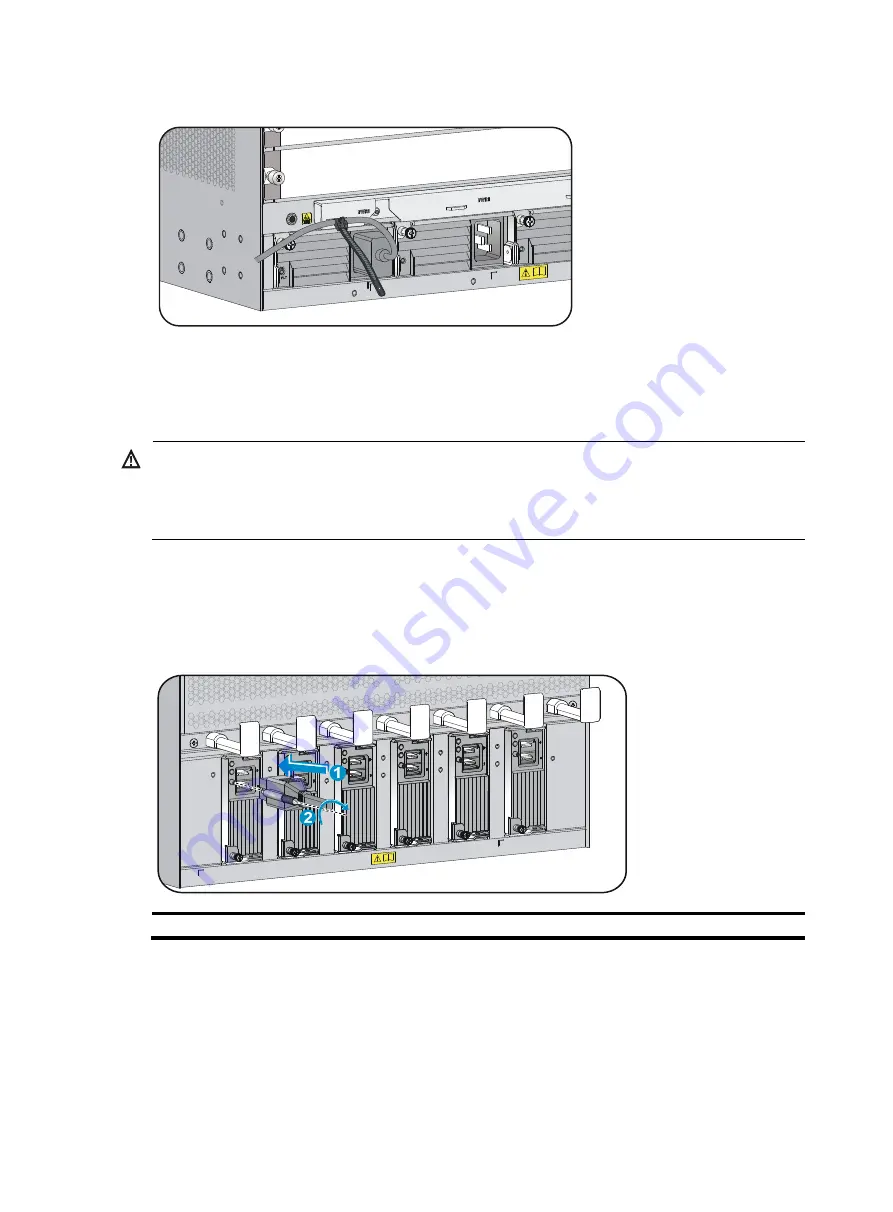
10
Figure 12
Securing the AC power cable (on an M9006)
Connecting a DC power cable
WARNING!
•
Make sure each power cable has a separate circuit breaker.
•
Before you connect the power cable, make sure the circuit breaker on the power cable is switched
off.
To connect the power cable:
1.
Plug the power cable into the power receptacle of the power module.
2.
Fasten the screw to secure the power cable.
Figure 13
Connecting the power cable (on an M9010)
(1) Insert the power cable plug into the power module
(2) Fasten the screw
3.
Use a cable tie to secure the power cable to the cable management bracket. For more information,
see
.
4.
Connect one end of the blue DC power cable marked with –48V to the negative terminal (–48V)
on the power source; connect the black DC power cable with RTN end to the positive terminal
(RTN).

































