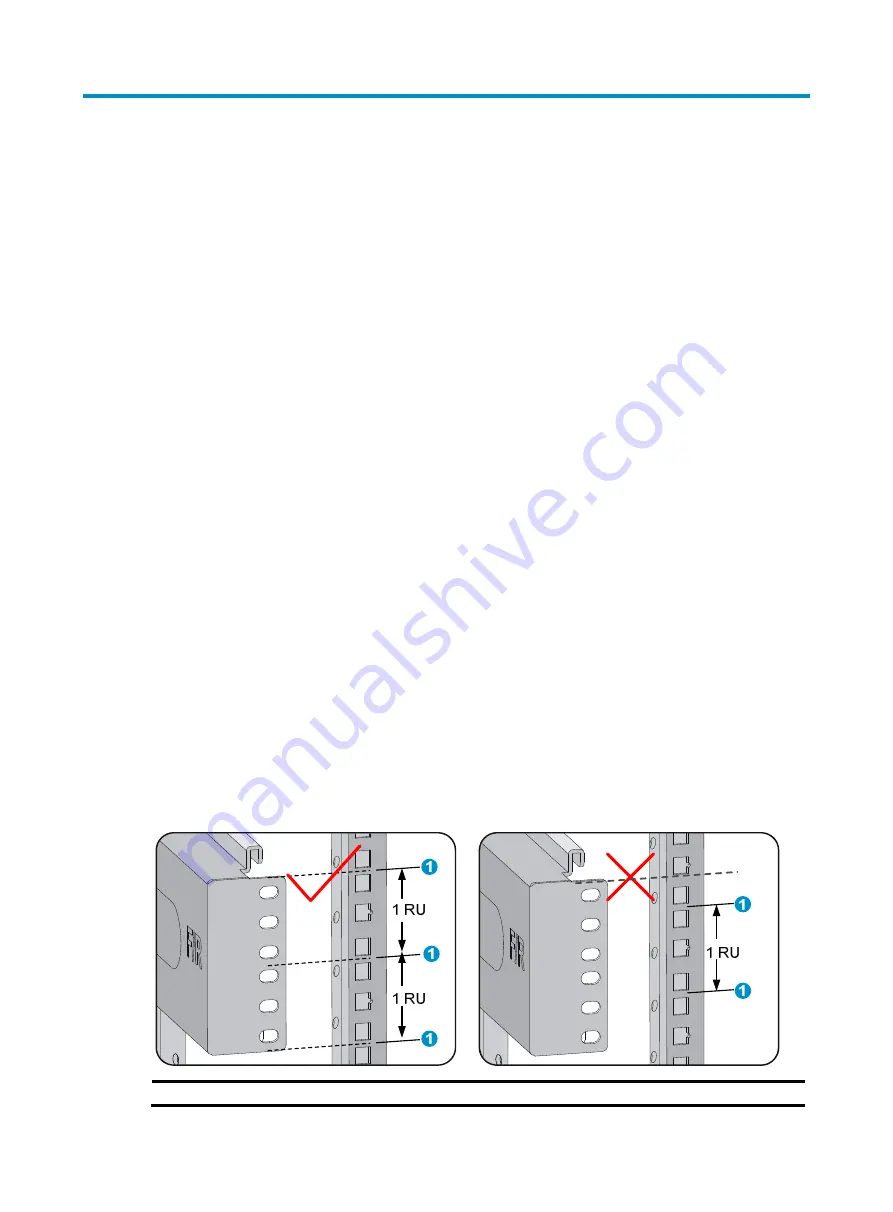
1
Installation quick start
This quick start guide provides basic instructions for installing an M9000 multiservice gateway. For more
detailed installation procedures, see
H3C SecPath M9000 Multi Service Security Gateway Series
Installation Guide
.
Confirming installation preparations
Before you install an M9000 multiservice security gateway, verify that:
•
A 19-inch rack is ready for use when you install the gateway to a rack. For how to install a rack, see
the rack installation guide.
•
The rack is sturdy and securely grounded.
•
No debris exists inside or around the rack.
•
Choose a correct rack mounting position for the gateway. Make sure the heaviest device is placed
at the bottom of the rack.
•
The total height of the gateways to be installed is no higher than the available installation height of
the rack and enough clearance is reserved for cable routing.
•
The gateway is ready for installation and has been carried to a place near the rack and convenient
for moving.
Installing the gateway
Before installing the gateway, make sure the bottom edge of the slide rail or rack shelf aligns with the
middle of the narrower metal area between holes, as shown in
One rack unit has three holes, the middle of which is an auxiliary installation hole, and the other two are
standard installation holes. You can distinguish them by the space between each two holes. The space
between a standard installation hole and an auxiliary installation hole is wider than that between two
adjacent standard installation holes.
Figure 1
Locating the rack position for installing slide rails
(1) Middle of the narrower metal area between holes

































