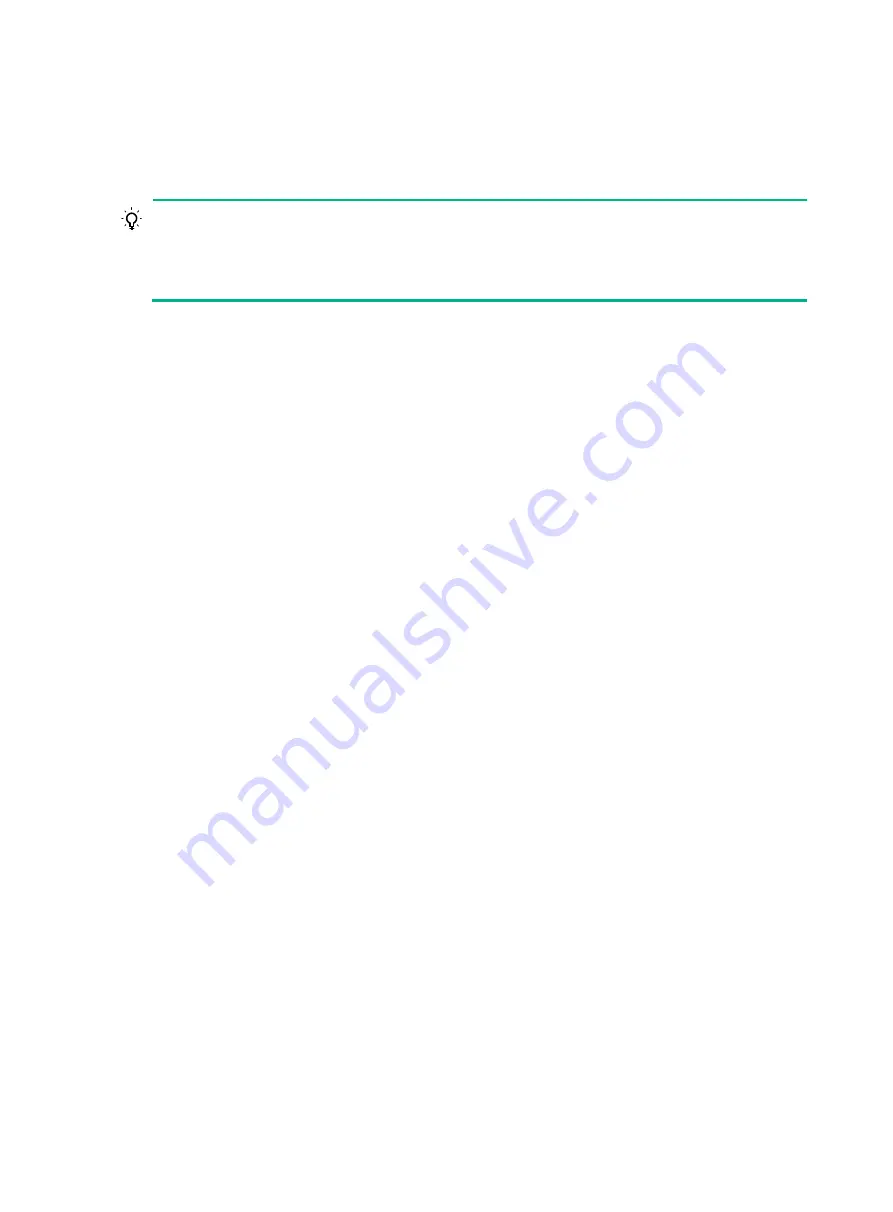
30
Troubleshooting
This chapter describes how to troubleshoot your gateway.
TIP:
Clean your gateway periodically because the noncompliant operating environments may cause
gateway failures. At the same time, verify the installation environments against the requirements in
"
." Make sure the gateway operates in a compliant environment.
Additionally, periodically perform the power-on test for the spare gateways.
Troubleshooting methods
When your gateway fails, you can use the following methods to troubleshoot the gateway:
•
At the CLI, you can use the related commands to display hardware information, locate
hardware failures, and examine statistics for exceptions. If any configuration error is found,
re-configure the gateway or restore the factory-default settings.
•
The MPU provides the LEDs for the fans and cards. You can locate the failures according to the
LED status on the MPU. For more information about the LED status on the MPU, see "
."
•
The MPUs, interface modules, and service modules of the gateway provide the port status
LEDs, with which you can detect port failures. For more information about the LED status on the
MPUs, interface modules, and service modules, see "
."
If you cannot locate failures by following the guidelines in this chapter, contact H3C Support.
Configuration terminal issues
If the configuration environment setup is correct, the configuration terminal displays boot information
when the gateway is powered on. If the setup is incorrect, the configuration terminal displays garbled
text or does not display anything.
No terminal display
Symptom
The configuration terminal displays nothing when the gateway is powered on.
Solution
To resolve the issue:
1.
Verify that the power supply system is operating correctly.
2.
Verify that the MPU is operating correctly.
3.
Verify that the console cable has been connected to the console port of the MPU.
4.
Verify that the console cable has been connected to the correct serial interface on the terminal
and the serial interface in use is the one set on the terminal.
5.
Verify that the console cable is in good condition and operates correctly.
6.
If the issue persists, contact H3C Support.
















































