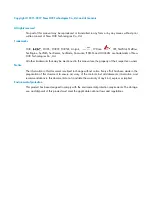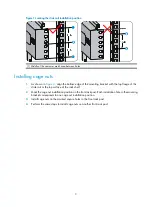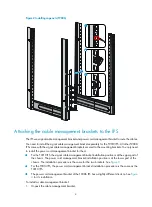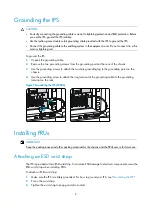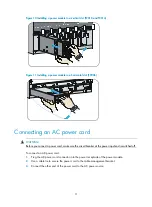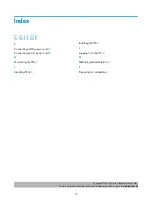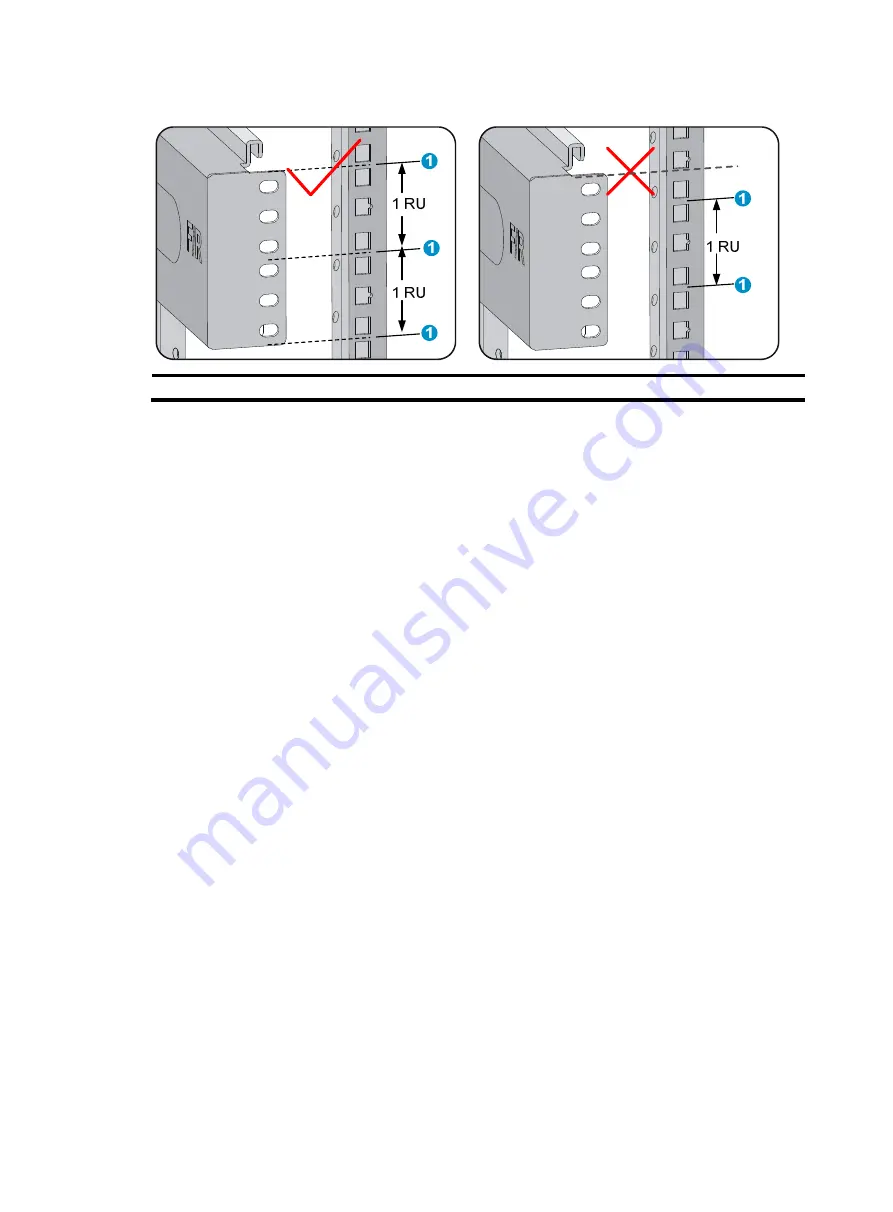
3
Figure 1
Locating the slide rail installation position
(1) Middle of the narrower metal area between holes
Installing cage nuts
1.
As shown in
, align the bottom edge of the mounting bracket with the top flange of the
slide rail or the top surface of the rack shelf.
2.
Mark the cage nut installation position on the front rack post. Each installation hole in the mounting
bracket corresponds to one cage nut installation position.
3.
Install cage nuts on the marked square holes in the front rack post.
4.
Perform the same steps to install cage nuts on another front rack post.