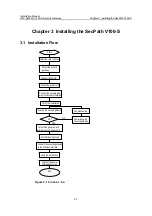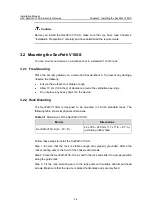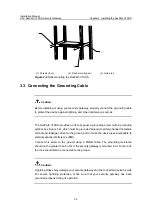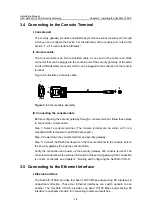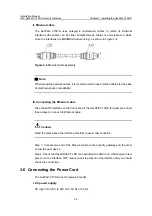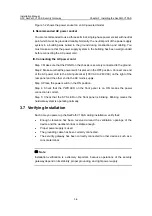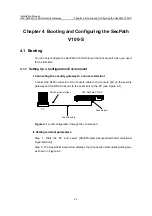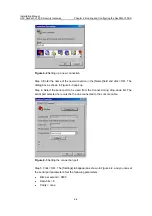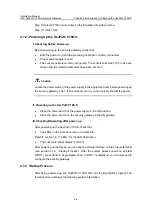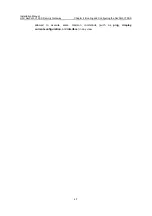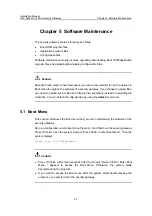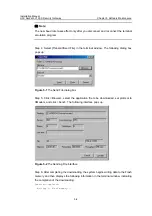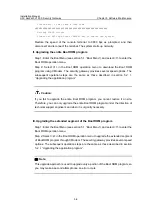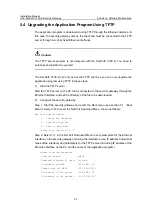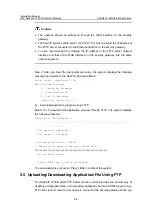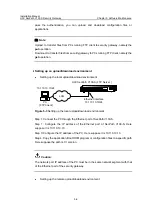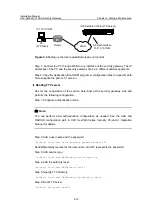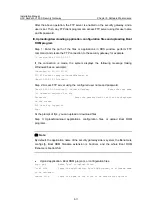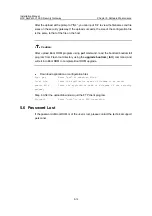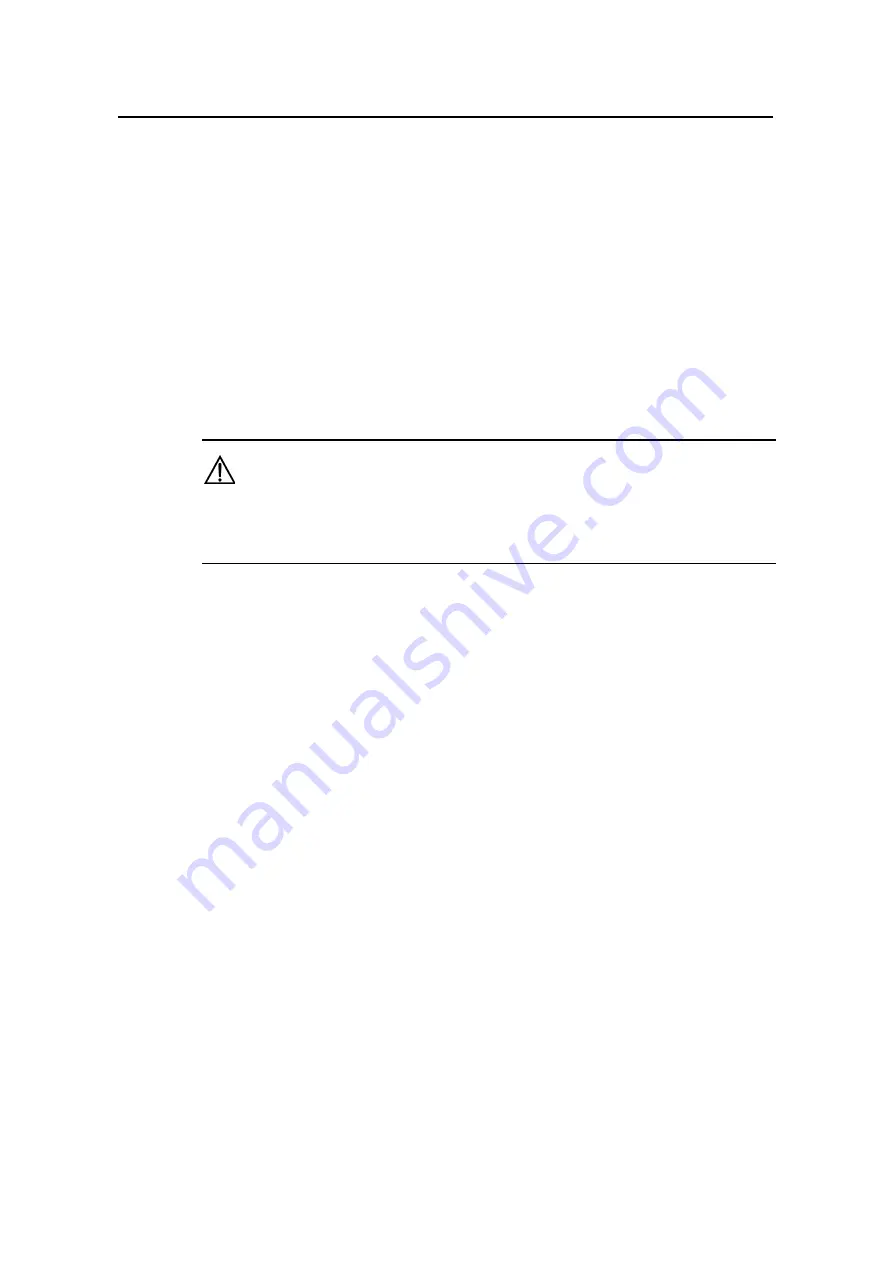
Installation Manual
H3C SecPath V100-S Security Gateway
Chapter 4 Booting and Configuring the SecPath V100-S
4-4
Step 9: Select VT100 or Auto detect in the Emulation drop-down menu.
Step 10: Click <OK>.
4.1.2 Powering Up the SecPath V100-S
I. Checking before power-up
Before powering up the security gateway, check that:
z
Both the power cord and the grounding cable are correctly connected.
z
Proper power supply is used.
z
The console cable is correctly connected. The console terminal (or PC) has been
started and the related parameters have been set on it.
Caution:
Locate the power switch of the power supply in the equipment room before powering up
the security gateway. Then, if an accident occurs, you can quickly shut off the power.
II. Powering up the SecPath V100-S
z
Place the power switch of the power supply in the ON position.
z
Place the power switch on the security gateway in the ON position.
III. Checking/Operating after power-up
After powering up the SecPath V100-S, check that:
z
The LEDs on the front panel are in normal state.
Refer to section 1.2.3 “LEDs” for the LED description.
z
The console terminal display is correct.
After powering up the device, you can see the startup interface on the console terminal
(see section 4.1.3 “Startup Process”). After the system passes power-on self-test
(POST), press <Enter> as prompted. When “<H3C>” is displayed, you can proceed to
configure the security gateway.
4.1.3 Startup Process
After being powered up, the SecPath V100-S first runs the Boot ROM program. The
terminal screen displays the following system information.