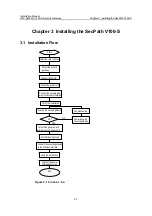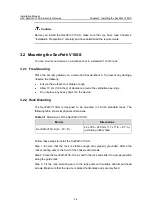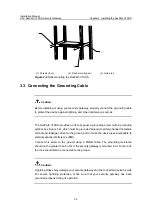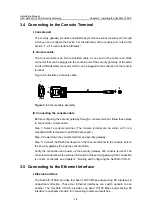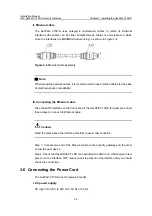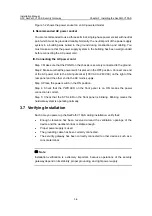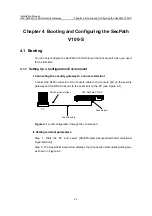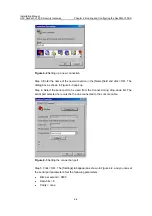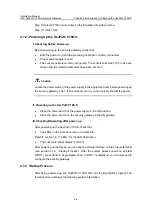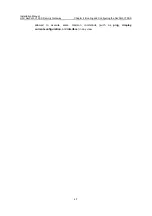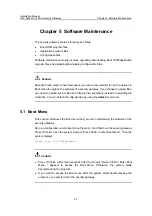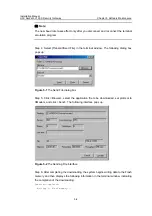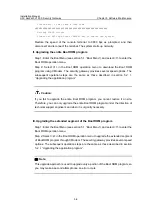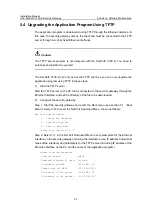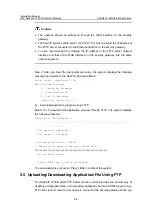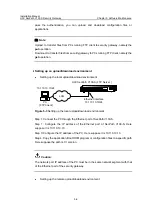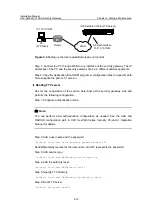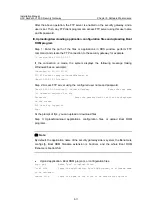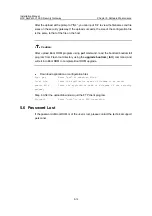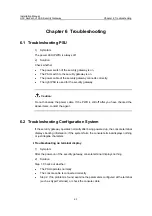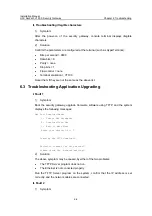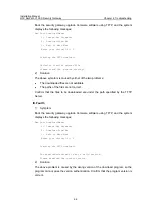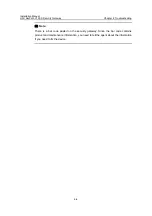Installation Manual
H3C SecPath V100-S Security Gateway
Chapter 5 Software Maintenance
5-2
Type the correct password and press <Enter>. (If no Boot ROM password has been set,
just press <Enter>.) The system accesses the Boot Menu shown as follows:
I. Boot menu of the SecPath V100-S
Boot Menu:
1: Download application program with XMODEM
2: Download application program with NET
3: Display file in flash
4: Delete file from flash
5: Start up and ignore configuration
6: Enter debugging environment
7: Boot Rom Operation Menu
8: Do not check the version of the software
9: Exit and reboot
Enter your choice(1-9):
Further description is given for the option 8:
8: Ignore the software version of Boot ROM program, its extended segment, and
application program for backward compatibility during version upgrade. If you fail to
upgrade the software and the system prompts “invalid version” although you use the
correct software version, you can select this option to ignore the version check during
software upgrade. Note that this option works only once when you select it. The system
resumes version check after you reboot the security gateway.
II. Boot ROM operation menu of the SecPath V100-S
As mentioned previously, you can select <6> in the Boot menu to enter the Boot ROM
operation menu as follows:
Boot ROM Operation Menu:
1: Download Boot ROM with XModem
2: Download Extended Segment of Boot ROM with XModem
3: Restore Extended Segment of Boot ROM from FLASH
4: Backup Extended Segment of Boot ROM to FLASH
5: Exit to Main Menu
Enter your choice(1-5):
The menu provides approaches to upgrade, back up, and restore the Boot ROM
program. See the sections 5.2 “Upgrading Application and Boot ROM Using XModem”
and 5.3 “Backing Up and Restoring the Extended Segment of the Boot ROM” for
details.