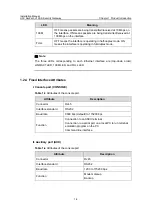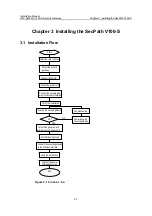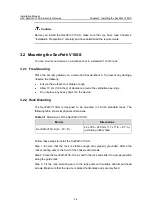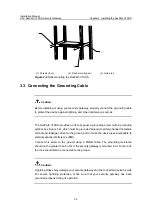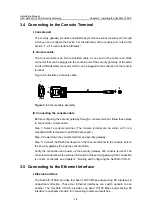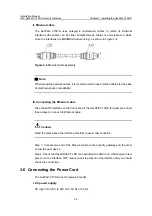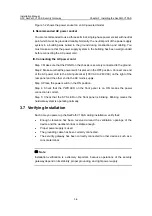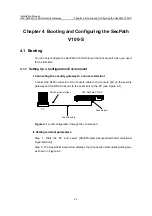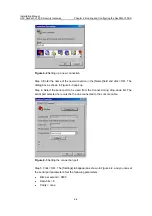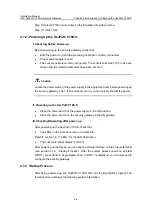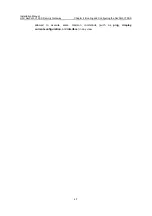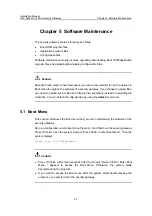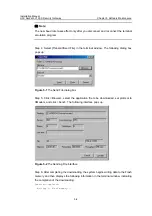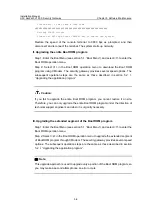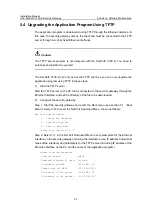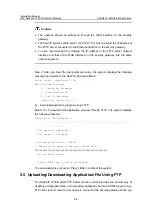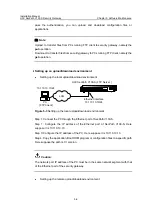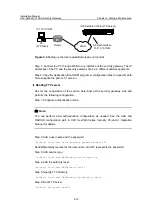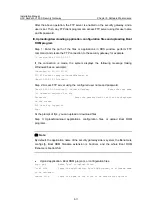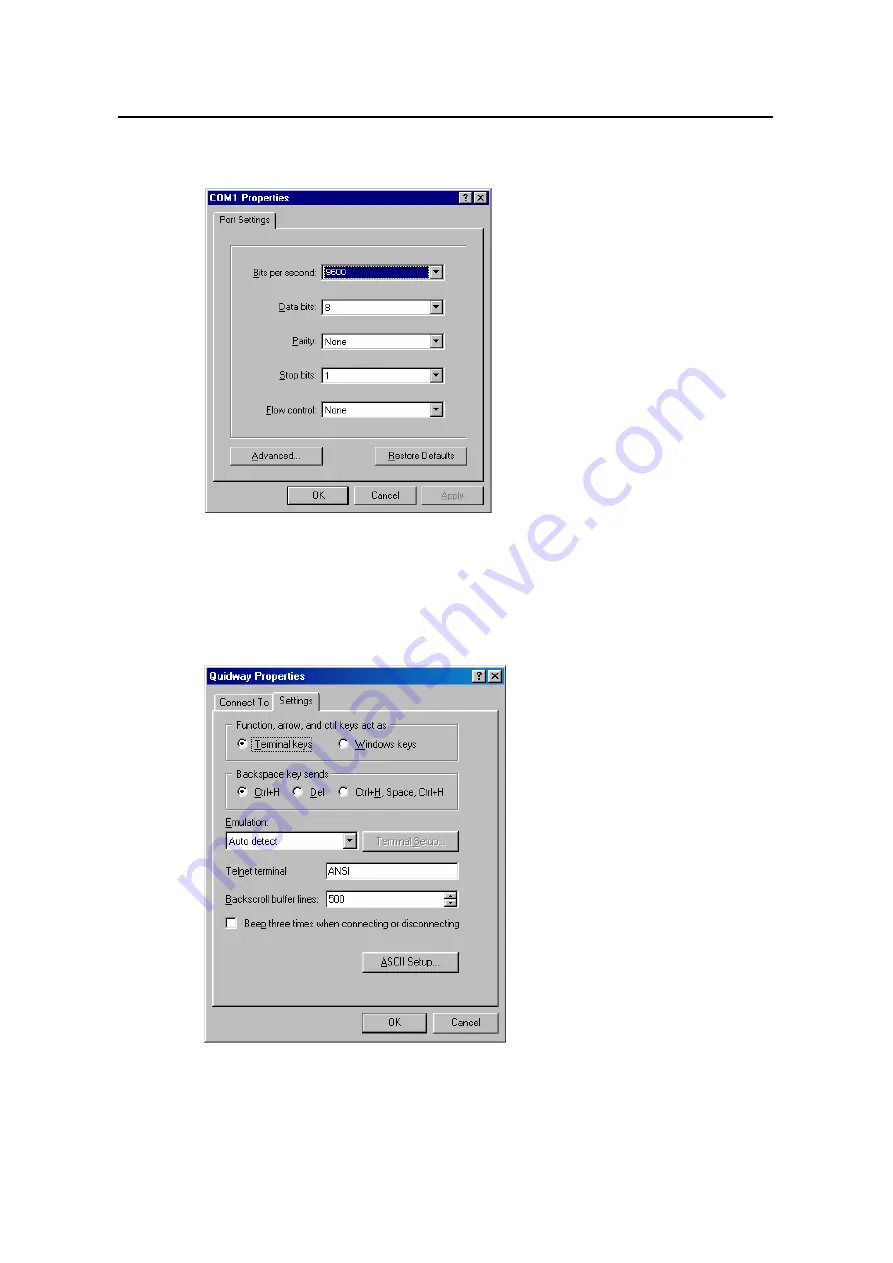
Installation Manual
H3C SecPath V100-S Security Gateway
Chapter 4 Booting and Configuring the SecPath V100-S
4-3
z
Stop bits = 1
z
Flow control = none
Figure 4-4
Setting communication parameters
Step 6: Click <OK>. The HyperTerminal dialog box appears.
Step 7: Select Properties.
Step 8: In the [Properties] dialog box, select the [Settings] tab, as shown in Figure 4-5.
Figure 4-5
Setting the terminal type