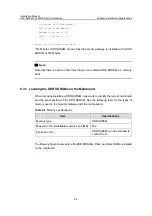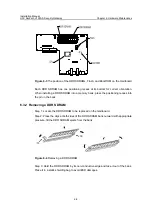Installation Manual
H3C SecPath V1000-A Security Gateway
Chapter 5 Software Maintenance
5-2
5: Start up and ignore configuration
6: Enter debugging environment
7: Boot Rom Operation Menu
8: Do not check the version of the software
9: Exit and reboot
Enter your choice(1-9):
Note that:
z
To download an application program using XModem, see the section “5.1.2
Upgrading the Application and Boot ROM Programs Using XModem”.
z
In downloading an application program using the Ethernet, only TFTP is available
for the SecPath V1000-A. See the section “5.1.4 Upgrading an Application
Program Using TFTP” for the procedures.
z
If option 5 is selected, the system starts up with the initial configurations.
z
If option 8 is selected, the system ignores the software version of the Boot ROM
program, its extended segment, and application program for backward
compatibility. If you fails to upgrade the software because the system decides that
you are using an “invalid version” even when the correct version is used, you can
use the option 7 to ignore the version check during a software upgrading. Note that
this option works only once when you select it. The system resumes version check
after you reboot the security gateway.
II. Boot ROM submenu of the SecPath V1000-A
As mentioned earlier, you can select <7> in the Boot menu to enter the Boot ROM
submenu as follows:
Boot ROM Operation Menu:
1: Download Boot ROM with XModem
2: Download Extended Segment of Boot ROM with XModem
3: Restore Extended Segment of Boot ROM from FLASH
4: Backup Extended Segment of Boot ROM to FLASH
5: Exit to Main Menu
Enter your choice(1-5):
The menu provides approaches to Boot ROM upgrade, backup, and restoration. See
the sections “5.1.2 Upgrading the Application and Boot ROM Programs Using
XModem” and “5.1.3 Backing up and Restoring the Extended Segment of the Boot
ROM” for the procedures.