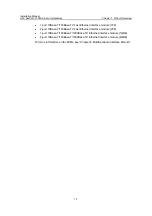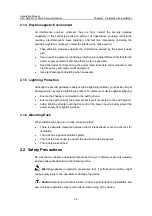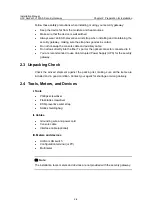Installation Manual
H3C SecPath V1000-A Security Gateway
Chapter 4 Booting and Configuration
4-1
Chapter 4 Booting and Configuration
4.1 Booting
You can only configure the security gateway through the console port when you use it
for the first time.
4.1.1 Setting up a Configuration Environment
I. Connecting the device to a console terminal
Connect the RJ45 connector of the console cable to the console port on the security
gateway and the DB9 connector to the serial port on the console terminal, as shown in
Figure 4-1.
RS232 serial interface
Console cable
PC
H3C SecPath V1000-A
Console port
Figure 4-1
Local configuration through the console port
II. Setting terminal parameters
Follow these steps to set terminal parameters on the console terminal, a PC running
Windows98 for example:
Step 1: Start the PC and select [Start/Programs/Accessories/Communications/HyperTe
rminal].
The HyperTerminal window displays the Connection Description dialog box, as shown
in Figure 4-2.