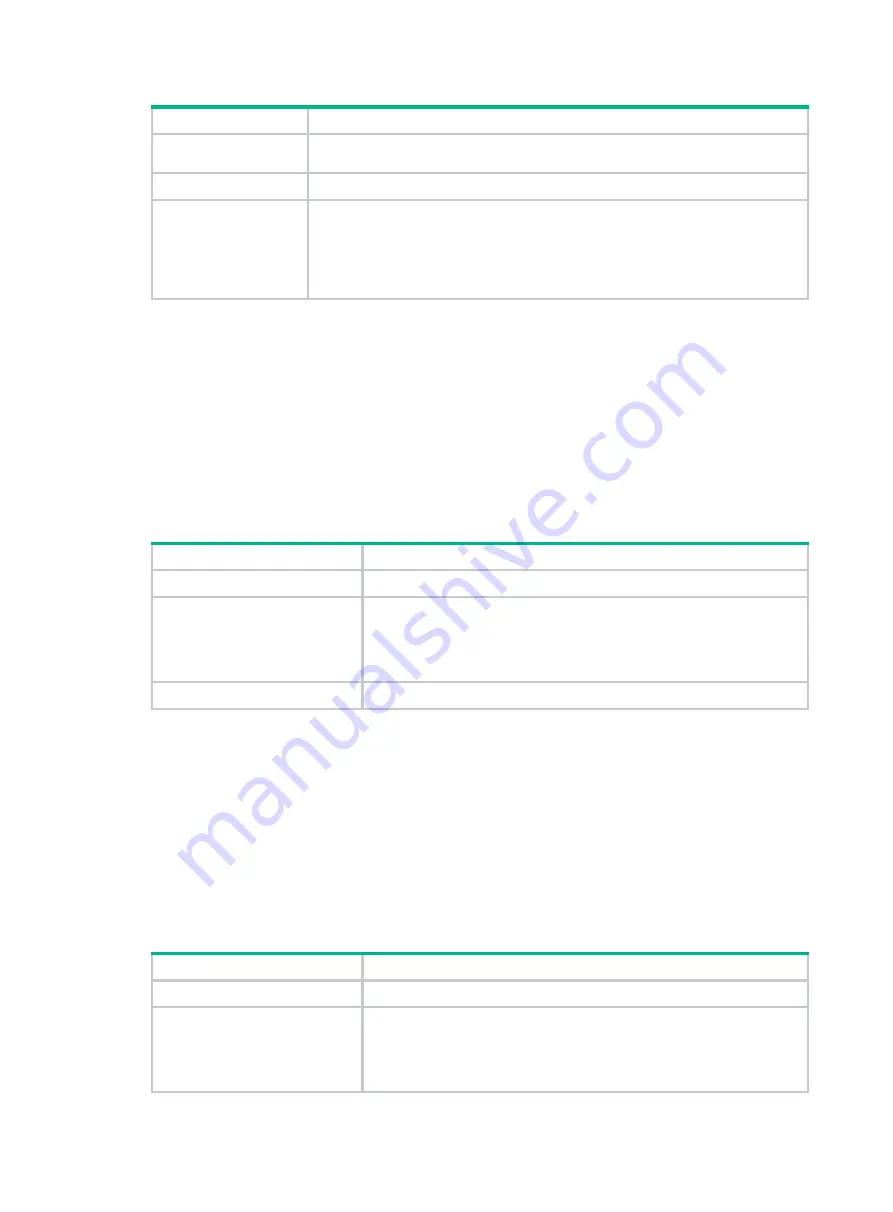
11-6
Field
Description
-/+ Buffers/Cache:free = Mem:Free + Mem:B Mem:Cached, which
indicates the physical memory available for applications.
Swap
Swap memory.
Container memory
statistics are measured
in KB
•
Total
—Physical memory allocable to Comware containers, in KB.
•
Used
—Physical memory used by Comware containers, in KB.
•
Free
—Free physical memory available for Comware containers, in
KB.
•
UsageRatio
—Comware container memory usage ratio.
Displaying the fan tray operating status
Use the
display fan
command to display the fan tray operating status.
<Sysname> display fan
Fan No. State Speed
-----------------------------
1 Normal 50
2 Normal 50
Table11-5 Command output
Field
Description
Fan No
Slot number of the fan tray.
State
State of the fan tray:
•
Normal
—The fan tray is operating correctly.
•
Absent
—No fan tray is present.
•
Fault
—The fan tray is faulty.
Speed
Speed of the fan tray, in percentage to the maximum speed.
Displaying the power supply operating status
Use the
display power-supply
command to the power supply operating status.
<Sysname> display power-supply
PWR No. State
-----------------
1 Absent
2 Normal
Table11-6 Command output
Field
Description
Power No
Slot number of the power supply.
State
State of the power supply:
•
Normal
—The power supply is operating correctly.
•
Absent
—No power supply is present.
•
Fault
—The power supply is faulty.
















































