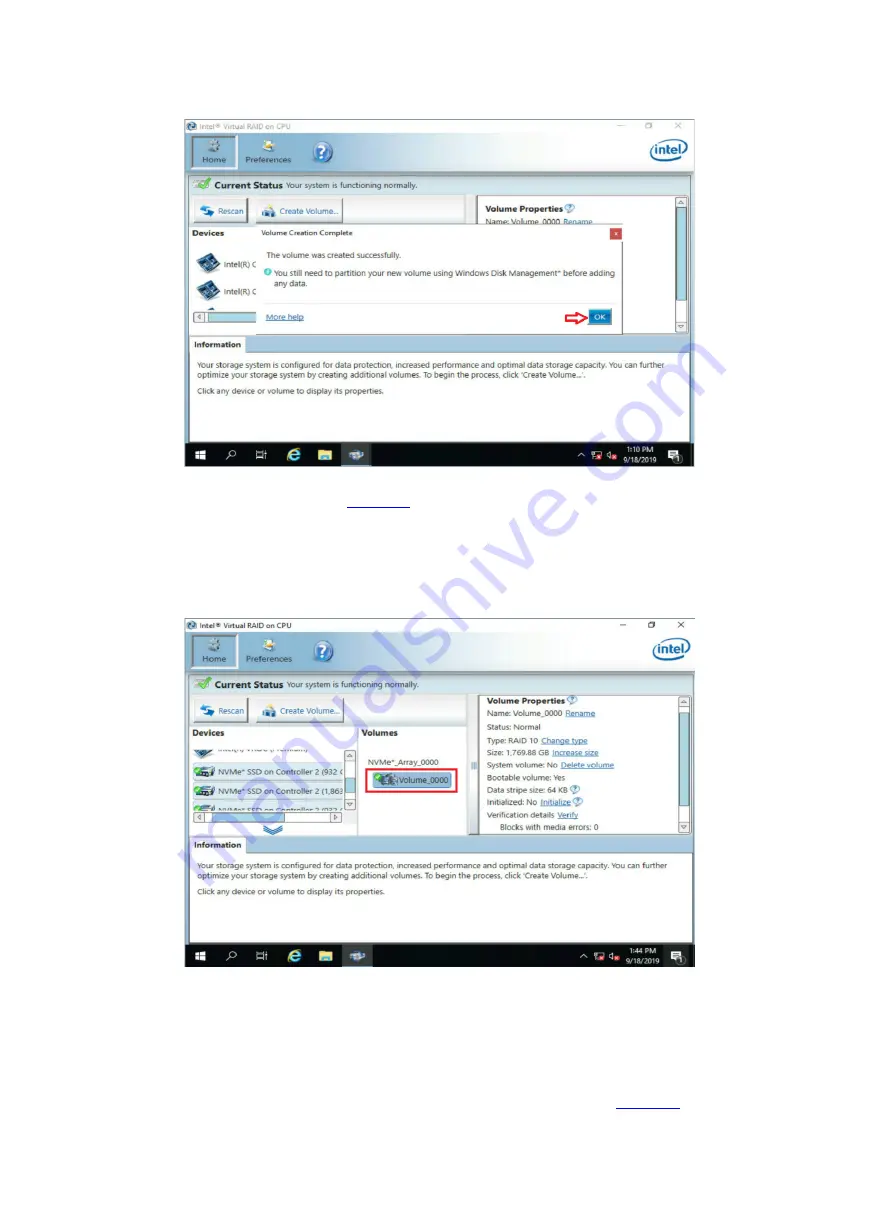
22
Figure 35 Completing RAID creation
The screen as shown in
After the RAID volume is created, the RAID volume is displayed in the
Volumes
section. To
view details about a RAID volume, click the RAID volume. The right pane displays the details
about a RAID volume, including RAID level, strip size, RAID status, and number of NVMe
drives.
Figure 36 Viewing the created RAID volume
Configuring hot spare drives
1.
Open Intel VROC 6.0 PV GUI.
2.
Select the NVMe drive to be configured as the hot spare drive from the
Devices
list, and then
click
Mark as spare
in the
Disk Properties
section, as shown in
Summary of Contents for UniServer B5700 G3
Page 35: ...19 Figure 29 Selecting the RAID volume to be deleted...
Page 116: ...56 Figure 96 Controller Configuration screen...
Page 220: ...61 Figure 109 Selecting Main Menu 2 Select Controller Management and press Enter...
Page 243: ...84 Figure 153 Confirming the operation...
Page 293: ...50 Figure 89 Clearing completion...
Page 382: ...21 Figure 27 Storage controller information...
Page 389: ...7 Figure 8 Identifying a storage controller 2...
















































