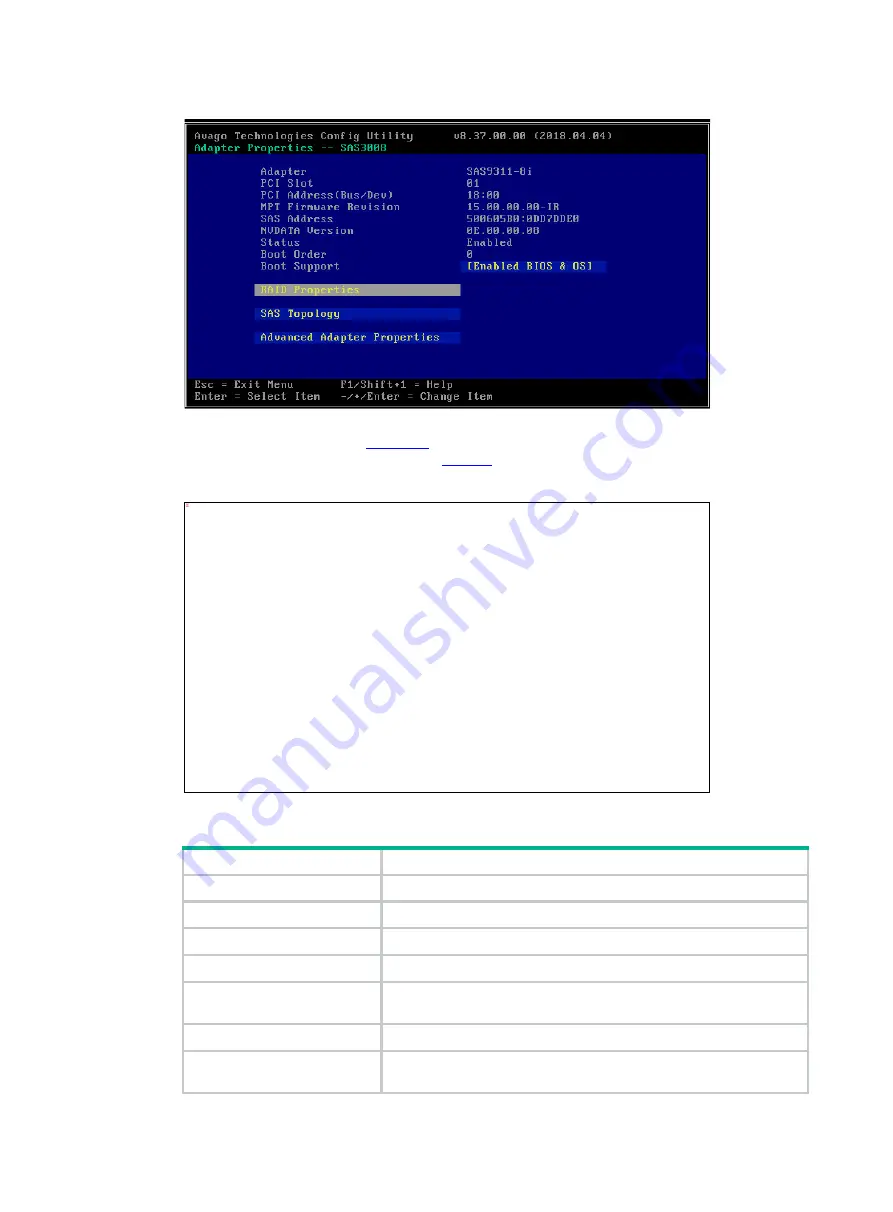
28
Figure 49 Storage controller configuration screen
2.
On the screen as shown in
, select
Manage Volume
and press
Enter
. For more
information about the parameters, see
Figure 50 Selecting Manage Volume
Table 4 RAID parameters
Parameter
Description
Volume
RAID serial number.
Identifier
RAID identifier.
Type
RAID level.
Status
Current RAID status.
Task
Current RAID task. No background task is in progress for the RAID if
this field displays
None
.
Manage Volume
You can select this item and press
Enter
to manage the RAID.
Alt+N
If two RAID arrays exist, you can press
Alt+N
to switch the RAID
array for information displaying.
无无无无无无无无无无无无无无无无无无无无无无无无无无无无无无无无无无无无无无无无无无无无无无
Summary of Contents for UniServer E3200 G3
Page 35: ...19 Figure 29 Selecting the RAID volume to be deleted...
Page 116: ...56 Figure 96 Controller Configuration screen...
Page 220: ...61 Figure 109 Selecting Main Menu 2 Select Controller Management and press Enter...
Page 243: ...84 Figure 153 Confirming the operation...
Page 293: ...50 Figure 89 Clearing completion...
Page 382: ...21 Figure 27 Storage controller information...
Page 389: ...7 Figure 8 Identifying a storage controller 2...
















































