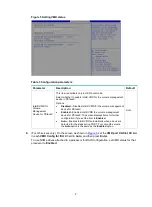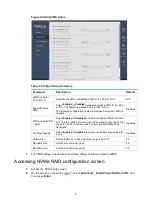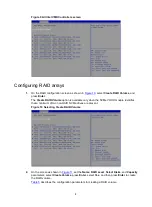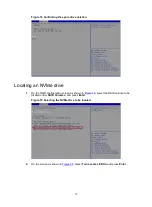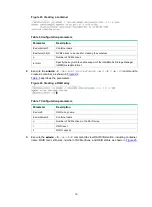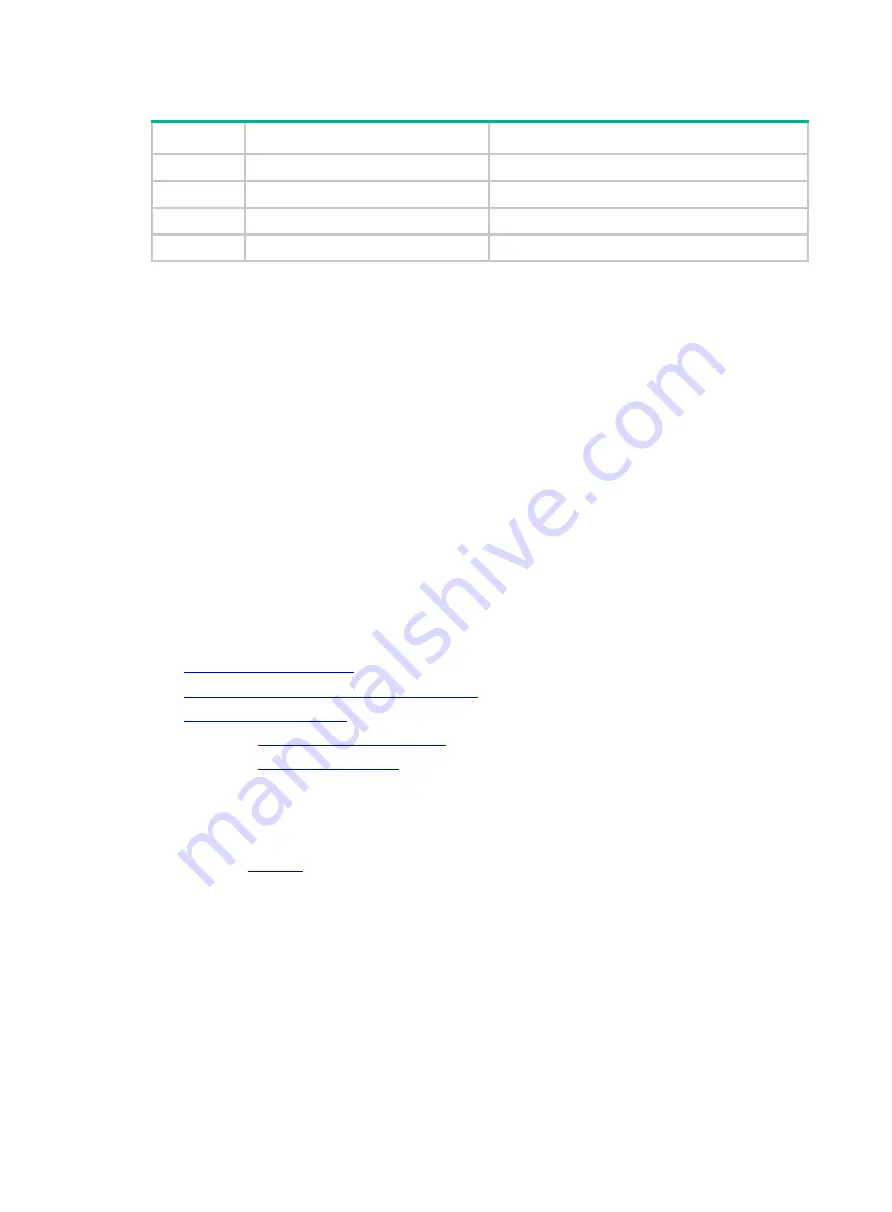
2
Table 2 RAID levels and the numbers of drives for each RAID level
RAID level
Min. drives required
Max. failed drives
RAID 0
2
0
RAID 1
2
1
RAID 5
3
1
RAID 10
4
2
Restrictions and guidelines for RAID configuration
•
As a best practice, install drives that do not contain RAID information.
•
For efficient use of storage, use drives that have the same capacity to build a RAID. If the
drives have different capacities, the lowest capacity is used across all drives in the RAID.
•
If one drive is used by several logical drives, RAID performance might be affected and
maintenance complexities will increase.
Configuring RAID arrays in UEFI mode
This section describes how to configure RAID arrays through an embedded RSTe RAID controller in
UEFI mode. For more information about how to enter the BIOS and set the boot mode to UEFI, see
the BIOS user guide for the server.
RAID array configuration tasks at a glance
To configure RAID arrays in UEFI mode, perform the following tasks:
•
•
Accessing NVMe RAID configuration screen
•
•
•
Configuring VMD settings
1.
During server POST, press
Delete
,
Esc
, or
F2
as prompted to open the BIOS setup screen as
For how to navigate screens and modify settings, see the operation instructions at the lower
right corner.
Summary of Contents for UniServer E3200 G3
Page 35: ...19 Figure 29 Selecting the RAID volume to be deleted...
Page 116: ...56 Figure 96 Controller Configuration screen...
Page 220: ...61 Figure 109 Selecting Main Menu 2 Select Controller Management and press Enter...
Page 243: ...84 Figure 153 Confirming the operation...
Page 293: ...50 Figure 89 Clearing completion...
Page 382: ...21 Figure 27 Storage controller information...
Page 389: ...7 Figure 8 Identifying a storage controller 2...