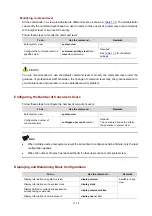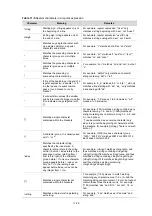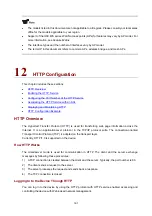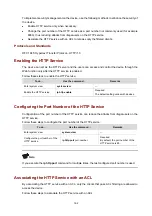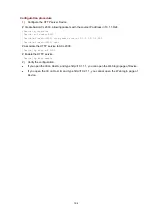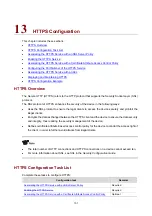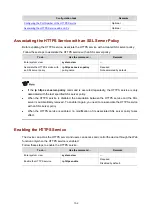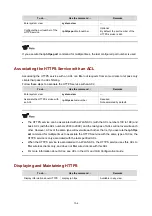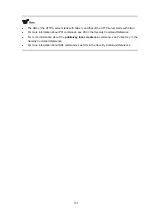11-22
Action
Function
Ctrl+E
Moves the cursor to the end of the current line.
PageUp
Displays information on the previous page.
PageDown
Displays information on the next page.
Saving Commands in the History Buffer
The CLI can automatically save the commands that have been used lately to the history buffer. You can
know the operations that have been executed successfully, invoke and repeatedly execute them as
needed. By default, the CLI can save up to ten commands for each user. You can use the
history-command max-size
command to set the capacity of the history commands buffer for the
current user interface (For more information about the
history-command max-size
command, see
Logging In to the AP
in the
Fundamentals Command Reference).
The following table lists the
operations that you can perform. In addition:
z
The commands saved in the history buffer are in the same format with the commands you input. If
you input an incomplete command, the command saved in the history buffer is also an incomplete
command.
z
If you execute the same command repeatedly, the AP saves only the earliest command. However,
if you execute the same command in different formats, the system considers them as different
commands. For example, if you execute the
display cu
command repeatedly, the system saves
only one command in the history buffer; if you execute the command in the format of
display cu
and
display current-configuration
respectively, the system saves them as two commands.
Follow these steps to access history commands:
To do…
Use the key/command…
Result
View the history commands
display history-command
Displays the commands that you
have entered
Access the previous history
command
Up-arrow key or
Ctrl+P
Displays the earlier history
command, if there is any.
Access the next history command
Down-arrow key or
Ctrl+N
Displays the next history
command, if there is any.
You may use arrow keys to access history commands in Windows 200X and XP Terminal or Telnet.
However, the up-arrow and down-arrow keys are invalid in Windows 9X HyperTerminal, because they
are defined in a different way. You can press
Ctrl+P
or
Ctrl+N
instead.
Command Line Error Information
The commands are executed only if they have no syntax error. Otherwise, error information is reported.
lists some common errors.
Summary of Contents for WA Series
Page 10: ...v 15 Index 15 1...