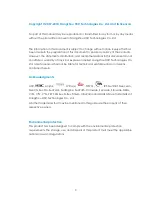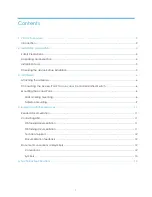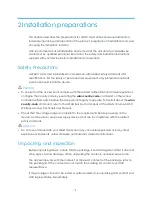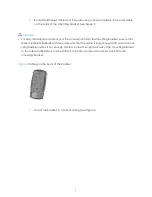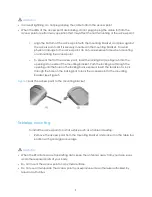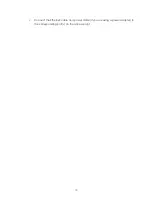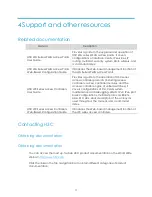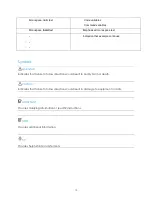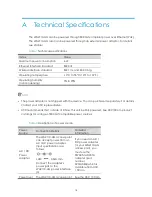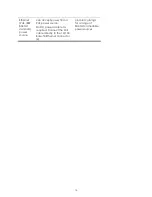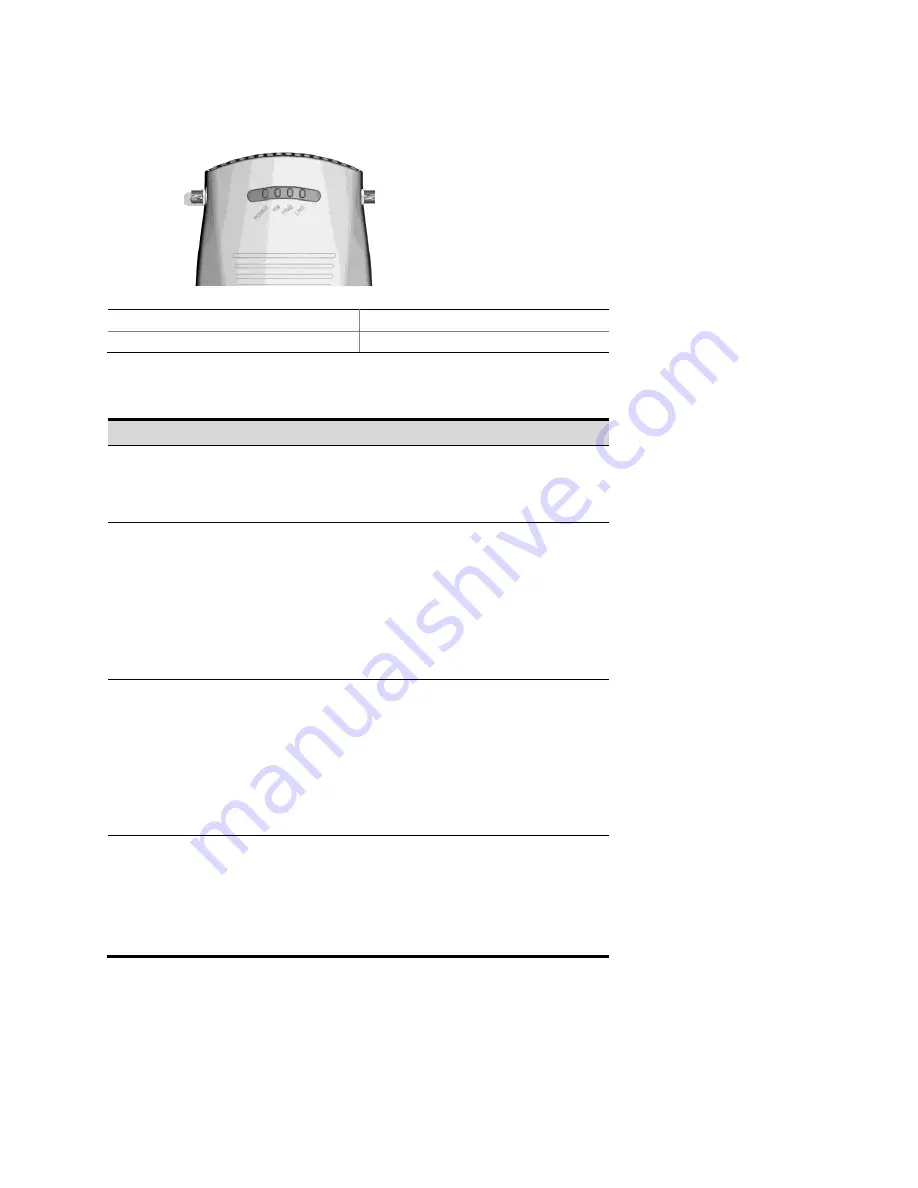
3
Figure 2
LEDs on a WA2110-AG
(1) POWER: Power LED
(2) 11a: 802.11a LED
(3) 11b/g: 802.11b/g LED
(4) LINK: Ethernet status LED
Table 1
LED Descriptions
LED
Meaning
POWER
Indicates the working status of the power supply:
On: The device is working properly.
Off: The device is not powered on or is faulty.
11a
Indicates the status of the wireless link when the device
works in the 11a mode:
Off: The wireless link is not initialized or is faulty.
Blinking slowly: A small amount of data is being
transmitted or received through the wireless link.
Blinking quickly: A large amount of data is being
transmitted or received through the wireless link.
11b/g
Indicates the status of the wireless link when the device
works in the 11b/g mode:
Off: The wireless link is not initialized or is faulty.
Blinking slowly: A small amount of data is being
transmitted or received through the wireless link.
Blinking quickly: A large amount of data is being
transmitted or received through the wireless link.
LINK
Indicates the working status of the Ethernet port:
On: A link is present.
Off: No link is present.
Blinking: Data is being transmitted or received through
the Ethernet port.