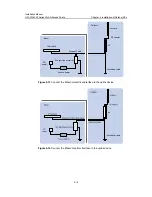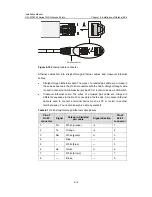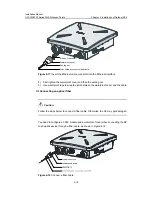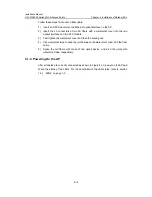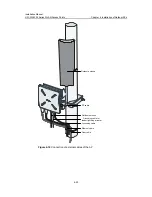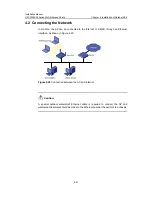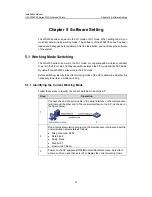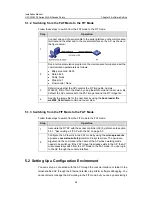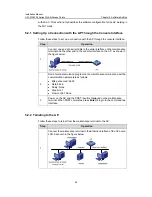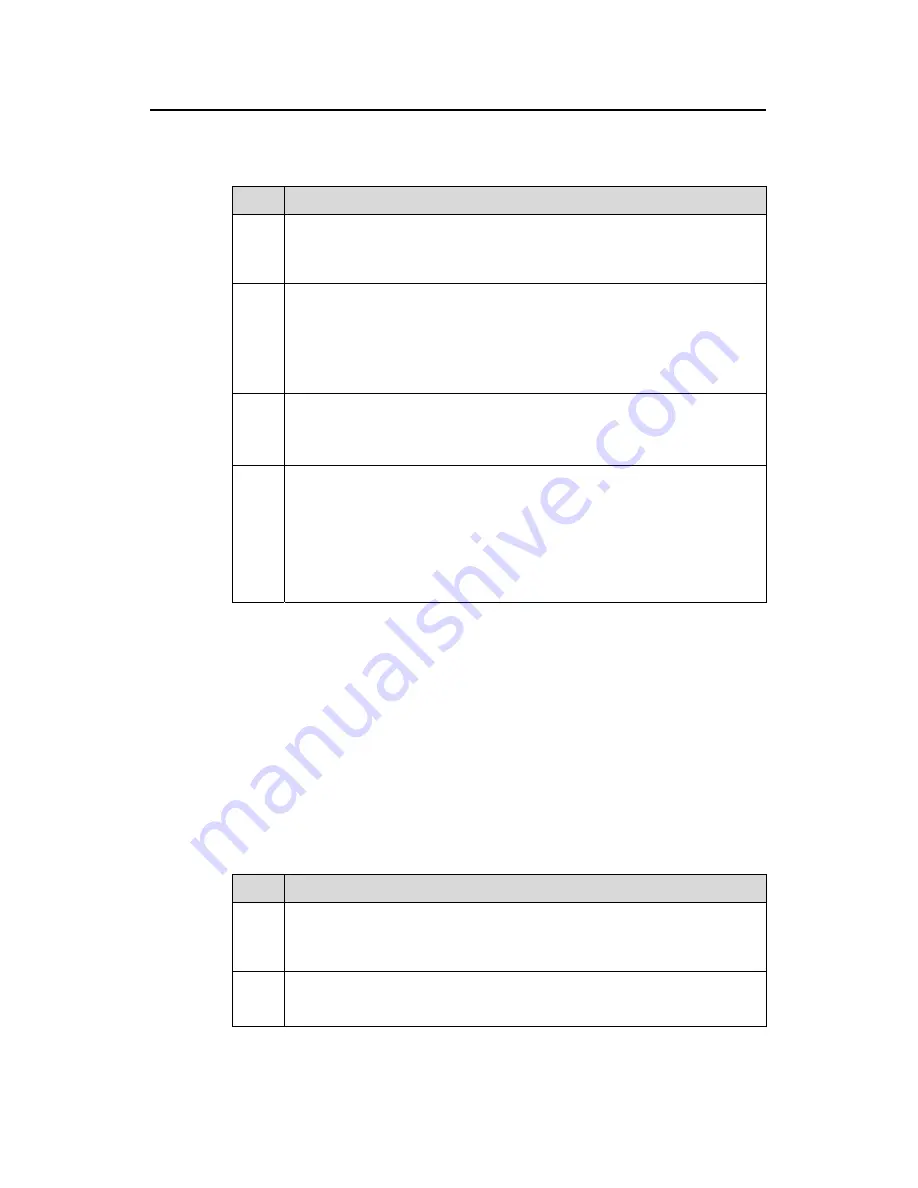
Installation Manual
H3C WA2200 Series WLAN Access Points
Chapter 5 Software Setting
5-6
II. Associating a FIT AP with the AC
Follow these steps to associate a FIT AP with the AC:
Step
Operation
1
Enter system view.
<H3C>system-view
System View: return to User View with Ctrl+Z.
[H3C]
2
Create AP view for the FIT AP on the AC, with the view type consistent with
the model number of the FIT AP.
For example, create AP view with the name being aptest2 and the type
being WA2210_AG.
[[H3C]wlan ap aptest2 model WA2210_AG
[H3C-wlan-ap-aptest2]
3
Configure the corresponding serial-ID of a FIT AP in AP view, for example,
1234567891.
[H3C-wlan-ap-aptest2]serial-id 1234567891
[H3C-wlan-ap-aptest2]
4
Configure the first RF interface in AP view and enable and the RF interface.
For example, set the RF type of the first RF interface in AP view named
aptest2 to
802.11a
and the channel number to
36
, and enable the RF
interface.
[H3C-wlan-ap-aptest2]radio 1 type 11a
[H3C-wlan-ap-aptest2-radio-1]channel 36
[H3C-wlan-ap-aptest2-radio-1]radio enable
[H3C-wlan-ap-aptest2-radio-1]
After the above operations, AP view named aptest2 is associated with the FIT AP
whose serial-ID is 1234567891 and you can configure the FIT AP on the AC.
5.3.2 Configuring a FIT AP on the AC
Configure a WLAN extended service set (WLAN-ESS), service template, and radio
policy on the AC, and then bind them to AP view. After that, the AC will automatically
send the configuration information to the associated FIT AP.
I. Configuring a WLAN-ESS
Follow these steps to configure a WLAN-ESS:
Step
Operation
1
Enter system view.
<H3C>system-view
System View: return to User View with Ctrl+Z.
[H3C]
2
Create a WLAN-ESS, for example, WLAN-ESS 101.
[[H3C]interface WLAN-ESS 101
[H3C-WLAN-ESS101]