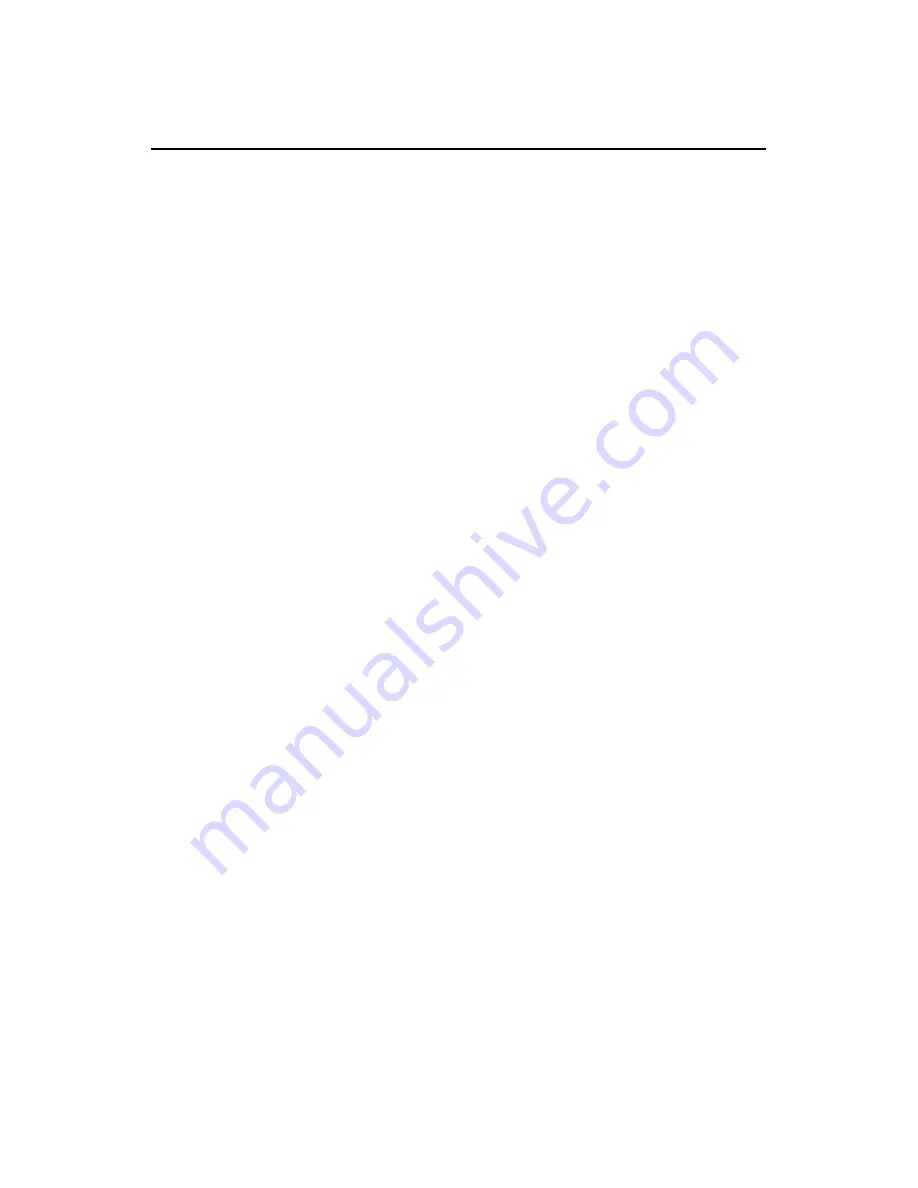
Compliance and Safety Manual
WA 2110-AG Wireless LAN Access
Point
Chapter 2 Safety Information
Sicherheitsinformationen
安全信息
2-1
Chapter 2 Safety Information
Sicherheitsinformationen
安全信息
2.1 General Requirements Allgemeine
Anforderungen
通用要求
In order to reduce the technically unavoidable residual risk to a
minimum, it is imperative to follow the rules below:
Um das technisch bedingte Restrisiko auf ein Minimum zu
begrenzen, ist es unbedingt erforderlich, die folgenden Regeln zu
beachten:
为了避免对人和设备造成伤害,请认真执行下列要求:
z
Read all the instructions before operation.
z
Lesen Sie alle Anweisungen sorgfältig durch, bevor Sie mit
dem Arbeiten beginnen.
z
在进行操作前仔细阅读手册内容。
z
Do not block ventilation openings while the system is on,
and keep at least 5 cm distance from ventilation openings
and walls or other things which may block the openings.
z
Sorgen Sie dafür, dass die Öffnungen der Ventilation zu
keinem Zeitpunkt verschlossen, verstopft oder anderweitig
blockiert sind. Zwischen den Ventilationsöffnungen und
Wänden bzw. anderen Gegenständen muss stets ein
Abstand von mindestens 5cm bestehen.



































