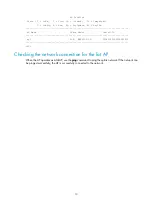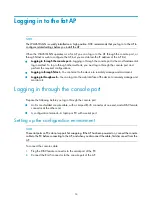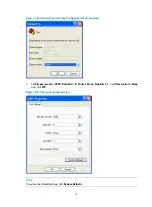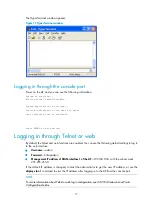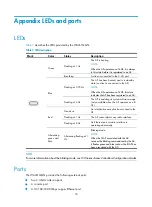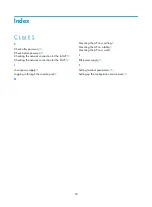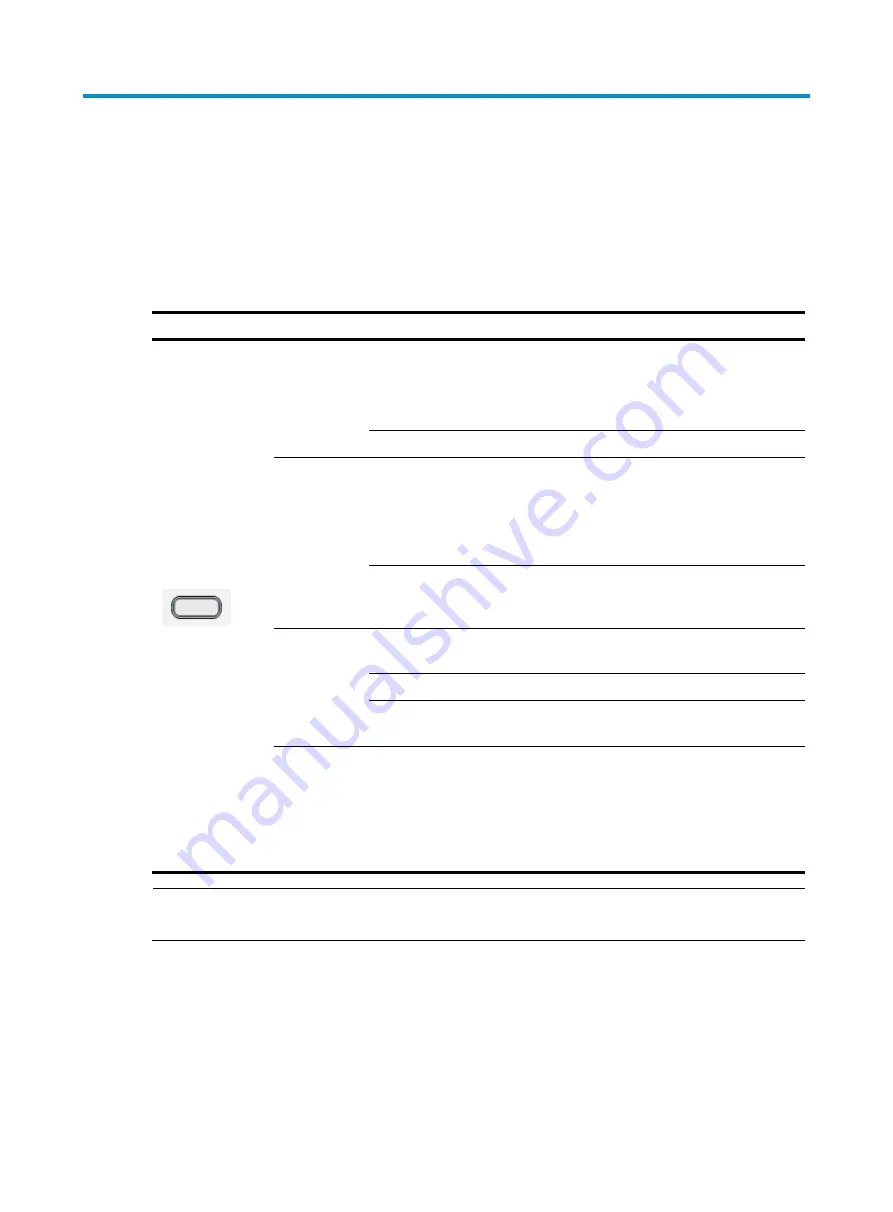
18
Appendix LEDs and ports
LEDs
describes the LEDs provided by the WA2610i-GN.
Table 3
LED description
Mark Color
Status
Description
Green
Flashing at 1 Hz
The AP is booting.
NOTE:
When the AP operates as a fit AP, it is always
in this state before it is registered to an AC.
Breathing
A client is connected to the 2.4G port.
Blue
Flashing at 0.25 Hz
The AP has been booted, and is in standby
state (no client is connected to the AP).
NOTE:
When the AP operates as a fit AP, this state
indicates the AP has been registered to an AC.
Flashing at 4 Hz
The AP is updating its system software image
(only available when the AP operates as a fit
AP).
Red
Steady on
An initialization exception has occurred to the
AP.
Flashing at 1 Hz
The AP cannot detect any radio interface.
Flashing at 8 Hz
An Ethernet port or radio interface is
operating abnormally.
Alternating
green and
blue
Alternating flashing at 1
Hz
Blinking mode.
NOTE:
When the fit AP associated with the AC
receives the blinking command sent by the AC,
it flashes green and blue to show the fit AP has
been associated with the AC.
NOTE:
For more information about the blinking mode, see
WX Series Access Controllers Configuration Guides.
Ports
The WA2610i-GN provides the following external ports:
•
Two 2.4 GHz antenna ports
•
A console port
•
A 10/100/1000 Mbps copper Ethernet port