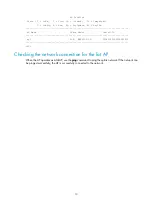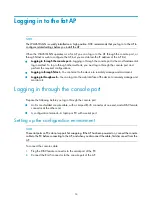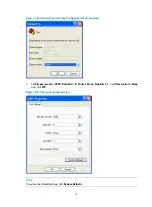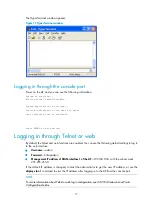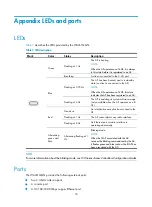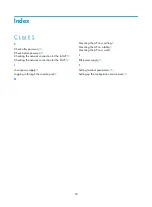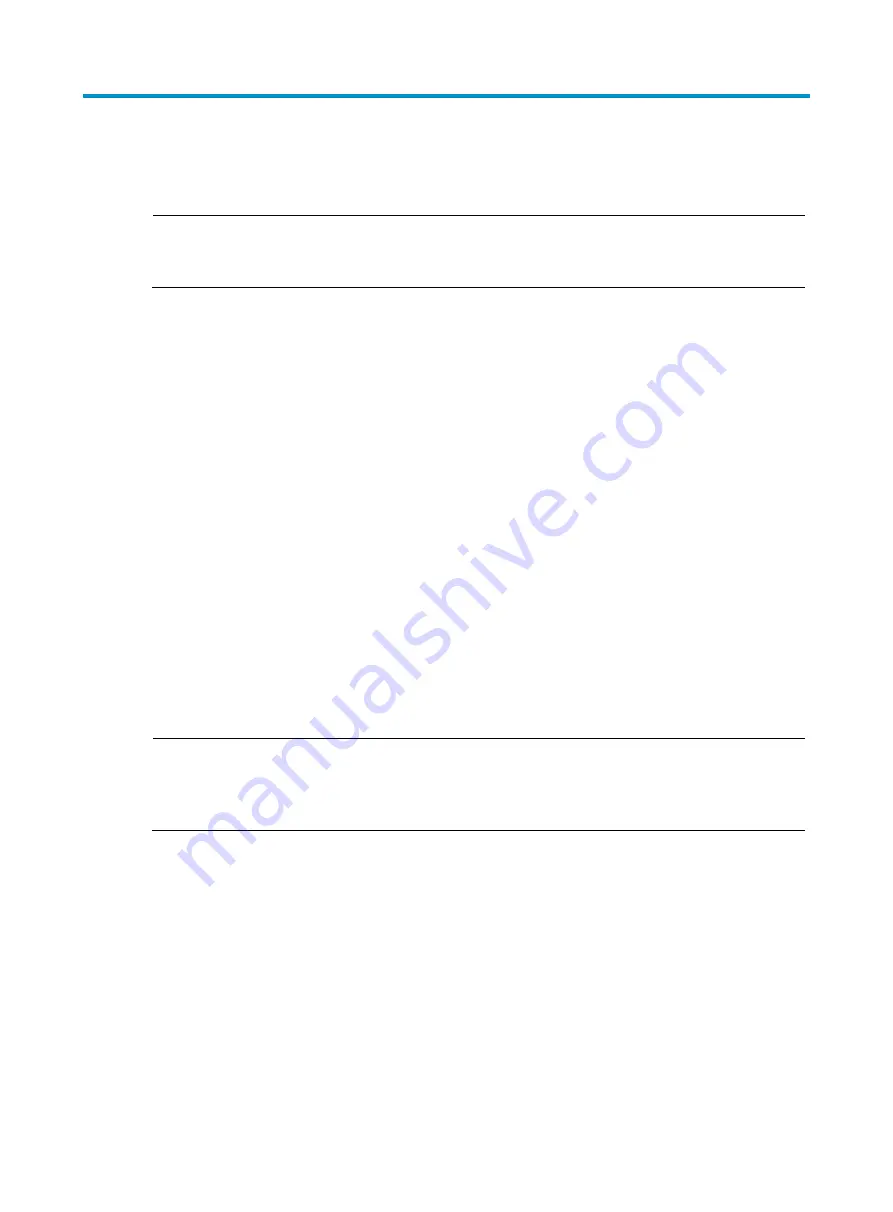
14
Logging in to the fat AP
NOTE:
The WA2610i-GN is usually installed on a high position. H3C recommends that you log in to the AP to
configure related settings before you install the AP.
When the WA2610i-GN operates as a fat AP, you can log in to the AP through the console port, or
through Telnet or web to configure the AP, but you must obtain the IP address of the AP first.
•
Logging in through the console port
—Logging in through the console port is the most fundamental
login method. To log in through other methods, you must log in through the console port and
perform the required configurations.
•
Logging in through Telnet
—You can telnet to the device to remotely manage and maintain it.
•
Logging in through web
—You can log in to the web interface of the device to remotely manage and
maintain it.
Logging in through the console port
Prepare the following before you log in through the console port:
•
An 8-core shielded console cable, with a crimped RJ-45 connector at one end, and a DB-9 female
connector at the other end.
•
A configuration terminal—A laptop or PC with a serial port.
Setting up the configuration environment
NOTE:
The serial ports on PCs do not support hot swapping. If the AP has been powered on, connect the console
cable to the PC before connecting to the AP, and when you disconnect the cable, first disconnect from the
AP.
To connect the console cable:
1.
Plug the DB-9 female connector to the serial port of the PC.
2.
Connect the RJ-45 connector to the console port of the AP.