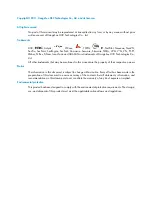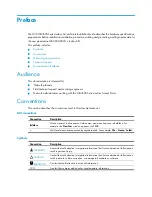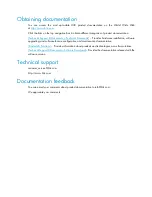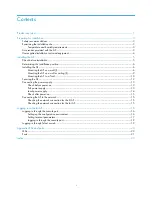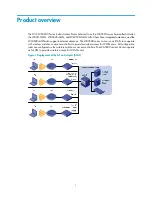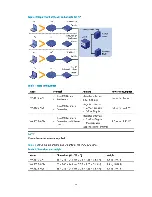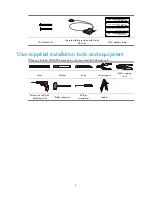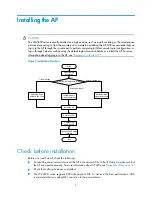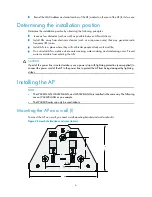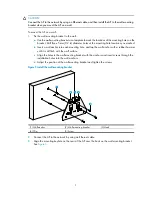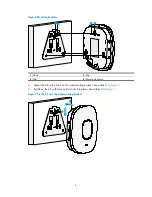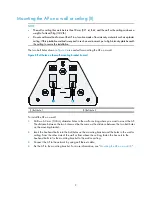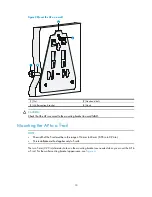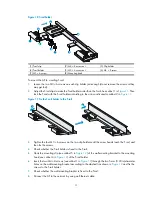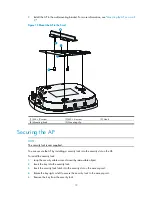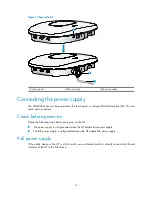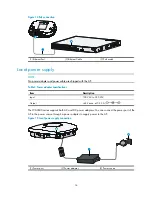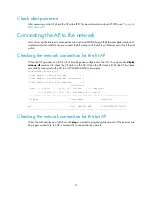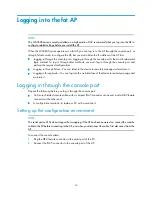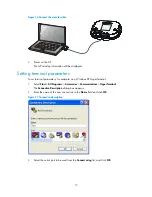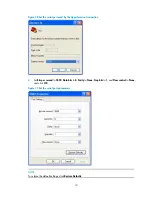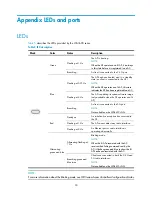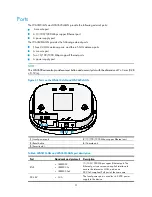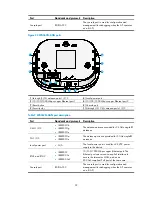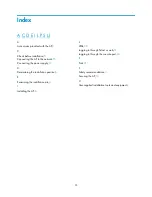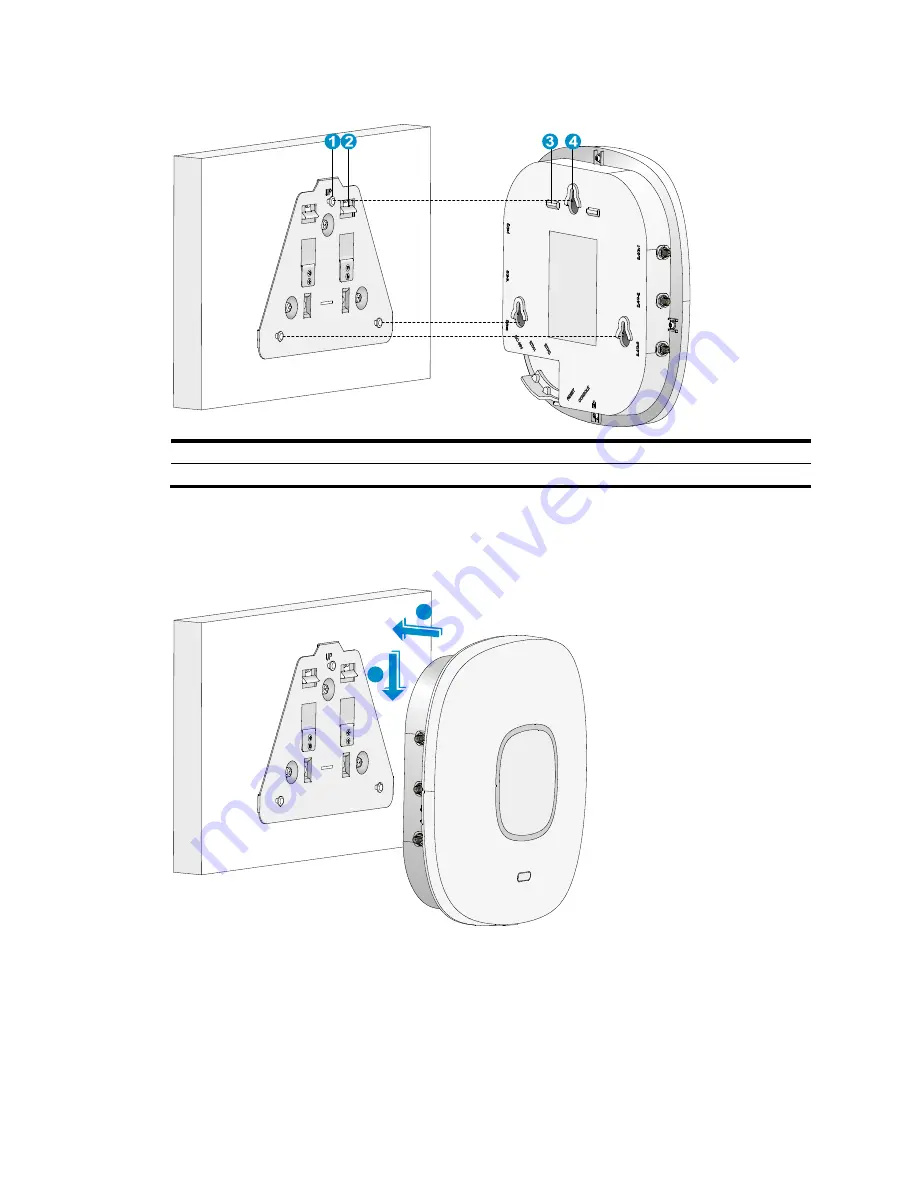
8
Figure 6
Mounting keyholes
(1) Hook
(2) Clip
(3) Tab
(4) Mounting keyhole
4.
Mount the AP on the hook on the wall-mounting bracket. See callout 1 in
Figure 7
.
5.
Pull down the AP with force until it clicks into place. See callout 2 in
Figure 7
.
Figure 7
Fix the AP onto the wall-mounting bracket
1
2
Summary of Contents for WA3610i-GN
Page 7: ......
Page 29: ...Compliance and Safety Manual...