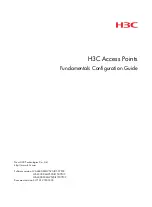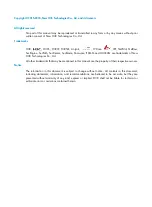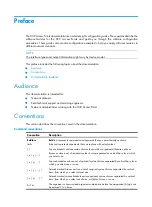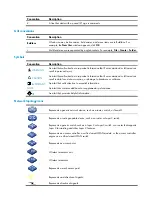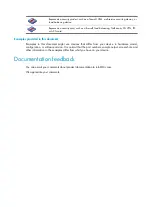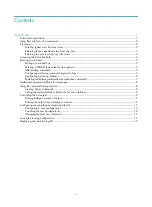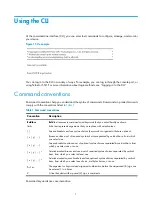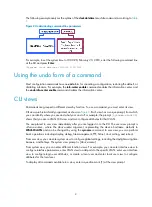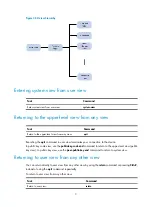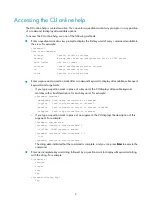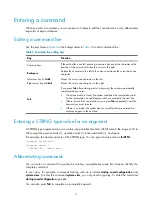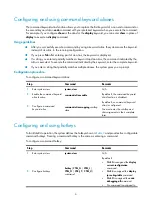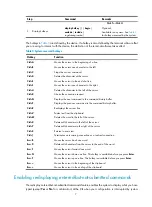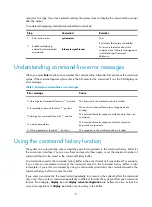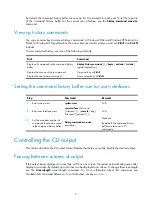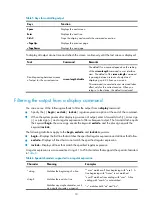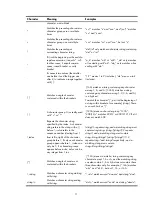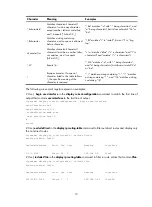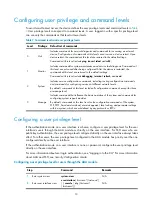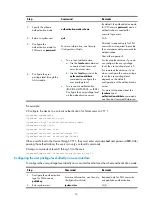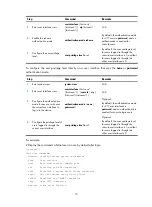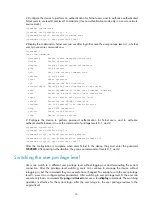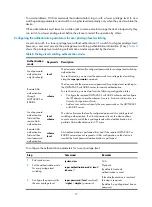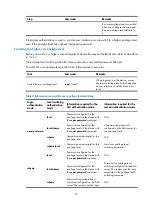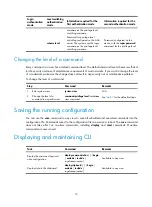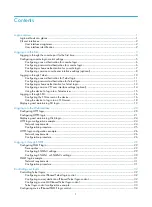5
Entering a command
When you enter a command, you can use keys or hotkeys to edit the command line, or use abbreviated
keywords or keyword aliases.
Editing a command line
Use the keys listed in
or the hotkeys listed in
to edit a command line.
Table 2
Command line editing keys
Key Function
Common keys
If the edit buffer is not full, pressing a common key inserts the character at the
position of the cursor and moves the cursor to the right.
Backspace
Deletes the character to the left of the cursor and moves the cursor back one
character.
Left arrow key or
Ctrl+B
Moves the cursor one character to the left.
Right arrow key or
Ctrl+F
Moves the cursor one character to the right.
Tab
If you press
Tab
after entering part of a keyword, the system automatically
completes the keyword:
•
If a unique match is found, the system substitutes the complete keyword
for the incomplete one and displays what you entered in the next line.
•
If there is more than one match, you can press
Tab
repeatedly to pick the
keyword you want to enter.
•
If there is no match, the system does not modify what you entered but
displays it again in the next line.
Entering a STRING type value for an argument
A STRING type argument value can contain any printable character (ASCII code in the range of 32 to
126) except the question mark (?), quotation mark ("), backward slash (\), and space.
For example, the domain name is of the STRING type. You can give it a value such as
forVPN1
.
<Sysname> system-view
[Sysname] domain ?
STRING<1-24> Domain name
Abbreviating commands
You can enter a command line quickly by entering incomplete keywords that uniquely identify the
complete command.
In user view, for example, commands starting with an
s
include
startup
saved-configuration
and
system-view
. To enter the command
system-view
, you only need to type
sy
. To enter the command
startup
saved-configuration
, type
st s
.
You can also press
Tab
to complete an incomplete keyword.