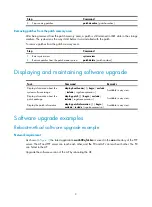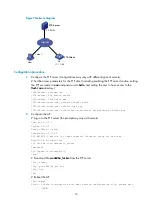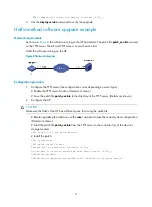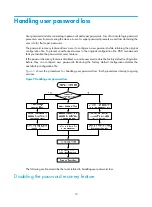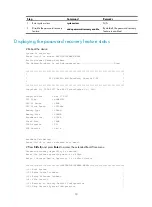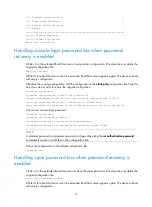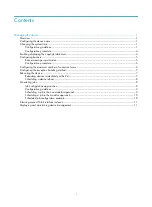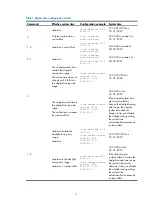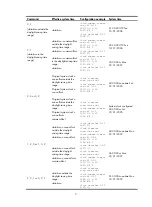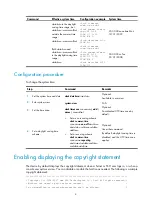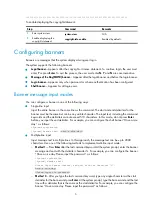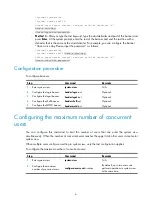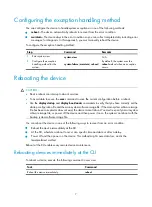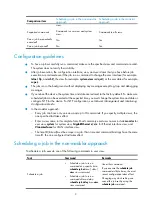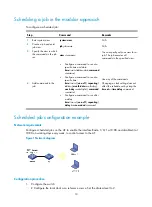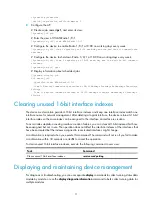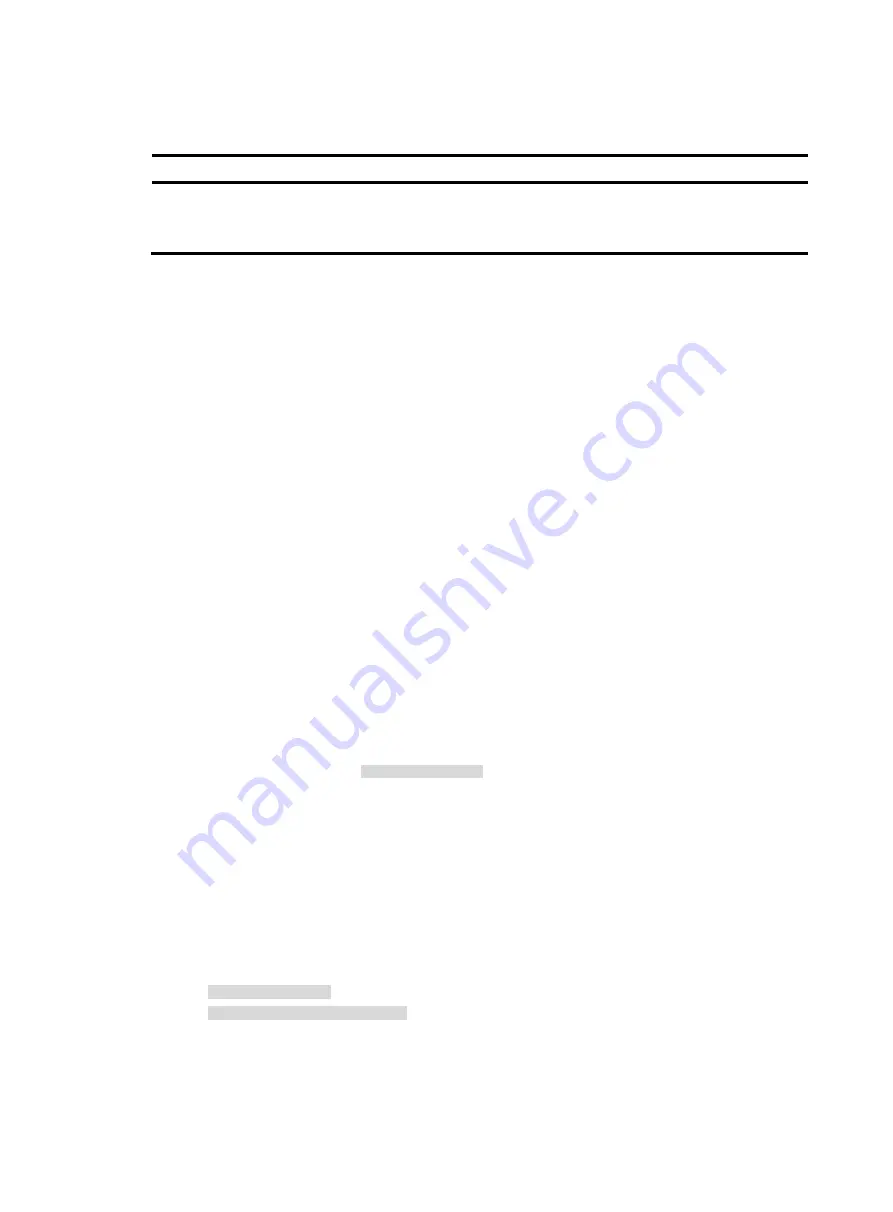
5
******************************************************************************
To enable displaying the copyright statement:
Step Command
Remarks
1.
Enter system view.
system-view
N/A
2.
Enable displaying the
copyright statement.
copyright-info
enable
Enabled by default.
Configuring banners
Banners are messages that the system displays during user login.
The system supports the following banners:
•
Legal banner
—Appears after the copyright or license statement. To continue login, the user must
enter
Y
or press
Enter
. To quit the process, the user must enter
N
.
Y
and
N
are case-insensitive.
•
Message of the Day (MOTD) banner
—Appears after the legal banner and before the login banner.
•
Login
banner
—Appears only when password or scheme authentication has been configured.
•
Shell
banner
—Appears for all login users.
Banner message input modes
You can configure a banner in one of the following ways:
•
Single-line input
Input the entire banner in the same line as the command. The start and end delimiters for the
banner must be the same but can be any visible character. The input text, including the command
keywords and the delimiters cannot exceed 510 characters. In this mode, do not press
Enter
before you input the end delimiter. For example, you can configure the shell banner "Have a nice
day." as follows:
<System> system-view
[System] header shell %Have a nice day.%
•
Multiple-line input
Input message text in multiple lines. In this approach, the message text can be up to 2000
characters. Use one of the following methods to implement multi-line input mode:
{
Method 1
—Press
Enter
after the last command keyword. At the system prompt, enter the banner
message and end with the delimiter character %. For example, you can configure the banner
"Have a nice day. Please input the password." as follows:
<System> system-view
[System] header shell
Please input banner content, and quit with the character '%'.
Have a nice day.
Please input the password.%
{
Method 2
—After you type the last command keyword, type any single character as the start
delimiter for the banner and press
Enter
. At the system prompt, type the banner and end the last
line with a delimiter that is the same as the start delimiter. For example, you can configure the
banner "Have a nice day. Please input the password." as follows: