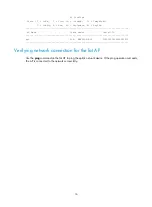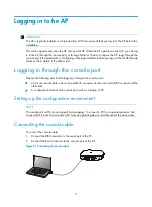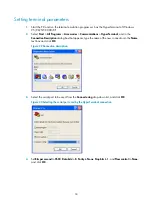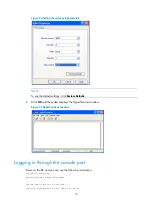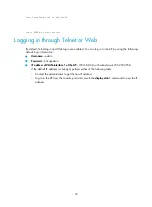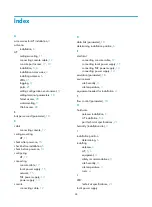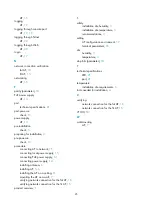22
Figure 26
Ports on the WA4620i-ACN AP
(1) Security slot
(2) Power port
(3) 10/100/1000 Mbps copper Ethernet port 1 (4) 10/100/1000 Mbps copper Ethernet port 2
(5) Console port
(6) Reset button
Table 5
Port description for the WA4620i-ACN AP
Port mark
Standards and protocols
Description
ETH1 and ETH2
•
IEEE802.3
•
IEEE802.3u
•
IEEE802.3af
The Ethernet port can act as an uplink interface
to access the Internet or MAN, and as a PoE port
at the same time.
DC 48V
N/A
The port re48 VDC from the local
supply.
CONSOLE RS/EIA-232
The console port is used for configuration and
management for the fat AP.