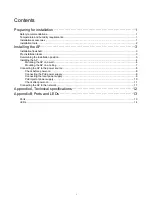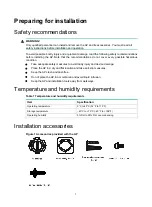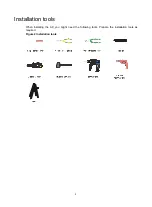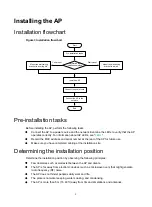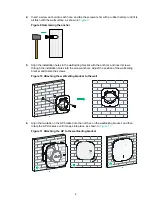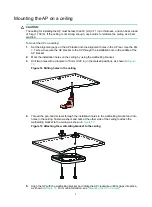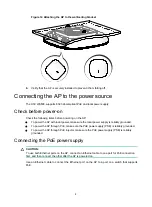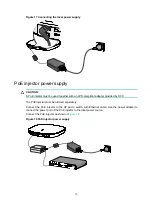5
Figure 6 Attaching the AP bracket to the AP rear
2.
Mark the installation holes on the wall by using the wall/ceiling bracket, as shown in
Figure 7 Marking installation holes on the wall
3.
Drill holes with a diameter of 6 mm (0.24 in) and a depth of 30 mm (1.18 in) in the marked
locations, as shown in
Figure 8 Drilling holes in the wall