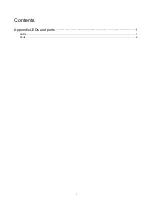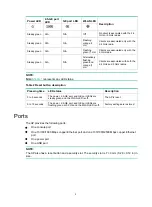Examples provided in this document
Examples in this document might use devices that differ from your device in hardware model,
configuration, or software version. It is normal that the port numbers, sample output, screenshots,
and other information in the examples differ from what you have on your device.
Obtaining documentation
To access the most up-to-date H3C product documentation, go to the H3C website at
To obtain information about installation, configuration, and maintenance, click
To obtain software version information such as release notes, click
Technical support
service@h3c.com
You can e-mail your comments about product documentation to info@h3c.com.
We appreciate your comments.