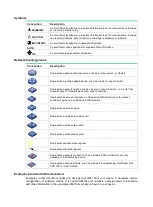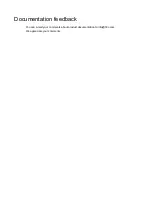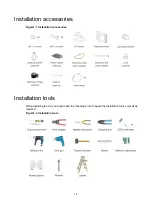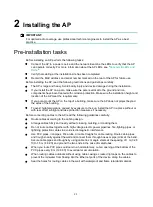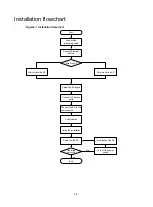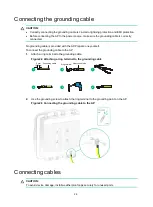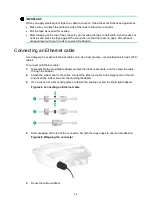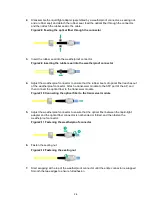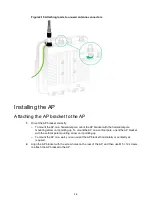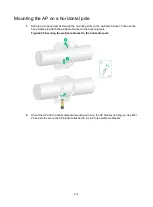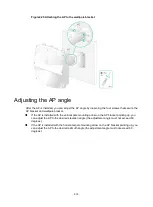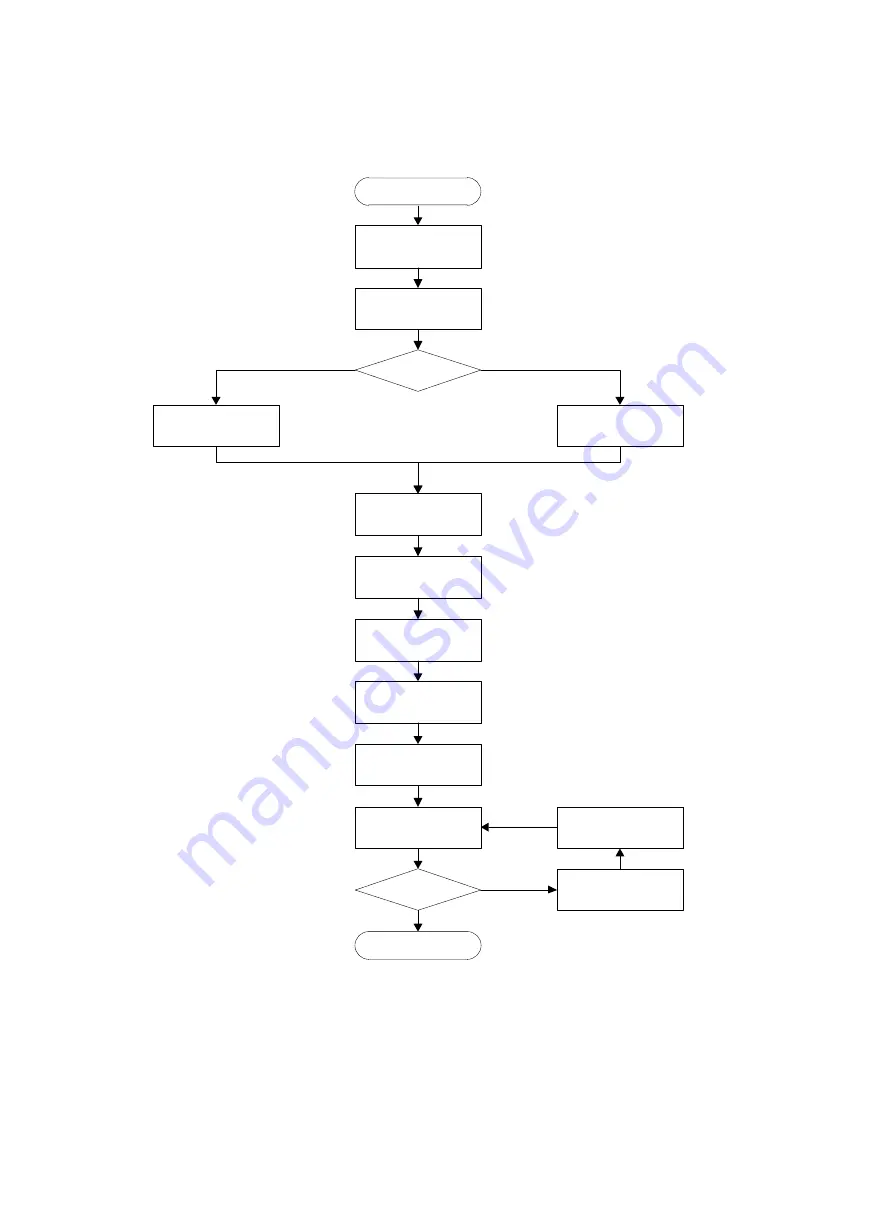
2-2
Installation flowchart
Figure2-1 Installation flowchart
Start
Connect the
grounding cable
Connect Ethernet
cables
Install the AP
Wall-mount the AP
Pole-mount the AP
Connect the AP to the
power source
Label cables
Verify the installation
Power on the AP
Operating
correctly
Turn off the power
switch
Troubleshoot the AP
End
Yes
No
Adjust the AP angle
Connect IoT access
units