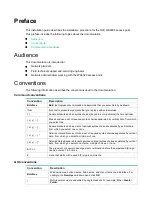Reviews:
No comments
Related manuals for WA6636

TEW-656BRG
Brand: TRENDnet Pages: 44

GROM-BTD
Brand: GROM Audio Pages: 4

ZF01-C
Brand: Youwon Pages: 4

Nfiniti Airstation WHR-G300N
Brand: Buffalo Tech Pages: 48

802.11g Wireless Access Point WAP253
Brand: Abocom Pages: 1

Barricade SMCWBR14T-G
Brand: SMC Networks Pages: 132

524735
Brand: Intellinet Pages: 4

523455
Brand: Intellinet Pages: 36

525794
Brand: Intellinet Pages: 47

525497
Brand: Intellinet Pages: 82

524315
Brand: Intellinet Pages: 127

ECB1200
Brand: EnGenius Pages: 80

WL-3111
Brand: UAT Pages: 24

4G LTE
Brand: LB-Link Pages: 12

WRP200
Brand: Linksys Pages: 85

AirOS B2
Brand: Ubiquiti Pages: 3

AirMax AC
Brand: Ubiquiti Pages: 5

Constellation series
Brand: VERITAS Pages: 8