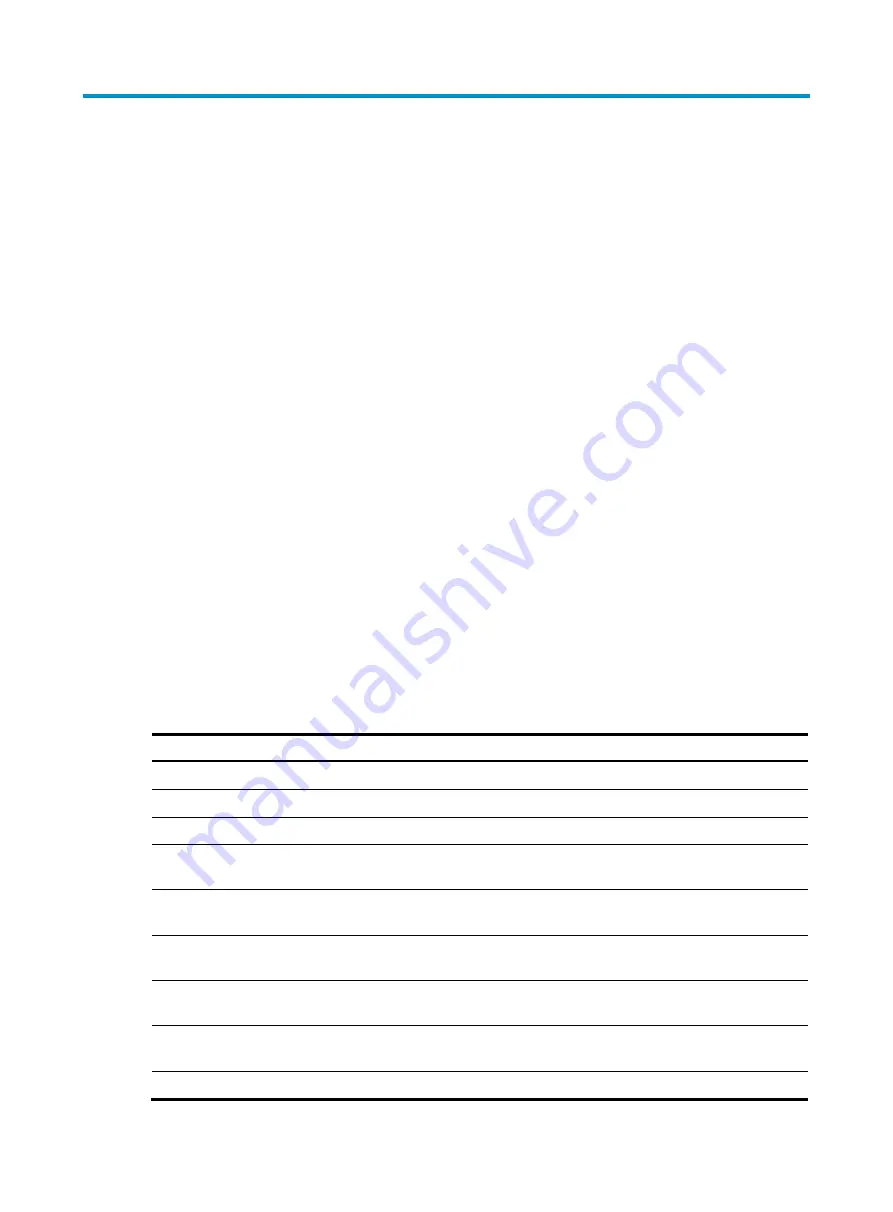
Preface
The
H3C WX2540H Access Controller Installation Guide
describes preparing for installation, installing
the access controller, troubleshooting, and hardware management and maintenance of the WX2540H
access controller.
This preface includes the following topics about the documentation:
•
•
.
•
•
•
Audience
This documentation is intended for:
•
Network planners.
•
Field technical support and servicing engineers.
•
Network administrators working with the WX2540H access controller.
Conventions
The following information describes the conventions used in the documentation.
Command conventions
Convention Description
Boldface
Bold
text represents commands and keywords that you enter literally as shown.
Italic
Italic
text represents arguments that you replace with actual values.
[ ]
Square brackets enclose syntax choices (keywords or arguments) that are optional.
{ x | y | ... }
Braces enclose a set of required syntax choices separated by vertical bars, from which
you select one.
[ x | y | ... ]
Square brackets enclose a set of optional syntax choices separated by vertical bars, from
which you select one or none.
{ x | y | ... } *
Asterisk marked braces enclose a set of required syntax choices separated by vertical
bars, from which you select a minimum of one.
[ x | y | ... ] *
Asterisk marked square brackets enclose optional syntax choices separated by vertical
bars, from which you select one choice, multiple choices, or none.
&<1-n>
The argument or keyword and argument combination before the ampersand (&) sign can
be entered 1 to n times.
#
A line that starts with a pound (#) sign is comments.




































