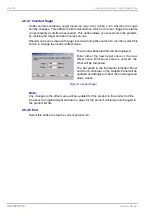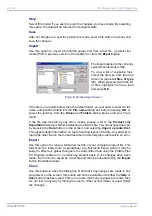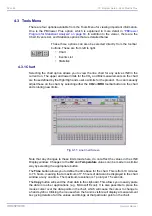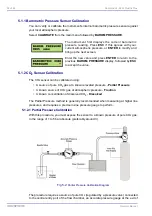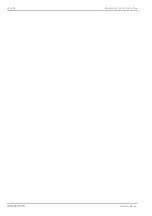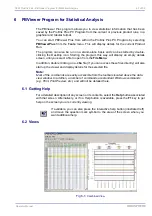48 of 96
PC Program Setup - 3624 ProBrix Plus
Operator Manual
ORBISPHERE
Skip
Select this button if you wish to reject the changes you have made. By selecting
this option, the data will be returned to its original state.
Save
After all changes to a specific product are made, select this button to accept and
save the changes.
Import
Use this option to import a formatted product list from a text file, a product list
created from a previous version of the software or from the
Export
option.
If the file is in a location other than the default folder, you will need to enter the file
name and location details into the
File name
dialog box before pressing
OK
, or
select the location from the
Drives
and
Folders
dialog boxes until your file is
found.
If the file was created by any other means, please refer to the
Product List
Importation
help topic before attempting to load the file. You can access this topic
by pressing the
Help
button on the screen, and selecting
Import a product list
.
This gives detailed information on the format and layout of the file. Any attempt to
load a file other than in the format described in this help topic will result in an error.
Export
Use this option to create a formatted text file of your complete product list. This
format can be loaded into a spreadsheet (e.g. Microsoft Excel) where it may be
easier to effect any global changes to the data, rather than using the ProBrix Plus
PC Program software on a product-by-product basis. Once changes have been
made, the file can be saved as a text file and then be reloaded using the
Import
button (described above).
Close
Use this button to close the dialog box. Note that if any changes are made to any
parameters on the screen, this button will not be available until either the
Skip
or
Save
button has been used. This is to ensure that if any changes are made, they
are not lost in any way by forcing the user to either accept (Save) or reject (Skip)
the changes.
The import applies to the currently
selected products list LINE.
To view a list of available files,
select the file type from the drop
down list (see
List files of type
left). When presented with the list
of files, highlight the file to load
and press
OK
.
Fig 4-5:
Product Import Screen
Summary of Contents for ORBISPHERE 3624
Page 1: ...Operator Manual ORBISPHERE 3624 Revision F 03 10 2008 ...
Page 2: ......
Page 14: ...8 of 96 Manual Overview 3624 ProBrix Plus Operator Manual ORBISPHERE ...
Page 32: ...26 of 96 Installation 3624 ProBrix Plus Operator Manual ORBISPHERE ...
Page 60: ...54 of 96 PC Program Setup 3624 ProBrix Plus Operator Manual ORBISPHERE ...
Page 68: ...62 of 96 Calibrations 3624 ProBrix Plus Operator Manual ORBISPHERE ...
Page 82: ...76 of 96 Accessories and Attachments 3624 ProBrix Plus Operator Manual ORBISPHERE ...
Page 98: ...92 of 96 Glossary 3624 ProBrix Plus Operator Manual ORBISPHERE ...
Page 101: ...3624 ProBrix Plus User Notes 95 of 96 Operator Manual ORBISPHERE User Notes ...
Page 102: ......