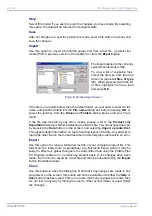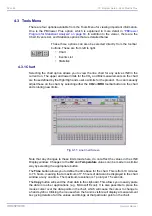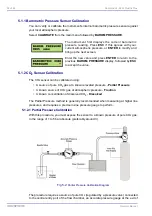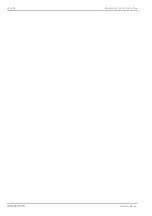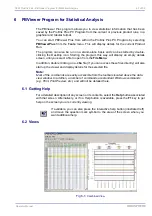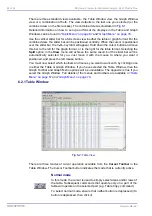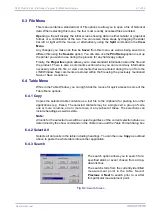52 of 96
PC Program Setup - 3624 ProBrix Plus
Operator Manual
ORBISPHERE
4.3 Tools Menu
There are four options available from the Tools Menu for viewing important information.
One is the PBViewer Plus option, which is explained in more detail in
Program for Statistical Analysis” on page 63
. In addition to the viewer, there are the
Chart, Events List, and Statistics options that are detailed below.
4.3.1 Chart
Selecting the chart option allows you to view the line chart for any active LINE in the
current run. The upper and lower limits for the CO
2
and Brix measurements on the chart
are those defined by the High/High and Low/Low limits for the product. You can manually
adjust these on the chart, by selecting either the
CO2
or
BRX
toolbar button on the chart
and entering new limits.
Note that any changes to these limits made here, do not affect the values in the LINE
Display window. Changes to the
O2
and
Temperature
values can be made in a similar
way by selecting the appropriate button.
The
Time
button allows you to define the time base for the chart. This is from 10 minutes
to 7.5 hours, meaning that a maximum of 7.5 hours of data can be displayed in the chart
window at any one time. The maximum resolution is 1 point per 15 seconds.
The
Copy
button will send the chart data to the clipboard. This allows you to easily paste
the data into other applications (e.g. Microsoft Excel). It is also possible to place the
mouse cursor over the data points in the chart, which will cause the cursor to change to
a hand symbol. Clicking the mouse when the hand is visible will display a measurement
box giving details of all the values and timings at that particular point on the chart.
These three options can also be selected directly from the toolbar
buttons. These are from left to right:
• Chart
• Events List
• Statistics
Fig 4-11:
Line Chart Screen
Summary of Contents for ORBISPHERE 3624
Page 1: ...Operator Manual ORBISPHERE 3624 Revision F 03 10 2008 ...
Page 2: ......
Page 14: ...8 of 96 Manual Overview 3624 ProBrix Plus Operator Manual ORBISPHERE ...
Page 32: ...26 of 96 Installation 3624 ProBrix Plus Operator Manual ORBISPHERE ...
Page 60: ...54 of 96 PC Program Setup 3624 ProBrix Plus Operator Manual ORBISPHERE ...
Page 68: ...62 of 96 Calibrations 3624 ProBrix Plus Operator Manual ORBISPHERE ...
Page 82: ...76 of 96 Accessories and Attachments 3624 ProBrix Plus Operator Manual ORBISPHERE ...
Page 98: ...92 of 96 Glossary 3624 ProBrix Plus Operator Manual ORBISPHERE ...
Page 101: ...3624 ProBrix Plus User Notes 95 of 96 Operator Manual ORBISPHERE User Notes ...
Page 102: ......