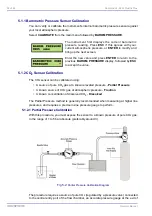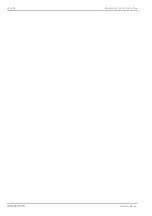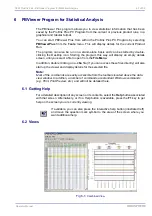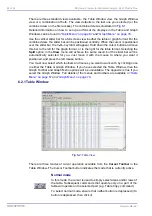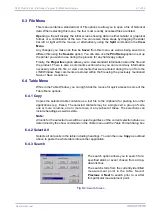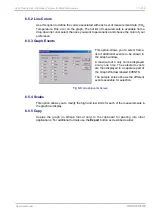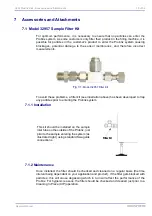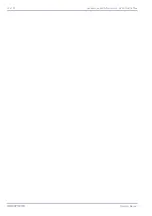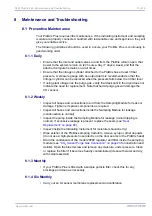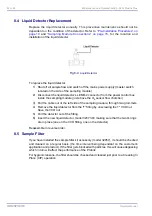3624 ProBrix Plus - PBViewer Program for Statistical Analysis
Operator Manual
ORBISPHERE
6.3 File Menu
This menu contains a standard list of File options to allow you to open a file of historical
data. When selecting this menu, the four most recently accessed files are listed.
Open
ing a file will display the initial screen showing data in either tabular or graphical
format, or a combination of the two. You can resize these areas by dragging the slider
bar left or right with the mouse, or alternatively using the
Split
command in the
View
Menu
.
Any changes you make can then be
Save
d from this menu, as well as being saved to a
different file using the
Save As
option. You can also use the
Print Setup
option to set up
the printer you wish to use during the process for any hard-copy output.
Finally, the
Properties
option allows you to view standard information about the file and
the product. There is also a comments section where you can record any information
necessary about the file, or view comments that were entered during the run from the
LINE Window. New comments are stored within the file using the previously mentioned
Save or Save As options.
6.4 Table Menu
While in the Table Window, you can right click the mouse for quick access to some of the
Table Menu options.
6.4.1 Copy
Copies the selected table contents as a text file to the clipboard for pasting into other
applications (e.g. Excel). The selected contents may be a single cell, a group of cells,
one or more columns, one or more rows, or any subset of these. The selections can
include headings as well as data.
Note:
All cells for the selected rows will be copied regardless of the current selection status as
determined by the show commands in the Table menu and the Table Format dialog box.
6.4.2 Select All
Selects all data cells in the table including headings. You can then use
Copy
as outlined
above to paste the whole table into another application.
6.4.3 Search
The search option allows you to search for a
specified alarm or event chosen from a drop-
down list box.
The search starts from the currently identified
measurement point in the table. Select
Previous
or
Next
to search prior to, or after
this particular measurement point.
Fig 6-4:
Search Screen
Summary of Contents for ORBISPHERE 3624
Page 1: ...Operator Manual ORBISPHERE 3624 Revision F 03 10 2008 ...
Page 2: ......
Page 14: ...8 of 96 Manual Overview 3624 ProBrix Plus Operator Manual ORBISPHERE ...
Page 32: ...26 of 96 Installation 3624 ProBrix Plus Operator Manual ORBISPHERE ...
Page 60: ...54 of 96 PC Program Setup 3624 ProBrix Plus Operator Manual ORBISPHERE ...
Page 68: ...62 of 96 Calibrations 3624 ProBrix Plus Operator Manual ORBISPHERE ...
Page 82: ...76 of 96 Accessories and Attachments 3624 ProBrix Plus Operator Manual ORBISPHERE ...
Page 98: ...92 of 96 Glossary 3624 ProBrix Plus Operator Manual ORBISPHERE ...
Page 101: ...3624 ProBrix Plus User Notes 95 of 96 Operator Manual ORBISPHERE User Notes ...
Page 102: ......