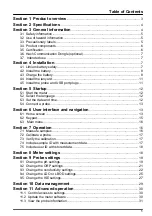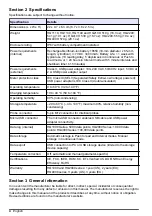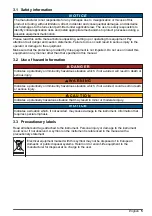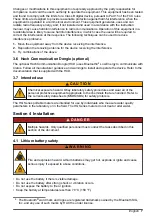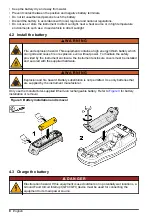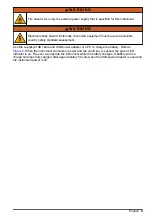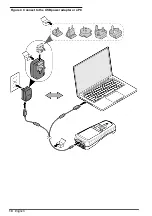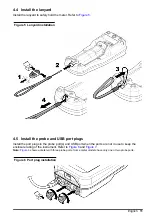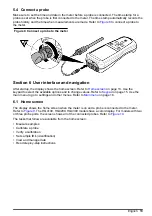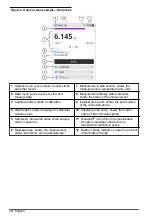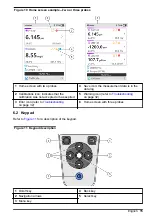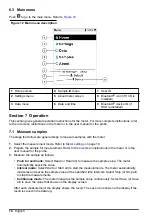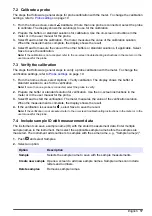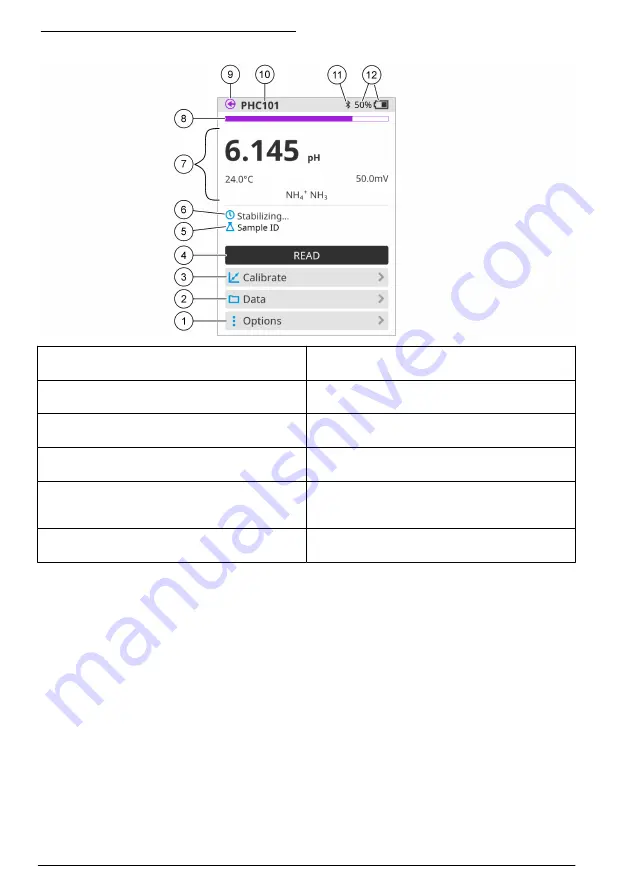
Figure 9 Home screen example—One probe
1
Options menu: gives access to instructions
and other menus
7
Measurement value section: shows the
measured value, temperature and units
2
Data menu: gives access to view and
manage data
8
Measurement stability status indicator:
shows the status of the measurement
3
Calibrate button: starts a calibration
9
Intellical probe port: shows the port location
of the connected probe
4
Read button: reads the sample or standard
solution value
10
Intellical probe name: shows the model
name of the connected probe
5
Sample ID: shows the name of the sample
that is measured
11
Bluetooth
®
icon (if Hach Communication
Dongle is installed): shows when a
bluetooth connection is active
6
Message area: shows the measurement
status, sample ID, errors and warnings
12
Battery charge indicator: shows the percent
of the battery charge
14
English
Summary of Contents for HQ1110
Page 2: ......
Page 12: ...Figure 4 Connect to the USB power adapter or a PC 10 English...
Page 37: ......