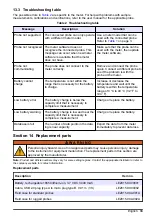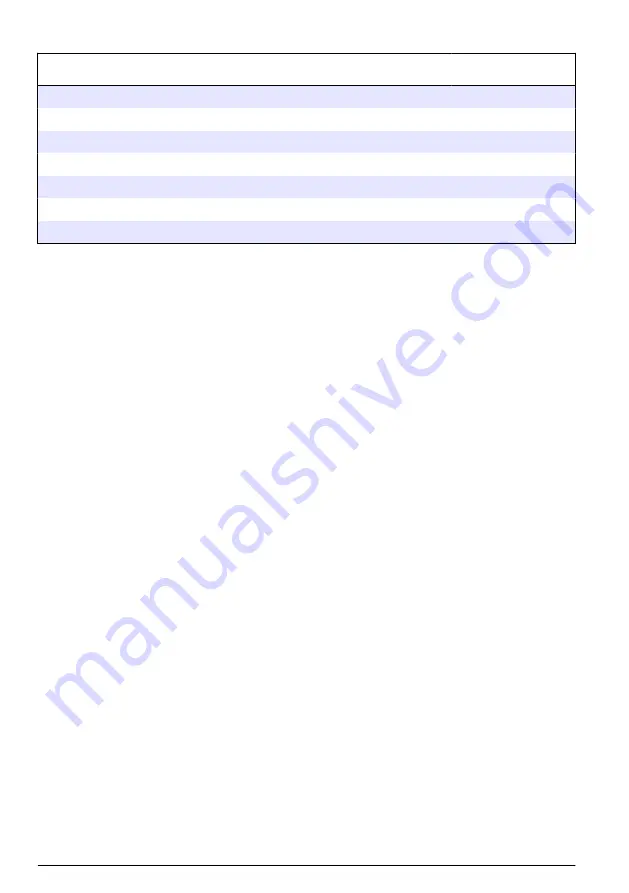
Replacement parts (continued)
Description
Item no.
Hand lanyard and dust plugs
LEZ015.99.A005A
Kickstand with hand strap
LEZ015.99.A003A
Protective glove
LEZ015.99.A004A
USB power adapter, 5 VDC, 2 A, 100–240 VAC, US
LEZ015.99.00006
USB power adapter, 5 VDC, 2 A, 100–240 VAC, EU + UK
LEZ015.99.00004
USB power adapter, 5 VDC, 2 A, 100–240 VAC, China
LEZ015.99.00005
USB power adapter, 5 VDC, 2 A, 100–240 VAC, ROW
LEZ015.99.00007
34
English
Summary of Contents for HQ1110
Page 2: ......
Page 12: ...Figure 4 Connect to the USB power adapter or a PC 10 English...
Page 37: ......