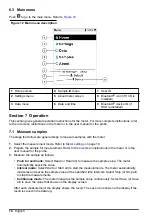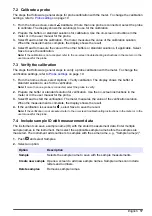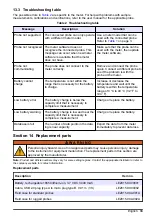Option
Description
Export data
Sends a copy of all of the data in the data log to a connected PC or a USB
storage device. To connect the instrument to a PC, refer to
on page 10. To connect the instrument to a standard USB storage device, use
a micro USB to USB Type A adapter. Alternatively, use a USB storage device
that has a micro USB connector.
When the instrument connects to a PC, a File Explorer window opens to a
drive with the name "HQ-Series". Expand the drive and look for a subfolder
with the meter name and serial number. The data file shows as a .csv file with
the date and time as the file name. Save the .csv file to a location on the PC.
Note: If the File Explorer window does not open automatically, open a File Explorer
window and look for a drive with the name "HQ-Series".
Calibration
history
Shows the current and previous calibration data for a connected probe.
Delete data
Erases all of the data in the data log. Password protection may prevent access
to the delete data option.
Section 11 Advanced operation
11.1 Control access to settings
Use the Access menu to prevent unwanted changes to the settings. Users must enter a personal
identification number (PIN) to get access to the menu options that follow:
• Measurement mode settings
• Temperature settings
• Language settings
• Delete users
• Delete data
• Delete sample names
• Probe settings
• Delete probe settings
• Software updates
1.
To add a PIN number, complete the steps that follow.
a.
Push
and select Settings. The list of settings shows.
b.
Select Access, then CONTINUE.
c.
Use the arrow keys to enter a PIN.
d.
Select Save. The display shows "Restrict access: On".
e.
Select the LOCK button to lock the meter.
2.
To edit a locked menu, complete the steps that follow.
a.
Select the locked menu. The Enter PIN screen shows.
b.
Use the arrow keys to enter the PIN and select Done.
c.
Make the necessary changes.
d.
When changes are complete, go to the Access menu.
e.
Select the LOCK button to lock the meter again.
11.2 Update the meter software
Install software updates regularly for best results. The meter and probe settings do not change when
a different software version is installed. Data is not erased during software updates, but the
manufacturer recommends to first export the data as a precaution.
30
English
Summary of Contents for HQ1110
Page 2: ......
Page 12: ...Figure 4 Connect to the USB power adapter or a PC 10 English...
Page 37: ......