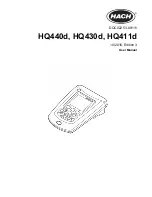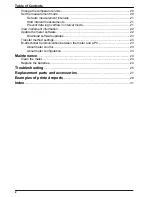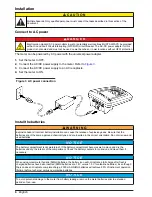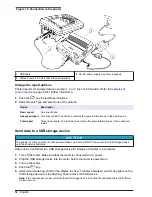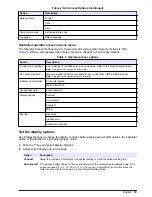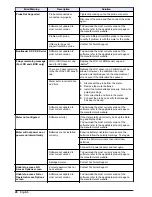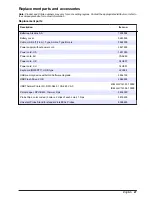1.
Push the
key.
2.
Select View Data Log to view the stored data. The most recent data point is shown. The top of
the screen shows whether the data is from a sample reading, a calibration or a check standard.
Push the
key to view the next most recent data point.
Option
Description
Reading Log
Reading Log—shows sample measurements including the time, date, operator and
sample ID. Select Details to view the associated calibration data.
Calibration Log
Calibration Log—shows calibration data. Select Details to view additional information
about the calibration.
Check Standard Log
Check Standard Log—shows check standard measurements. Select Details to view
the calibration data that was associated with the measurement.
View stored probe data
Make sure that a probe is connected to the meter. If two probes are connected, select the
appropriate probe when prompted.
1.
To view the calibration data that is stored in a probe, push the
key and select View Probe
Data. The current calibration and calibration history for the probe can be viewed.
Option
Description
View Current
Calibration
The current calibration information shows the calibration details for the most recent
calibration. If the probe has not been calibrated by the user, the factory calibration
data is shown.
View Calibration
History
The calibration history shows a list of the times when the probe was calibrated.
Select a date and time to view a summary of the calibration data.
Print stored data
The meter must connect to AC power to start the USB connection. Make sure that the connection to
AC power is made before the meter is powered on.
All data can be sent to a printer. The PD-24 Citizen Printer is compatible with the HQd meters and is
FCC Part 15B, Class B compliant with the HQ meters. Other printers may not be compatible.
Compatible printers should support a minimum of 72 columns of data, be capable of printing up to
500 continuous data-stream events in 1, 2 and 3 lines of text and fully support code page 437 and
code page 850.
1.
Turn off the meter. Make sure that the meter is connected to AC power. Refer to
Connect to AC
power
on page 6.
2.
Connect the printer to the meter with a USB cable type A. Refer to
Figure 10
.
3.
Turn on the meter.
4.
Push the
key.
5.
Select Send Data Log. Wait for the display to show “Transfer Complete” and wait for the printer to
stop printing. Disconnect the printer.
English
13
Summary of Contents for HQ440d
Page 1: ...DOC022 53 80116 HQ440d HQ430d HQ411d 10 2016 Edition 3 User Manual...
Page 2: ......
Page 34: ......
Page 35: ......