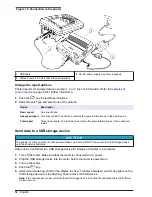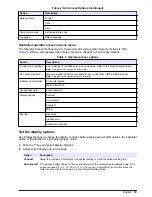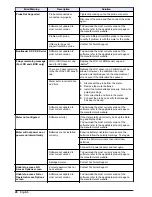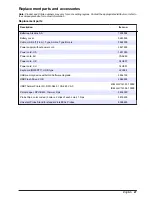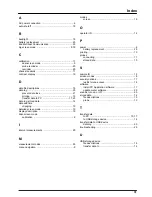1.
Push the key and select Measurement Mode.
2.
Select Mode.
3.
Select one of the measurement modes.
Option
Description
Press to Read
The sample is measured only when the RIGHT key under Read is pushed. Data is stored in
the data log automatically when the stability criteria are met.
Interval
The sample is measured at regular intervals for a specified duration (refer to
Set auto
measurement intervals
on page 21). Data is stored in the data log automatically.
Continuous
The sample is measured continuously. Data is stored in the data log only when the RIGHT
key under Store is pushed.
Set auto measurement intervals
When the measurement mode is set to Interval, the time intervals and duration must be specified.
Measurements are stored at the user-defined intervals whether or not stability criteria are met.
Note: Use of an external USB storage device or direct printer connection while in Interval Measurement mode
prevents data from being over-written in the data log. Data points are over-written on a First In/First Out basis.
Refer to
Prevent data log overflow in interval mode
on page 21.
1.
Push the key and select Measurement Mode.
2.
Select Mode.
3.
Select Interval as the Measurement Mode.
4.
Select Duration and select the total time that measurements will be taken for (15 min, 30 min, 1 h,
4 h, 8 h, 24 h, 48 h or no limit).
5.
Select Interval and select how often measurements will be taken (every 10 s, 30 s, 1 min, 5 min,
15 min or 30 min).
Start interval measurements
During interval measurements, the meter goes into a standby state between readings to conserve
power. The auto-shutoff option is disabled. Measurements stop when the selected interval duration
has passed. The auto-shutoff option then becomes active.
Interval measurements are suspended for calibrations, check standard measurements or when the
key is pushed. Interval measurements resume when returning to the measurement screen.
1.
From the Main Measurement screen, select Start to begin interval measurements. The screen will
show “Recording” and the remaining time of the duration. The sample number automatically
advances when each reading is taken.
2.
To stop interval measurements, select Stop.
3.
To repeat the interval measurement after it has been stopped or completed, select Start.
Prevent data log overflow in interval mode
When measurements are taken at specified intervals (
Table 4
), each result is automatically stored.
The meter can store up to 500 data records. When 500 records have been stored, data is replaced
on a first-in, first-out basis. To prevent loss of data, connect the meter to a PC/printer/USB storage
device.
Note: Stop interval measurements before changes are made to a method or to meter settings.
Table 4 Recommended interval/duration pairs
Interval
Duration
10 seconds
1 hour
30 seconds
4 hours
English
21
Summary of Contents for HQ440d
Page 1: ...DOC022 53 80116 HQ440d HQ430d HQ411d 10 2016 Edition 3 User Manual...
Page 2: ......
Page 34: ......
Page 35: ......