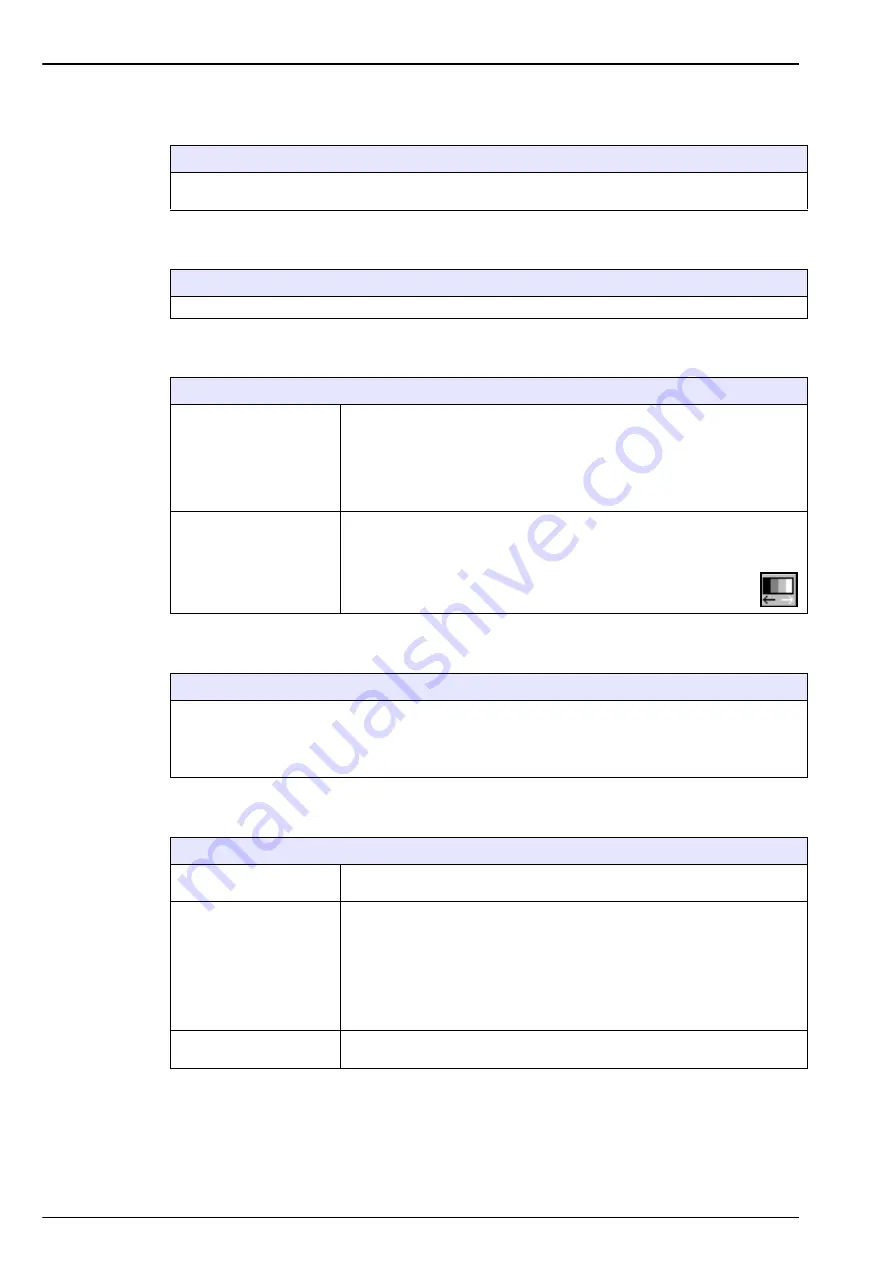
100
Services menu
14.2
Language selection
14.3
Clock
14.4
Screen
14.5
Buzzer
14.6
Boards info
Language selection
Check the language as required and restart the instrument to apply the change. The instrument will
restart in the language selected.
Clock
Type in each appropriate box the actual time and date, and select the display format for them.
Screen
Screen calibration
This screen allows you to adjust the click position corresponding to the
displayed buttons. Use it if ever the sensitive areas are no longer properly
aligned with the buttons on display.
Place the stylus right on the cross when asked and proceed. User will be
asked to press on the screen to accept the new setting. If not, the new
setting is not recorded and no change is made.
Screen brightness
Press the up or down arrow to increase or decrease the screen brightness.
Four levels are pre-set:
Max
,
Comfortable
,
Standard
(default setting) and
Economy
. Press
OK
when finished.
Note:
This can also be called through the brightness icon on the
main display.
Buzzer
Adjust the sounds available on the instrument.
When “screen tap” is enabled, a click sound is heard each time the screen is touched.
The instrument alarm sound can be enabled or disabled to suit the application. The sound type can also
be adjusted. Press the
Test
button to test the adjustment made. Press again to stop.
Boards info
Main board info
For reference, this display gives information on the instrument model,
software version and instrument ID.
Measurement board info
For reference, this display gives information on the sensor measurement
board hardware and software for the selected measurement channel.
The
Model
field indicates if the sensor is an EC or TC sensor.
Pressing the
Analog outputs corr.
button displays for each channel the
correction factor that is applied to the analog outputs.
Pressing the
Amplifiers corr.
button displays the value of the actual
correction factor on the amplifiers.
Sensor parameters
For reference this display gives information on the sensor model and type,
last calibration, settings and behavior.
Summary of Contents for Orbisphere 51 Series
Page 5: ...4 Table of Contents...
Page 19: ...18 Specifications...
Page 48: ...47 Section 6 View Menu Figure 33 View menu...
Page 52: ...51 Section 7 Measurement Menu Figure 36 Measurement menu...
Page 66: ...65 Section 9 Inputs Outputs Menu Figure 40 Inputs Outputs menu...
Page 68: ...67 Inputs Outputs Menu 9 4 Analog outputs Figure 41 Analog outputs menu...
Page 75: ...74 Inputs Outputs Menu...
Page 91: ...90 Communication Menu...
Page 94: ...93 Section 12 Products Menu Figure 44 Products menu...
Page 97: ...96 Global Configuration Menu...
Page 98: ...97 Section 14 Services menu Figure 46 Services menu Part 1...
Page 99: ...98 Services menu Figure 47 Services menu Part 2...
Page 103: ...102 Services menu...
















































