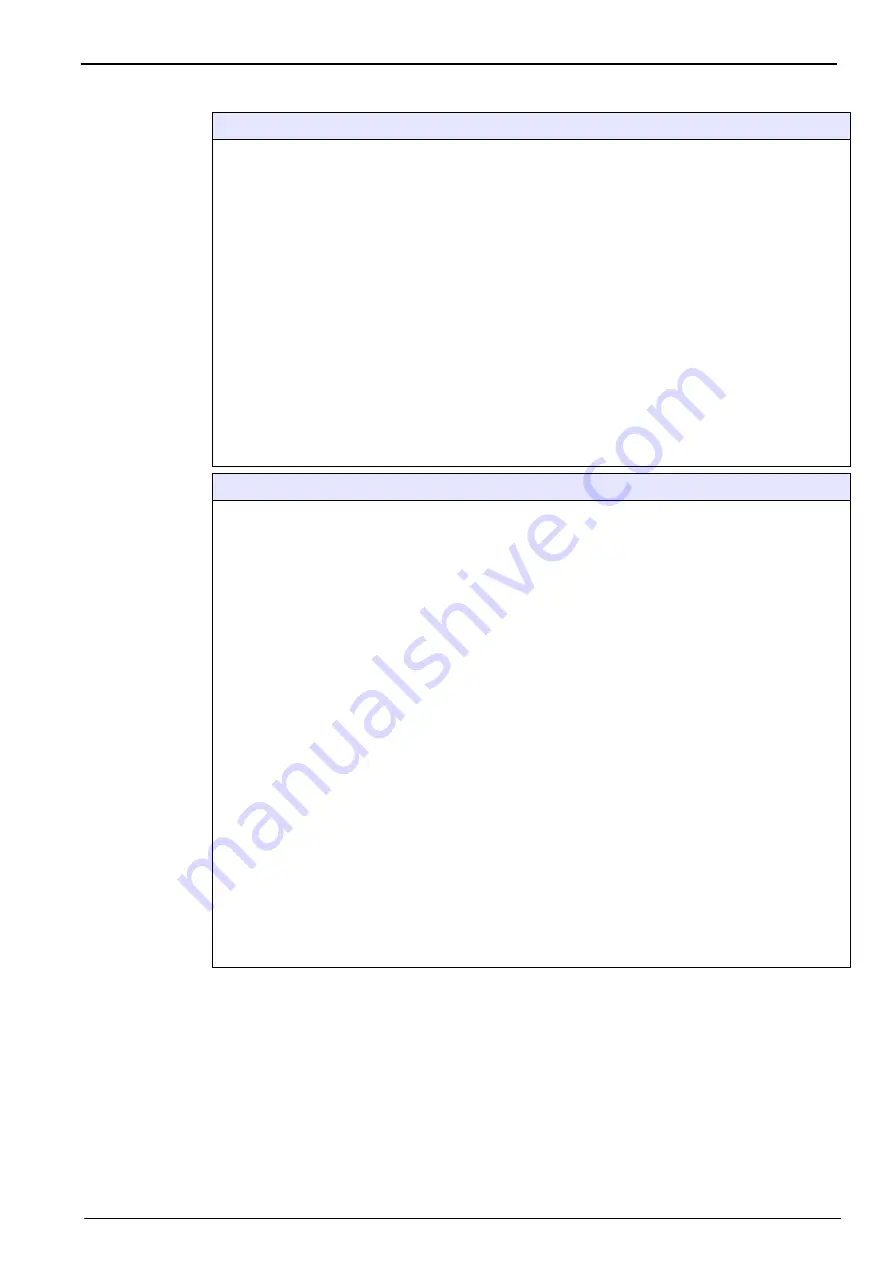
53
Measurement Menu
K1200 sensor
•
Sensor
: Sensor model.
•
Medium
: Liquid or gas phase.
•
Gas unit type
: Partial, Fraction, Dissolved.
•
Gas unit
: The list of available units depends on unit type selected above.
Note:
This is the gas concentration measured by the sensor. When a composite unit is selected (e.g.
ppm-ppb) the unit will change depending on the range of the value to display.
•
Liquid
: For the K1200 sensor this option is locked on water.
•
Display resolution
: Maximum resolution depends on gas, membrane and unit. A maximum of 5
digits can be displayed. Decimals can be limited to 0, 1, 2 or 3 decimals for easier reading. That does
not affect the actual resolution of data measured and stored, but only the data displayed.
•
Thermal cutoff
: To protect the sensor, the thermal cutoff function allows for setting a sample high
temperature limit. If exceeded (during a Cleaning In Place cycle for example) the electrical signal to
the sensor is cut off, the measurement session is suspended and the system displays a “HOT” alarm
message. The system resumes when temperature drops to 90% of the specified cutoff temperature.
•
Thermal cut off
: It is recommended to enable this feature to maximize sensor life and system
performance.
•
Thermal cut off temperature
: Set to 5°C above sample temperature e.g. if sample temperature
is 2°C, set thermal cut-off to 7°C.
Advanced configuration - K1200 sensor
Important Note:
The offset feature described below should be used for minor measurement adjustments
only, and not as an alternative to a sensor calibration. Make sure your sensor has been correctly
calibrated before applying this feature.
•
Offset enabled
: Check this box to enable the user measurement offset option. If checked enter an
offset value or a target value:
•
Offset value
: Enter an offset value to manually adjust (increase or decrease) the current
measurement value. If the gas unit type or gas unit (defined in the main measurement
configuration screen) are changed, the offset value is automatically reset to zero.
•
Measurement
: This field cannot be updated. It shows the current measurement value with the
offset value applied.
•
Target value
: Enter a target measurement value. The offset value is then automatically
computed so that the displayed measurement value will be equal to the target value.
•
Compute offset
: Use this button to recompute the offset value at any time during the
measurement process. The offset value will be computed based on the current and target
measurement values.
•
Out of range protection
: Enabled by default. When enabled and the measured value exceeds the
instrument specification, the measurement interval will be increased to 1minute to protect the lifetime
of the sensor spot. If disabled, the lifetime of the spot can be negatively impacted if the sensor is
exposed to high oxygen concentrations for long periods of time.
•
Ext. pres. sensor
: Check as appropriate. Refer to
External pressure calibration on page 64
.
•
Measurement interval
: This parameter defines the interval for refreshing the measurement value on
the display. Set the value to between 2 and 60 seconds, according to your response time
requirements.
•
Hold recovery time
: This parameter defines the interval during which the outputs remain frozen after
the measurement is no longer on HOLD. Set the value to between OFF and 10 minutes, according to
the timing of your setup.
Summary of Contents for Orbisphere 51 Series
Page 5: ...4 Table of Contents...
Page 19: ...18 Specifications...
Page 48: ...47 Section 6 View Menu Figure 33 View menu...
Page 52: ...51 Section 7 Measurement Menu Figure 36 Measurement menu...
Page 66: ...65 Section 9 Inputs Outputs Menu Figure 40 Inputs Outputs menu...
Page 68: ...67 Inputs Outputs Menu 9 4 Analog outputs Figure 41 Analog outputs menu...
Page 75: ...74 Inputs Outputs Menu...
Page 91: ...90 Communication Menu...
Page 94: ...93 Section 12 Products Menu Figure 44 Products menu...
Page 97: ...96 Global Configuration Menu...
Page 98: ...97 Section 14 Services menu Figure 46 Services menu Part 1...
Page 99: ...98 Services menu Figure 47 Services menu Part 2...
Page 103: ...102 Services menu...
















































