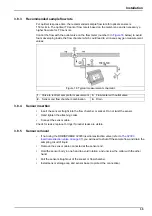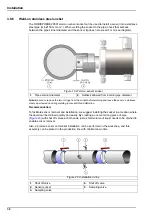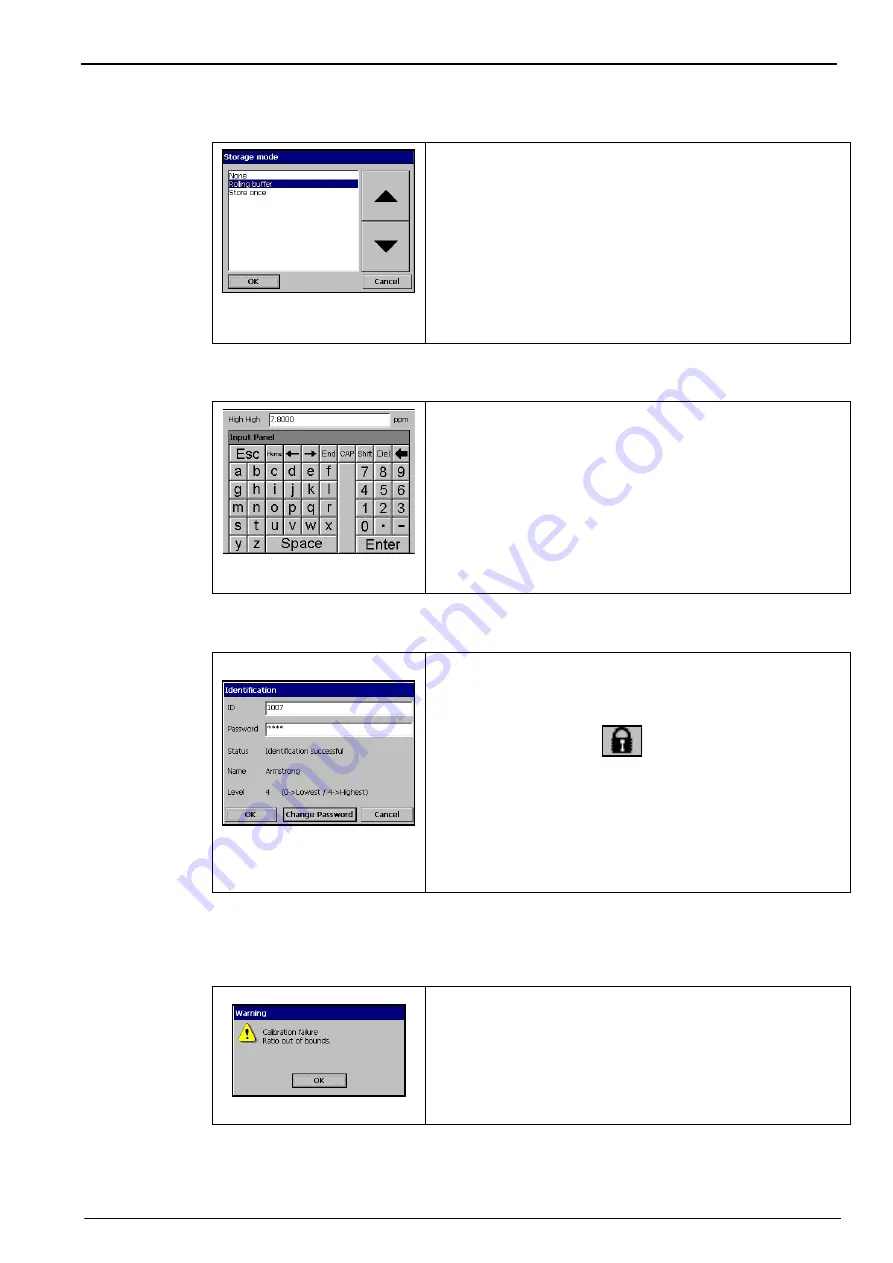
43
User Interface
4.2.3
Rolling list
4.2.4
Virtual keyboard
4.2.5
Identification and authorization level
Note:
To get to level 0, press the unlock button and OK, without entering any ID or password.
4.2.6
Warning windows
Figure 27 Rolling list
example
For convenience, selection through a possible large list of
items has been designed with a rolling list, like in this
example. Use the up and down arrow to navigate, or select
directly one item and press OK.
Figure 28 Virtual editing
keyboard
When a text box (alphanumeric field) has to be edited and is
pressed, a virtual keyboard appears on screen. It can be used
as a PC keyboard (pressing CAP gives access to special
keys).
Once values have been entered, press the
Enter
key to
confirm and exit the virtual keyboard.
During the editing, the edited field name is displayed, along
with units where applicable.
Figure 29 Identification
window
Once the access rights have been set, (refer to
) it is necessary to log in as an
authorized user to get access to the instrument functionalities
and settings.
Press the closed padlock
for two seconds to open the
identification window. The user identification and password
must be entered to access functionalities authorized by the
security level of the given user (5 levels available. Refer to
For security, when the session inactivity delay period has
expired (adjustable, refer to
the user is logged off automatically.
Figure 30 Warnings
At various stages, a warning message may be displayed to
request confirmation from the operator that his last action(s)
must really be saved or cleared, or that there is a problem that
did not enable the requested action, such as during
instrument calibration (example shown left).
Summary of Contents for Orbisphere 51 Series
Page 5: ...4 Table of Contents...
Page 19: ...18 Specifications...
Page 48: ...47 Section 6 View Menu Figure 33 View menu...
Page 52: ...51 Section 7 Measurement Menu Figure 36 Measurement menu...
Page 66: ...65 Section 9 Inputs Outputs Menu Figure 40 Inputs Outputs menu...
Page 68: ...67 Inputs Outputs Menu 9 4 Analog outputs Figure 41 Analog outputs menu...
Page 75: ...74 Inputs Outputs Menu...
Page 91: ...90 Communication Menu...
Page 94: ...93 Section 12 Products Menu Figure 44 Products menu...
Page 97: ...96 Global Configuration Menu...
Page 98: ...97 Section 14 Services menu Figure 46 Services menu Part 1...
Page 99: ...98 Services menu Figure 47 Services menu Part 2...
Page 103: ...102 Services menu...