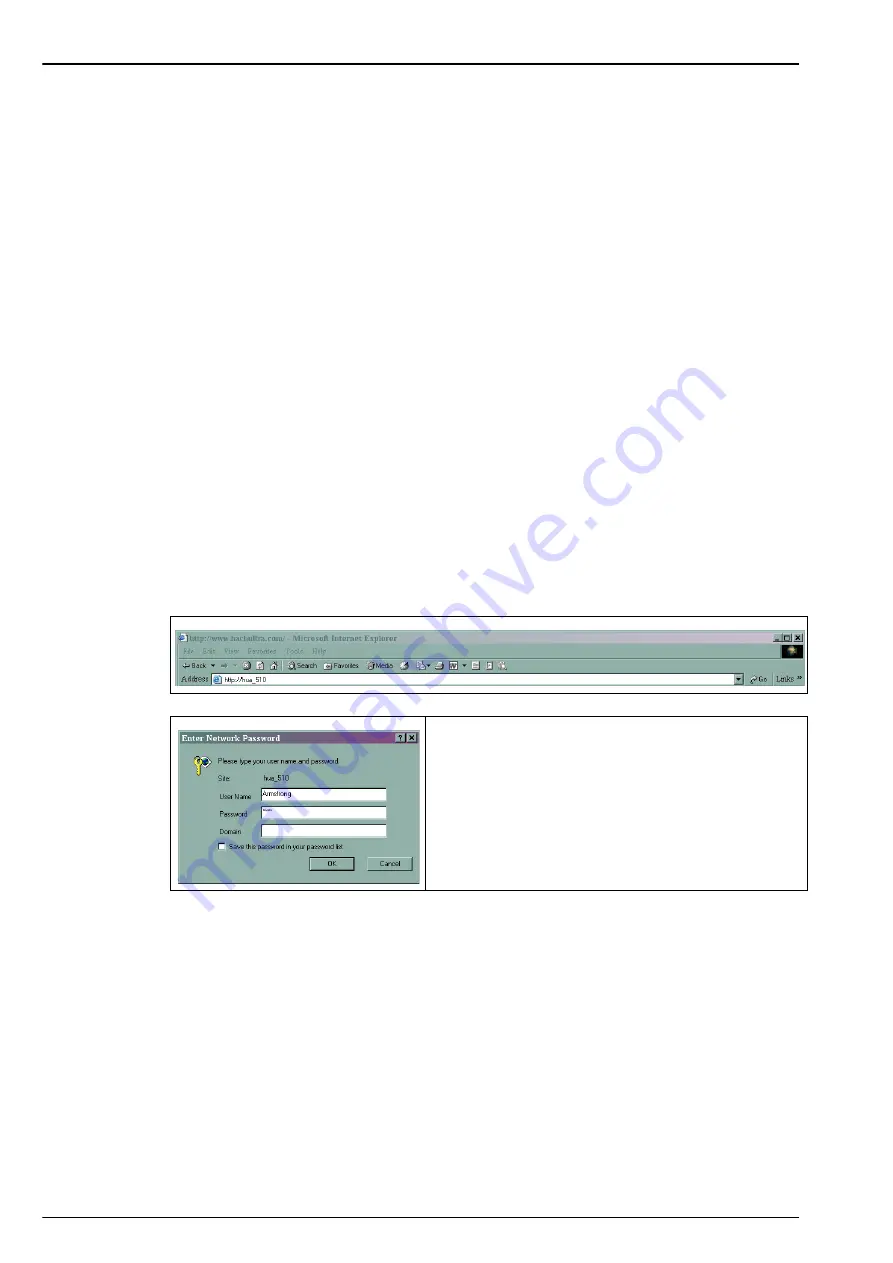
86
Communication Menu
10.4
HTTP/TCP-IP
10.4.1 Overview
When activated this option downloads data from the instrument directly to a web page that can
be accessed from a PC. To be able to use this option, the instrument must be connected to the
network (specifically
Connector P3
. Refer to
Main board connections on page 30
. The network
must have a DHCP server installed.
•
Check the Enable server box to enable the web server communication link.
•
Enter the Server name for the instrument. This is free format text and should typically be
used to identify the instrument.
•
Check the Enable security box if you require a password to be entered on the PC to access
the web page.
If any of the details on the previous screen have been changed, a warning message will be
displayed as illustrated left.
The changes must be confirmed, after which the instrument must be powered down and
powered up again for the changes to take effect.
Note:
The IP Diagnostics button at the bottom of the screen is for use by experienced IT personnel only to
help resolve any communications problems.
10.4.2 PC interface
Once the server has been enabled and the interface information set up, access the information
by launching an internet browser and typing “
http://
” followed by the server name that has been
assigned to the instrument, in the address box as illustrated below:
If the enable security option has been checked on the
instrument, you will be required to enter a username
and password on your PC to gain access to the web
page.
The username and password must be a valid
username/password combination that has been set up
on the instrument. Refer to
for users set up information. Domain
information is not required.
Summary of Contents for Orbisphere 51 Series
Page 5: ...4 Table of Contents...
Page 19: ...18 Specifications...
Page 48: ...47 Section 6 View Menu Figure 33 View menu...
Page 52: ...51 Section 7 Measurement Menu Figure 36 Measurement menu...
Page 66: ...65 Section 9 Inputs Outputs Menu Figure 40 Inputs Outputs menu...
Page 68: ...67 Inputs Outputs Menu 9 4 Analog outputs Figure 41 Analog outputs menu...
Page 75: ...74 Inputs Outputs Menu...
Page 91: ...90 Communication Menu...
Page 94: ...93 Section 12 Products Menu Figure 44 Products menu...
Page 97: ...96 Global Configuration Menu...
Page 98: ...97 Section 14 Services menu Figure 46 Services menu Part 1...
Page 99: ...98 Services menu Figure 47 Services menu Part 2...
Page 103: ...102 Services menu...
















































