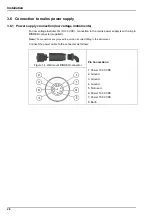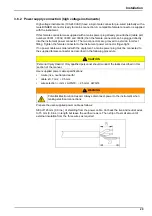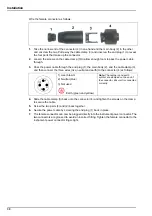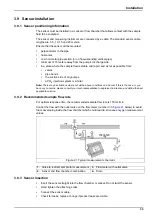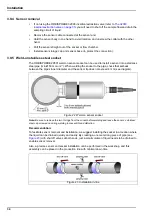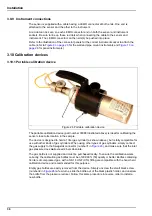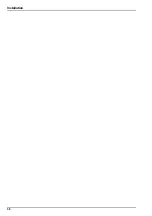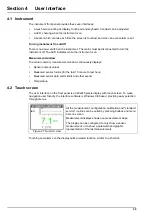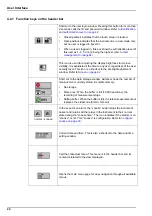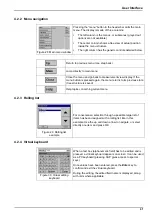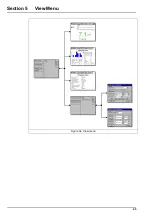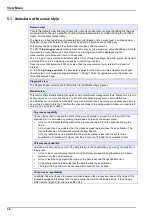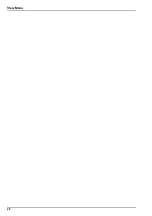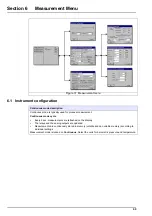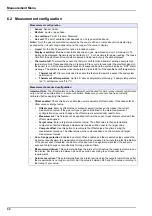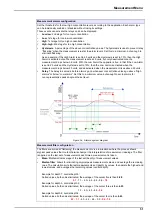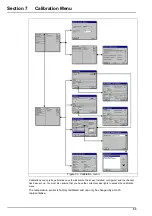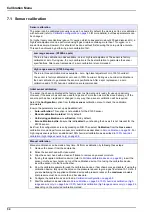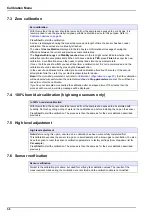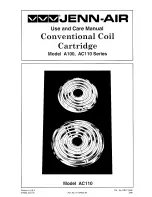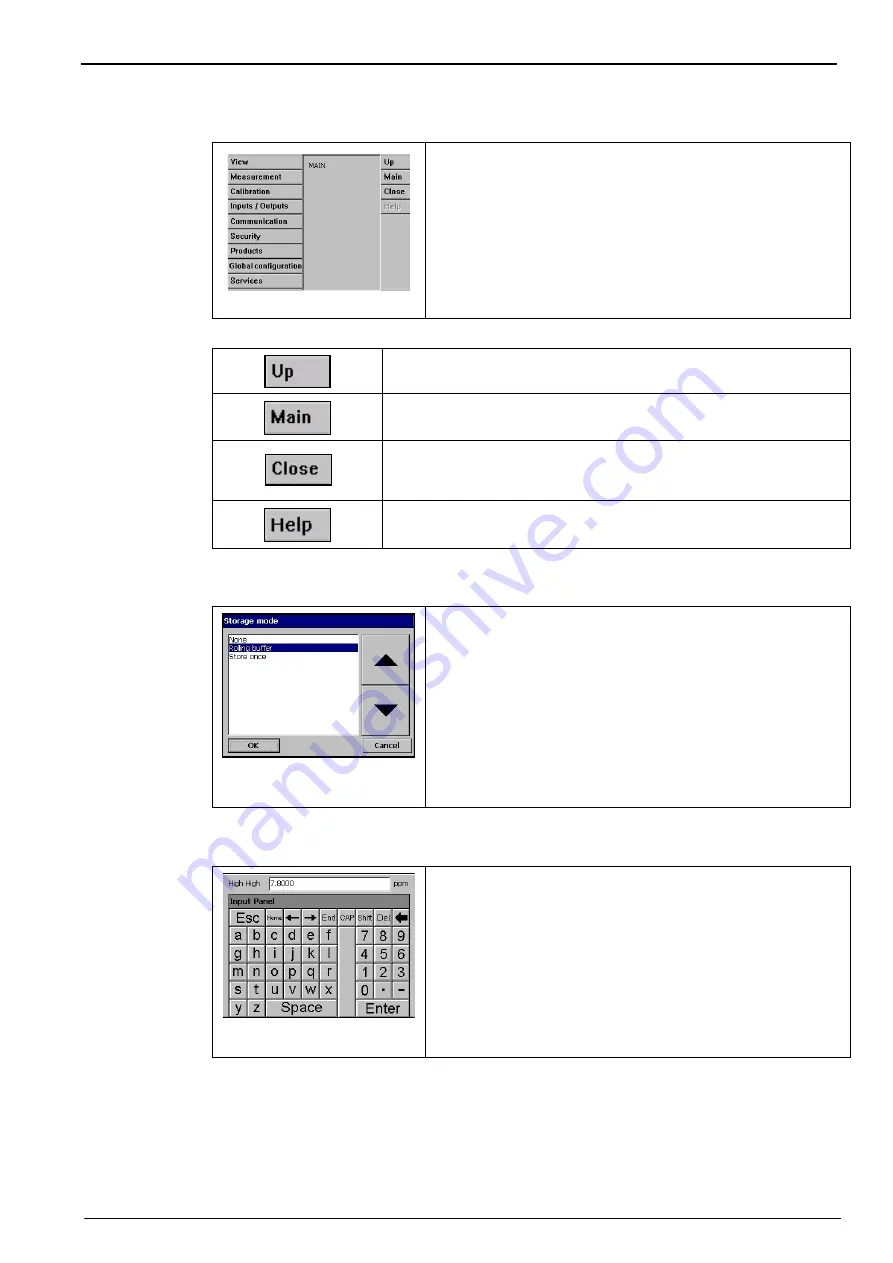
41
User Interface
4.2.2 Menu navigation
4.2.3 Rolling list
4.2.4 Virtual keyboard
Figure 28 Main menu window
Pressing the “menu” button in the header bar calls the main
menu. The display is made of three columns:
•
The left column is the menus, or submenus (greyed out
options are not available)
•
The center column shows a tree view of actual position
inside the menu structure
•
The right column has the generic controls detailed below.
Return to previous menu (one step back)
Jump directly to main menu
Close the menu and go back to measurement view display. If the
menu button is pressed again, the menu returns to its previous state
(tree structure is saved)
Help topics concerning current menu
Figure 29 Rolling list
example
For convenience, selection through a possible large list of
items has been designed with a rolling list, like in this
example. Use the up and down arrow to navigate, or select
directly one item and press OK.
Figure 30 Virtual editing
keyboard
When a text box (alphanumeric field) has to be edited and is
pressed, a virtual keyboard appears on screen. It can be used
as a PC keyboard (pressing CAP gives access to special
keys).
Once values have been entered, press the
Enter
key to
confirm and exit the virtual keyboard.
During the editing, the edited field name is displayed, along
with units where applicable.
Summary of Contents for ORBISPHERE K1200
Page 5: ...4 Table of Contents...
Page 13: ...12 General Information...
Page 39: ...38 Installation...
Page 45: ...44 User Interface...
Page 46: ...45 Section 5 View Menu Figure 34 View menu...
Page 49: ...48 View Menu...
Page 59: ...58 Calibration Menu...
Page 60: ...59 Section 8 Inputs Outputs Menu Figure 40 Inputs Outputs menu...
Page 62: ...61 Inputs Outputs Menu 8 4 Analog outputs Figure 41 Analog outputs menu...
Page 69: ...68 Inputs Outputs Menu...
Page 86: ...85 Section 11 Products Menu Figure 44 Products menu...
Page 89: ...88 Global Configuration Menu...
Page 90: ...89 Section 13 Services Menu Figure 46 Services menu Part 1...
Page 91: ...90 Services Menu Figure 47 Services menu Part 2...