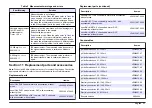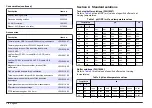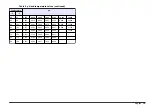Section 8 Data logger
8.1 Display data
The Display data log contains Measurement data, Electrode report and
Calibration data. The stored data can be sent to a printer or to a PC.
When the data log becomes full (400 data points), the oldest data point
is deleted when a new data point is added.
1.
Use the and to select Channel 1 or Channel 2 and confirm.
2.
From the main menu use the or to select DATA LOGGER and
confirm.
3.
Use the or to select Display data and confirm.
4.
Use the or to select
Option
Description
Measurement data
Measurement data—stores automatically each time a
sample is measured
Electrode report
Electrode report—stores automatically the electrode
history and measurement conditions
Calibration data
Calibration data—stores automatically the current
calibration
8.2 Delete data
The entire measurement data or electrode report log can be deleted to
remove data that has already been sent to a printer or PC.
1.
From the main menu use the or to select DATA LOGGER and
confirm.
2.
Use the or to select Erase and confirm.
3.
Use the or to select Measurement data or Electrode report and
confirm. Confirm again to delete the data.
The entire log is deleted at once.
8.3 Send data to a printer or to a computer
N O T I C E
The data output (printer or PC) needs to be selected first, so that the Print menu
is available (refer to
Note: Refer to
on page 13 to select the report output type.
1.
From the main menu use the or to select DATA LOGGER and
confirm.
2.
Use the or to select Print and confirm. Select one of the
following options and confirm with to print the data: Measurement
data, Electrode data, Calibration data, Calibration report or
Instrument condit.
8.4 Report output
N O T I C E
The data output (printer or PC) needs to be selected first, so that the Type of
report menu is available (refer to
on page 11).
Different report output types can be selected when a printer or a PC is
connected.
1.
From the main menu use the or to select SYSTEM. Confirm.
2.
Use the or to select Type of report and confirm.
3.
When a printer or a computer and Terminal is connected, use the
or to select
Option
Description
Reduced
Select Several or One sample as an output format
English
13
Summary of Contents for sensION MM340
Page 2: ...Table of Contents English 3 Fran ais 20 Espa ol 38 Portugu s 56 74 90 108 125 2...
Page 6: ...1 2 3 4 6 English...
Page 15: ...1 2 English 15...
Page 23: ...1 2 3 4 Fran ais 23...
Page 33: ...1 2 Fran ais 33...
Page 41: ...1 2 3 4 Espa ol 41...
Page 51: ...1 2 Espa ol 51...
Page 59: ...1 2 3 4 Portugu s 59...
Page 69: ...1 2 Portugu s 69...
Page 76: ...1 1 5 2 pH 4 01 pH 7 00 pH 10 01 6 o 3 7 4 8 3 3 1 76...
Page 77: ...1 2 3 4 77...
Page 78: ...3 2 1 2 2 3 3 4 2 1 1 1 7 PC DIN 2 2 8 1 3 1 9 pH 1 4 1 10 pH 2 5 PC RS 232 11 2 2 6 3 78...
Page 85: ...9 9 1 9 2 87 9 3 85...
Page 86: ...1 2 86...
Page 91: ...2 1 1 2 1 2 2 2 ICES 003 A A FCC PART 15 A FCC 15 1 2 FCC 15 A 1 2 3 4 5 91...
Page 93: ...1 2 3 4 93...
Page 95: ...4 4 1 1 5 2 6 3 7 1 2 4 1 2 4 2 ID ID 4 1 ID 4 2 pH ORP mV ISE 5 F 3 6 4 3 5 5 1 AC 5 2 95...
Page 102: ...9 9 1 9 2 104 9 3 102...
Page 103: ...1 2 103...
Page 110: ...sensION MM340 2 pH ORP mV ISE PC 2 4 1 1 1 5 2 pH 4 01 pH 7 00 pH 10 01 6 3 7 4 8 3 3 1 110...
Page 111: ...1 2 3 4 111...
Page 120: ...1 2 120...
Page 121: ...10 1 119 100 pH EC DO 240 ISE 119 3 0 C 1 119 DO DO 119 EC 121...
Page 128: ...1 2 3 4 128...
Page 136: ...9 1 9 2 138 9 3 136...
Page 137: ...1 2 137...
Page 138: ...10 1 136 100 s pH EC DO 240 s ISE 136 3 0 C 1 136 DO DO EC 136 EC 138...
Page 142: ......
Page 143: ......