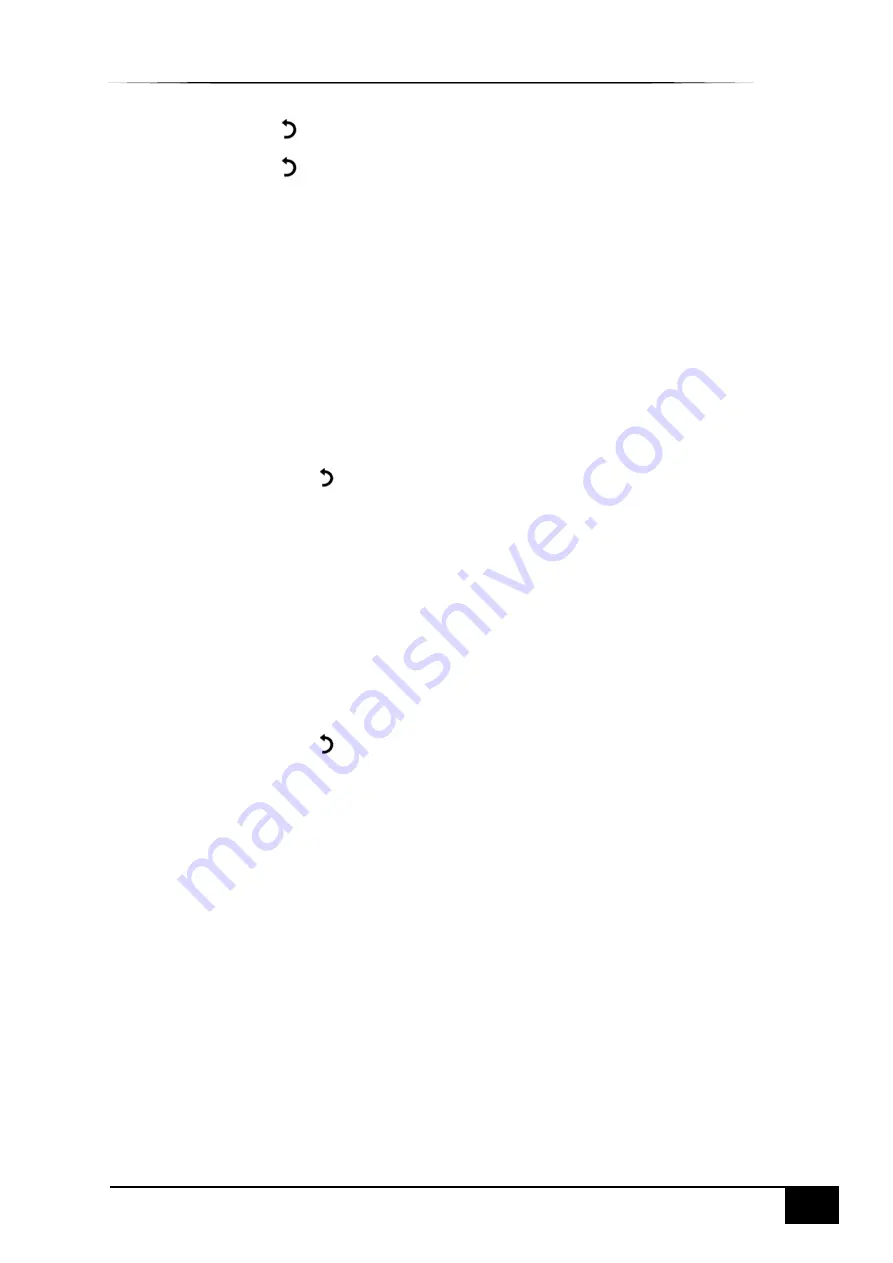
ESPRIT Gas Extinguishing User Manual
CONFIGURING THE PANEL
77
Approved Document Ref: UI-ESG-01 Issue 2.0
•
Press return
key to return to
Report Menu
.
•
Press return
key again to return to the
Main Menu
.
Report Menu: Gas Card
To get status information on the system’s
Gas Card(s):
•
On the
Main Menu
, use Left/Right arrow keys to move cursor box to
Report
menu.
•
Press
✓
key to select the
Report
menu.
•
Under
Report Menu
, select the
Gas Card
option and then press
✓
key to access it.
•
Status information for the Gas Card(s) fitted
will be displayed as follows:
GAS Card STATUS
GAS AREA ONE / TWO
Current status information for the selected Gas Card is displayed.
•
Use the Left/Right arrow keys to toggle between
Gas Areas ONE
and
TWO
(Dual Gas
Card Panels only)
•
Next, press return
key to return to
Report Menu
.
Report Menu: PSU Card
To get status information for the panel’s PSU card:
•
On the
Main Menu
, use Left/Right arrow keys to move cursor box to
Report
menu.
•
Press
✓
key to select the
Report
menu.
•
Under
Report Menu
, select the
PSU Card
option, and then press
✓
key to select it.
•
PSU Card Status
menu will display information related to:
o
The power supply of the system
o
The power supply to the external devices connected to the PSU card
•
Next, press return
key to return to the
Report Menu
.
Report Menu: BATTERY
To get status information on the system’s battery:
•
On the
Main Menu
, use Left/Right arrow keys to move cursor box to
Report
menu.
•
Press
✓
key to select the
Report
menu.
•
Under
Report Menu
, use Left/Right arrow keys to highlight the
BATTERY
option, and then
press
✓
key to select it.
•
BATTERY STATUS
menu will display information related to the following:
TEMPERATURE: nn.nn
BATTERY VOLTS: nn.nn
CHARGE: nn.nn
Current: n.nn
DAC OUTPUT: nnn.nn
VREF INT: nnnn
CALIBRATION: n.nnnnnn
www.acornfiresecurity.com
www.acornfiresecurity.com












































