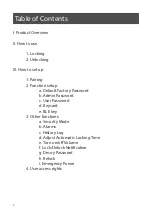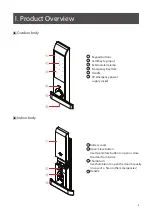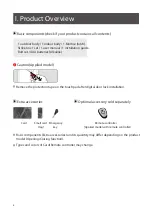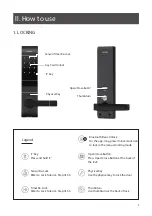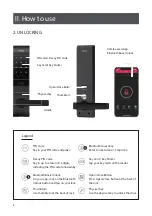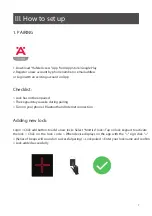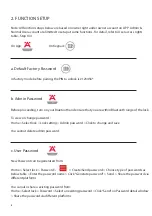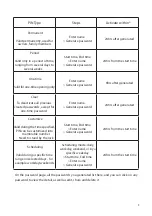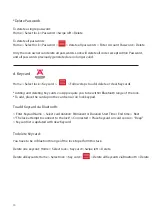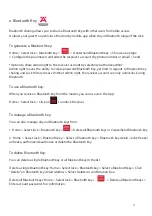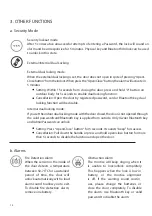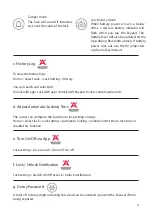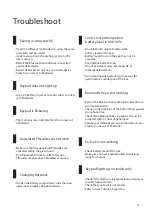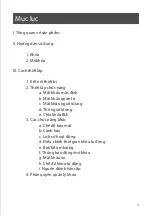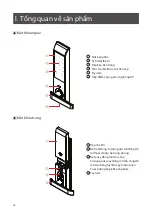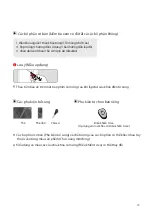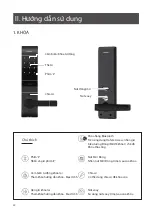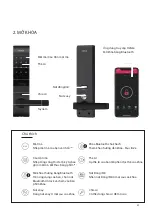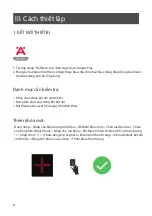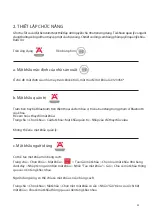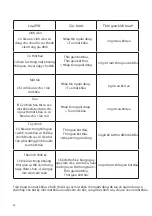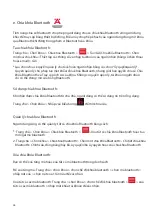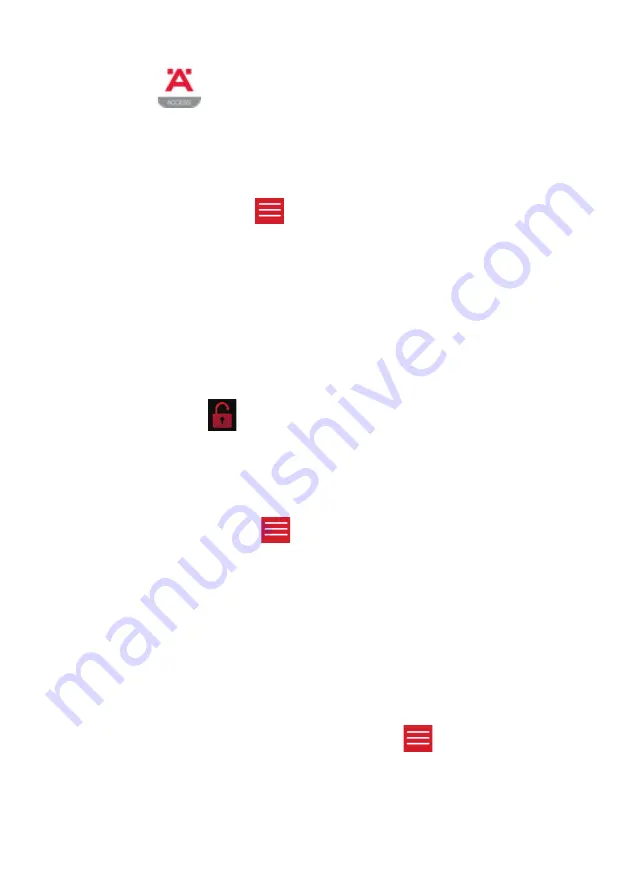
11
To generate a Bluetooth key:
To use a Bluetooth key:
To manage a Bluetooth key:
To delete Bluetooth Key:
e. Bluetooth Key
Home > Select lock > Bluetooth key > > Create/Send Bluetooth key > Choose a key type
> Configure the parameters and enter the receiver’s account (by phone number or email) > Send
*Option to share admin right to the receiver account by selecting “Authorize admin”.
Admin right means the ability to create password/Bluetooth Key, yet limit in regards to Bluetooth Key
sharing and Lock History Access. Without admin right, the receiver account can only unlock/lock using
Bluetooth.
When you receive a Bluetooth key from the master, you can use it on the App:
Home > Select lock > Click on to unlock the door
You can also manage all your Bluetooth keys from:
1. Home > Select lock > Bluetooth key > > Delete all Bluetooth keys or Create/Send Bluetooth key
.
2. Home > Select lock > Bluetooth key > Select a Bluetooth key > Bluetooth key detail > edit, freeze/
unfreeze, authorize/ deauthorize or delete the Bluetooth key
You can delete a single Bluetooth key or all Bluetooth key in the list.
Delete a single Bluetooth key: Home > Select lock > Bluetooth key > Select a Bluetooth key > Click
“Delete” on Bluetooth key detail window > Select Delete on confirmation box.
Delete all Bluetooth keys: Home > Select lock > Bluetooth key > > Delete all Bluetooth keys >
Enter account password for confirmation.
Bluetooth sharing allows you to share a Bluetooth Key with other users for mobile access.
It allows your guest to open/close the door by mobile app when stay in Bluetooth range of the lock