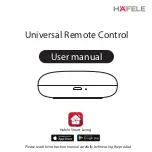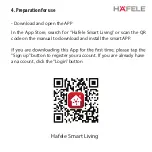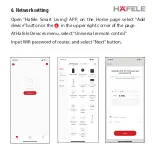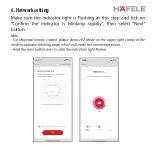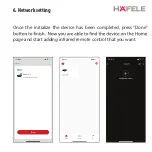Reviews:
No comments
Related manuals for Universal Remote Control

Taranis Q X7S
Brand: FrSky Pages: 2

Synergy
Brand: Yardney Pages: 8

SWC-2000
Brand: IDK Pages: 96

MT12
Brand: RadioMaster Pages: 49

SUPERREMOTE UR19A
Brand: X10 Pages: 3

MRC88M
Brand: Xantech Pages: 102

MRC88
Brand: Xantech Pages: 17

CK11A
Brand: X10 Pages: 2

O6
Brand: Fingertips Lab Pages: 15

U1000 iQpump Drive
Brand: YASKAWA Pages: 426

Motoman DX200
Brand: YASKAWA Pages: 26

motoman NX100
Brand: YASKAWA Pages: 210

Z1000 CIMR-ZU*A Series
Brand: YASKAWA Pages: 400

Z1000 CIMR-ZU*A Series
Brand: YASKAWA Pages: 466

2236
Brand: Wang Pages: 68

TSE Series
Brand: NAVITAS Pages: 14

SSE10
Brand: FEAS Pages: 4

HmIP-FAL230-C10
Brand: HomeMatic Pages: 42