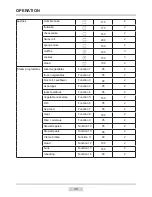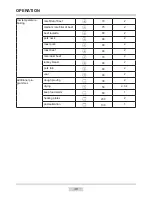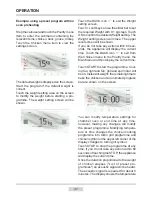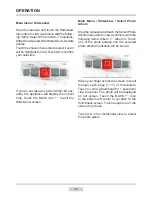30
Main Menu \ Settings \ Special Settings
Stop the carousel and touch the Special
Settings menu item to enter the submenu.
Another way to select a menu item is to touch
OK when the carousel has stopped.
The following Special Settings menu items
are available:
- factory settings,
- Eco mode,
- Remote control.
Touch factory settings menu to restore the
default factory settings. The selected symbol
is highlighted in red. Touch OK to confirm
your selection. The following settings will be
restored.
Factory settings:
- Clock type: Flip Card
- time format: 24h,
- Lighting: Continuous
- Menu sound: Sound 1
- Programme end sound: Sound 1
- Oven Pre-heat End sound: Sound 1
- Volume: 20%
- Themes: Theme 1
- Clock brightness: 30%,
- Cook mode display brightness: 80%,
- Slide show brightness: 80%.
Select Eco menu to activate or deactivate the
Eco mode. The selected symbol is highlighted
in red. Touch OK to confirm your selection.
After about 5 minutes of inactivity the appli-
ance turns off.
OPERATION
Touch the Remote Control menu item to en-
able or disable remote control. The selected
symbol is highlighted in red. Touch OK to
confirm your selection.
When remote control is disabled, the oven
will not communicate with the PC application
over the internet. When remote control is
enabled the symbol is displayed in clock
and cooking mode. You are able to control
the oven remotely.
When the oven is controlled remotely, the
symbol is red. When remote control is ena-
bled but not used, the symbol is grey. The
symbol is not displayed when remote control
is disabled.
You can remotely control your oven using
the application provided on the enclosed
USB stick.
Note. If ECO mode is enabled, you will not be
able to wake the oven remotely. To wake the
oven remotely, ECO mode must be disabled.
Oven Control Panel has a higher priority than
the remote control. If you turn on the oven us-
ing the Control Panel you will only be able to
monitor oven functions and turn the appliance
off remotely. It will be the same case when
you turn on the oven remotely but then you
use the Control Panel.
Summary of Contents for EB SERIES
Page 1: ...IO CBI 0161 8064847 01 2016 v1 EB 1020 Tip EN INSTRUCTION MANUAL ...
Page 57: ...57 ...
Page 58: ...58 ...
Page 59: ...59 ...
Page 60: ......