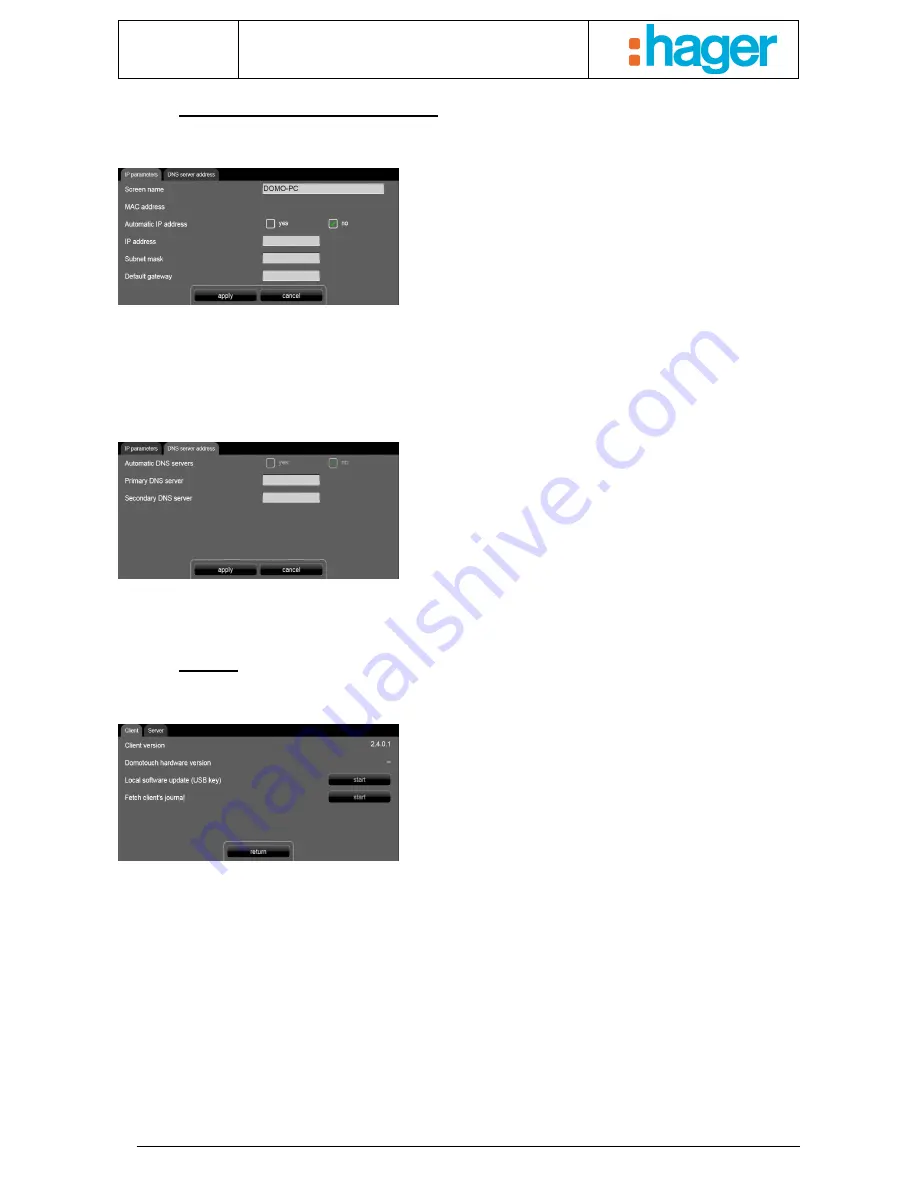
Date : 20/09/2012
6T 8205-02a
User manual
CUSTOMISATION AND PARAMETER SETTING
17
3.2.6 Network – Server settings
-
IP parameters
Used to enter the settings for connection of the domovea
touch panel on the IP network.
Screen name: Enter the name visible on the network
MAC address: Identifies the product's non-editable network
Automatic IP address:
-
YES: the network server automatically assigns IP
addresses.
-
NO: you need to enter the addresses manually
-
IP address: click on the grey field. A numeric box
appears. Enter the address and click apply to
confirm it.
-
Subnet mask: same as for the IP address
-
Default gateway: same as for the IP address
-
DNS server addresses
Used to enter the settings for the domain server (DNS)
Automatic DNS servers:
-
YES: the network server automatically assigns IP
addresses for the DNS servers.
-
NO: you need to enter the addresses manually
-
Preferred DNS server: click on the grey field. A
numeric box appears. Enter the address and click
apply to confirm it.
-
Secondary DNS server: same as for the Preferred
DNS server.
3.2.7 About
-
Client
Displays the client software information:
Client version
Hardware version
Local software update (USB key): Used to update the client software using a USB key.
Fetch client's journal
-
Insert the USB key
-
Click 'Start’. The system copies the client's journal file from the USB key.
Summary of Contents for domovea
Page 1: ...tebis domovea touch panel...


































