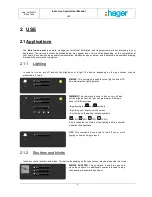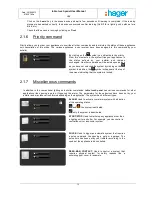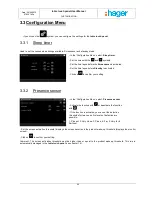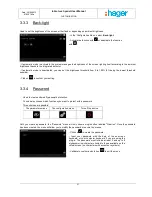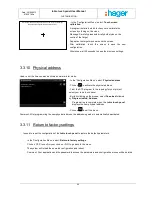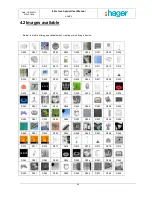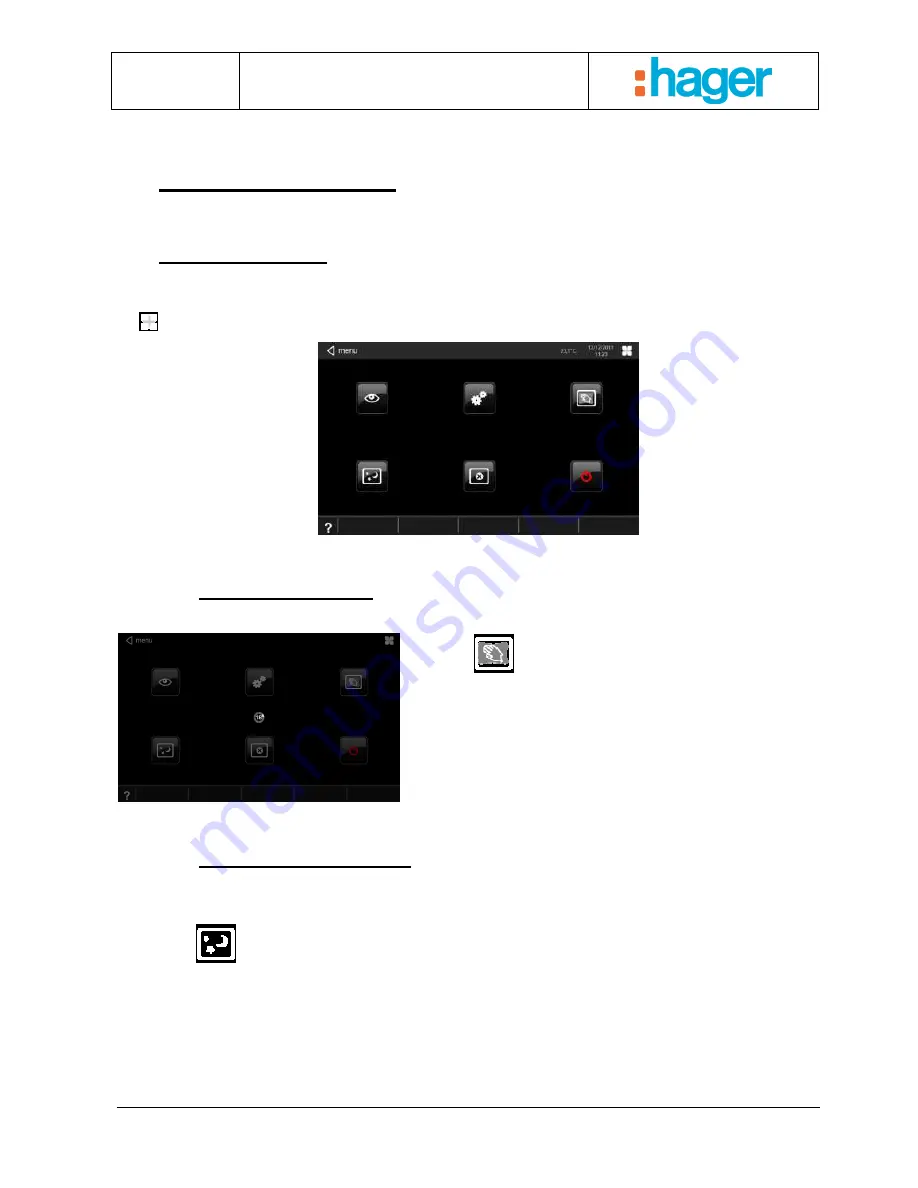
Date : 20/09/2012
6T 8207-02a
tebis touch panel User Manual
CUSTOMISATION
15
3. CUSTOMISATION
3.1 General Menu
You can customise operation of your tebis touch panel by accessing the parameter settings menu. If you click on the
symbol, the following view is displayed:
3.1.1
Cleaning function
Press the
symbol. A countdown is displayed in the
middle of the screen indicating the number of seconds the
screen is deactivated.
Clean only with a soft cloth. After this timed period, the
screen goes back to the menu.
3.1.2
Screensaver function
In this mode, the processor continues to run but the screen switches to minimised display.
Press the
symbol to start the function.
After 30 seconds, the system switches to screensaver, displaying the image selected from the configuration menu.
Whenever the screen is pressed, the system again displays your view.