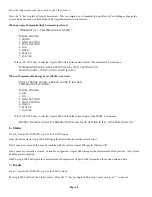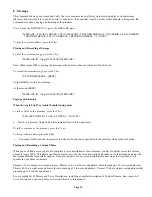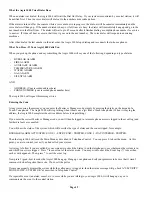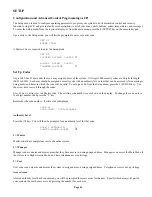Page 49
Macro (Button) and Event Programs
Selecting 2 (BUTTON), from the "Edit When" menu, sets up a program to be activated when a macro button is executed or an
event occurs. The user is prompted to specify the button/event that activates the program:
BUTTON:
ENTER BUTTON #=MENU
↓
A specific macro button may be activated by entering the button number followed by the ' # ' key, or by using the arrow keys to
scroll through a list of buttons.
To program specific event buttons (i.e. Front Door Opens, Security Armed Away, Porch Light Turns On, etc.), press the ' # ' key
to bring up a menu of event button types:
BUTTON TYPE
1=CTRL 2=SEC 3=ZONE
↓
4=ALL 5=ALARM 6=X-10
7=MISC 8=MSG
↑
After the event button is specified, the display returns to the
Edit Program
menu.
Control Unit Event Buttons
Pressing the 1 (CTRL) key allows you to select the event button for a control unit activated event. You are first prompted to enter
the desired unit number:
UNIT:
ENTER UNIT
↓
The unit may be selected by entering the unit number followed by the ' # ' key or use the arrow keys to scroll through a list of
units. Next, the desired unit is displayed and you are prompted to specify the state that activates the event button:
WHEN Porch Light:
0=OFF 1=ON
ALC Switch Module Activated Events
When an ALC Switch Module is turned on or off, if programmed, the "When Unit" program is activated.
Pressing the 1 (CTRL) key allows you to select the "When Command" for an ALC Switch Module activated event. You are first
prompted to enter the desired unit number:
UNIT:
ENTER UNIT
↓
The unit may be entered by entering the unit number followed by the ' # ' key or by using the arrow keys to scroll through a list of
unit names. Next, the desired unit is displayed and you are prompted to specify the state that activates the program:
WHEN FOYER LIGHT:
0=OFF 1=ON
Security Mode Event Buttons
Pressing the 2 (SEC) key allows you to select the event button that will be activated when a security mode changes:
0=OFF 1=DAY 2=NIGHT
3=AWAY 4=VACATION
×