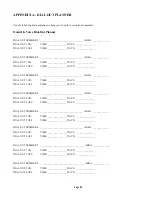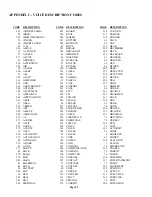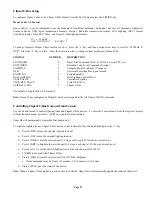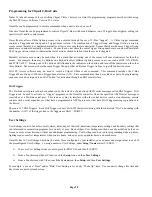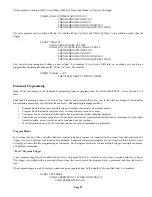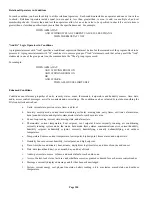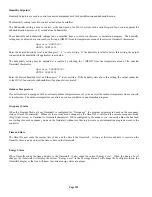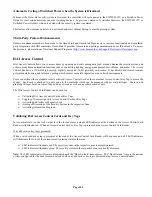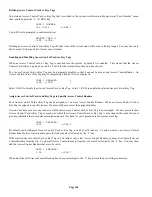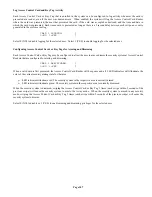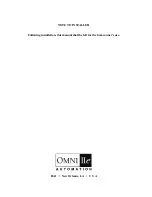Page 102
Humidity Setpoints
Humidity Setpoints are used to control connected equipment used for humidification and dehumidification.
The Humidify setting is used to control a stand alone humidifier.
The Dehumidify setting is used to control: a) the Fan Speed of an HVAC system with a variable speed fan, used to augment the
dehumidification process, or b) a stand alone dehumidifier.
These humidify and dehumidify settings can be modified from a console, touchscreen, or automation program. The humidify
setting may be adjusted at a console by selecting 6 (HMFY) from the temperature menu of the selected Omnistat2 thermostat:
Upstairs HUMIDIFY
ENTER
HUMIDITY:
Enter the desired humidity level, and then press ' # ' to save setting. If the humidity level falls below this setting, the output
connected to the humidifier (if applicable) is activated.
The dehumidify setting may be adjusted at a console by selecting the 7 (DFHY) from the temperature menu of the selected
Omnistat2 thermostat:
Upstairs
DEHUMIDIFY
ENTER
HUMIDITY:
Enter the desired humidity level, and then press ' # ' to save setting. If the humidity rises above this setting, the output connected
to the HVAC fan control or dehumidifier (if applicable) is activated.
Outdoor Temperature
If your Omnistat2 is equipped with an external outdoor temperature sensor, you can view the outdoor temperature from a console
or touchscreen. The outdoor temperature can also be used as a condition in an automation program.
Occupancy Status
When the Program Mode of your Omnistat2 is configured for “Occupancy”, the program setpoints are based on the occupancy
status of Omni IIe controller. Whenever the security mode changes on the Omni IIe, it will send the current occupancy mode
(Day, Night, Away, or Vacation) to Omnistat2 thermostat. When configured in the manner, you can easily adjust the heat and
cool settings for each occupancy mode on the Omnistat2 without ever having to create or edit automation programs stored in the
controller.
Time and Date
The Omni IIe now sends the current time of day and the date to the Omnistat2. As long as the time and date is correct on the
Omni IIe, there is no need to set the time or date on the Omnistat2.
Energy Status
When Omni IIe sends the time and date to the Omnistat2, it also sends the current Energy Level. When the Energy Level
changes, the Omnistat2 will display the current “Energy Level” in the Message Bar and will change the backlight color on the
Omnistat2 display so that you will know the current energy status at a glance.
Summary of Contents for OMNI IIe
Page 2: ...Copyright 2001 2009 Home Automation Inc All Rights Reserved ...
Page 116: ......
Page 117: ......